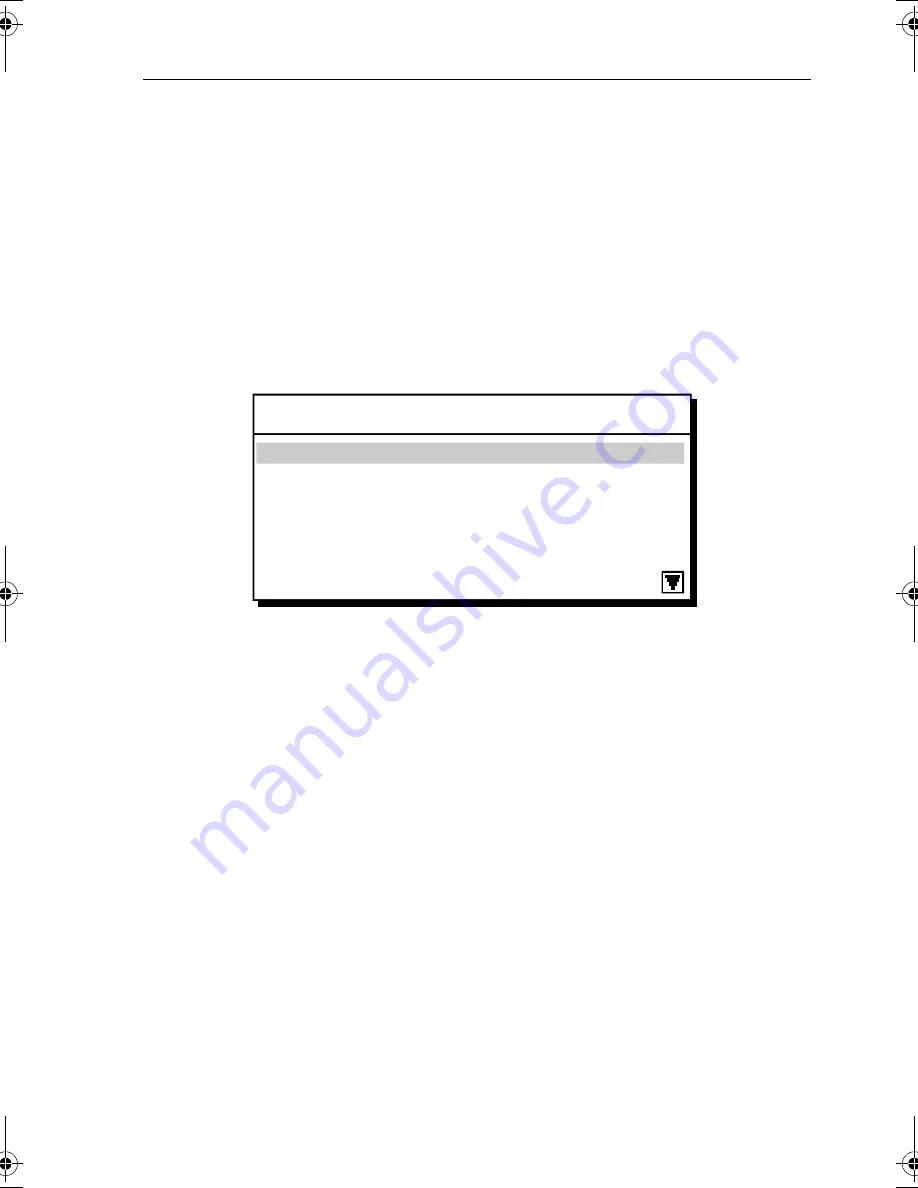
Chapter 5: Installation
5-15
Initial Switch On
To switch on the plotter:
1. Press and hold the
POWER
key until the unit beeps.
2. If necessary, adjust the lighting and contrast (see
Chapter 2
).
3. If required, change the default language settings as follows:
i. Press the
MENU
key to display the setup function bar.
ii. Press the
SYSTEM SET UP
soft key and press
ENTER
.
The
SYSTEM SET UP
menu is displayed, listing the parameters and
their current settings. The complete list, which can be scrolled
through, is shown in part in
Figure 5-7
:
Figure 5-7: System Set Up Screen
4. Using trackpad up/down, select the
LANGUAGE
option.
5. Using left/right soft key arrows, select the required language.
6. Press
ENTER
to return to the setup soft keys, then
CLEAR
to return to
the normal Plotter screen.
Checking the Plotter Operation
To confirm that your Plotter is operating correctly, perform the following
checks:
1. Check that appropriate GPS data is displayed.
2. Press the
DISPLAY
key until the plotter screen is displayed. Press the
trackpad left/right, up/down and check cursor movement and normal
scrolling action.
3. Ensure that position data is available; use the
FIND SHIP
function to
check that the cursor is fixed on the vessel symbol which is correctly
positioned at the centre of the Plotter display, see
Chapter 4: Setting
Up the GPS Plotter
.
SYSTEM SET UP MENU
DATA BOXES
BEARING MODE TRUE
CURSOR DISPLAY RELATIVE
CURSOR READOUT RNG/BRG
DAY/NIGHT DAY
HELP ON
D4949-1
81171_4.BOOK Page 15 Thursday, November 29, 2001 11:34 AM
Summary of Contents for GPS Plotter
Page 2: ...Raynav 300 GPS Plotter Owner s Handbook Document Number 81171_4 Date 30th November 2001...
Page 3: ......
Page 29: ...2 10 Raynav 300 GPS Plotter...
Page 77: ...3 48 Raynav 300 GPS Plotter...
Page 91: ...4 14 Raynav 300 GPS Plotter...
Page 107: ...5 16 Raynav 300 GPS Plotter...
Page 111: ...6 4 Raynav 300 GPS Plotter...
Page 117: ...C 2 Raynav 300 GPS Plotter...
Page 119: ......
Page 121: ...T 2 Raynav 300 Plotter...
Page 123: ...T 4 Raynav 300 GPS Plotter...
Page 129: ...xvi...






























