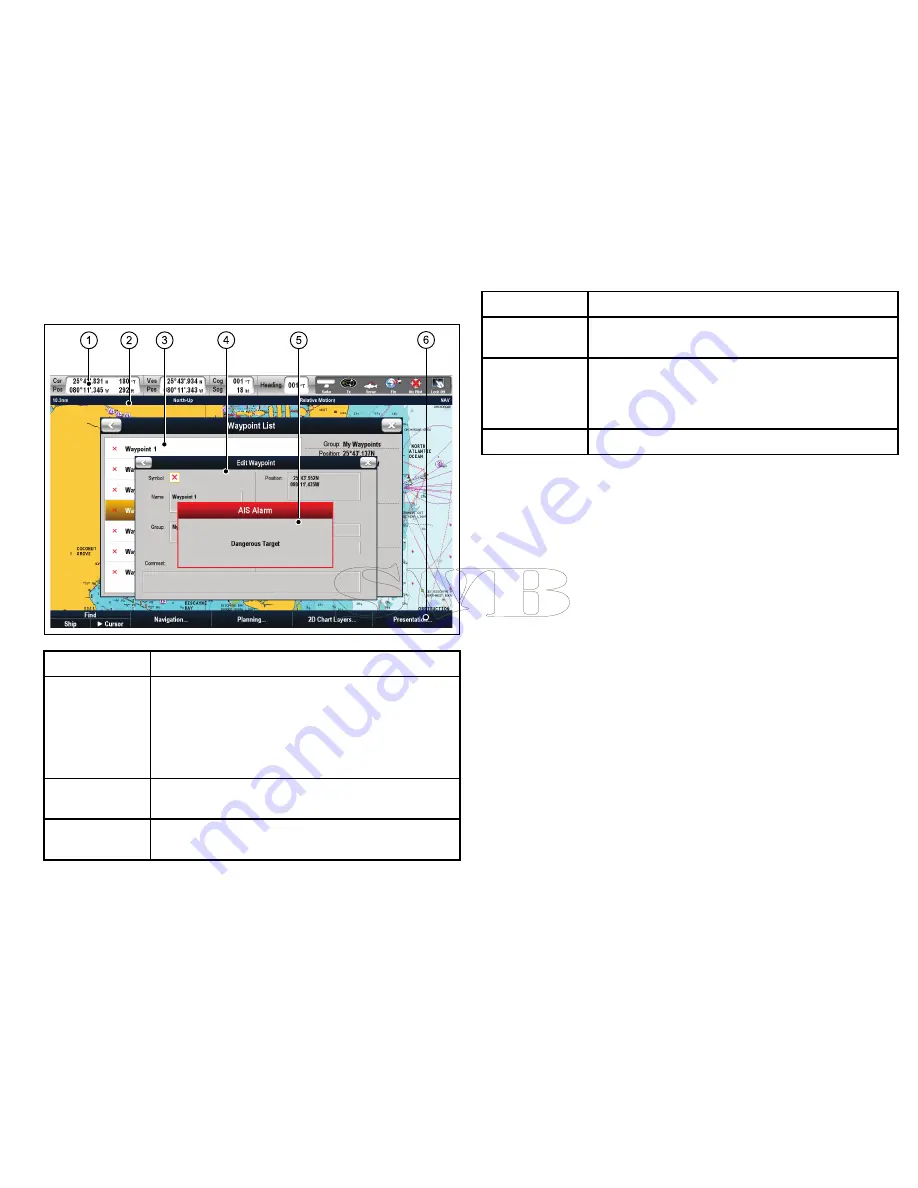
Screen overview
2
1
3
4
5
6
Screen item
Description
1
Databar
— provides information about your vessel and
its environment. The position and type of information in
the databar can be customized if required. The databar
also displays the status icons, which confirm the status
of externally-connected equipment, including GPS, AIS,
radar, and autopilot units.
2
Status bar
— provides information specific to each
application. This information cannot be edited or moved.
3
List dialogs
— include information you have added to
your multifunction display, such as waypoints.
Screen item
Description
4
Edit dialogs
— enable data to be edited or entered into a
list — for example, editing a waypoint..
5
Pop-up messages
— alert you to a situation (such as an
alarm), or unavailable function. Pop-up messages may
require a response from you — for example, press the
ACKNOWLEDGE
softkey to silence alarms.
6
Softkeys
— used to select frequently-used options.
Alarms
Alarms alert you to a situation or hazard requiring your attention.
You can set up alarms to alert you to certain conditions, such as
collision warnings and temperature limits.
Alarms are raised by system functions, and also external equipment
connected to your multifunction display.
When an alarm sounds, a message dialog is displayed on your
multifunction display, and any networked displays. The dialog
explains the reason for the alarm.
You can configure the behaviour of the following system and
application alarms using the
Alarms Setup Menu
:
• System alarms.
• Navigation alarms.
• Radar alarms.
• Fishfinder alarms.
• AIS alarms.
9






























