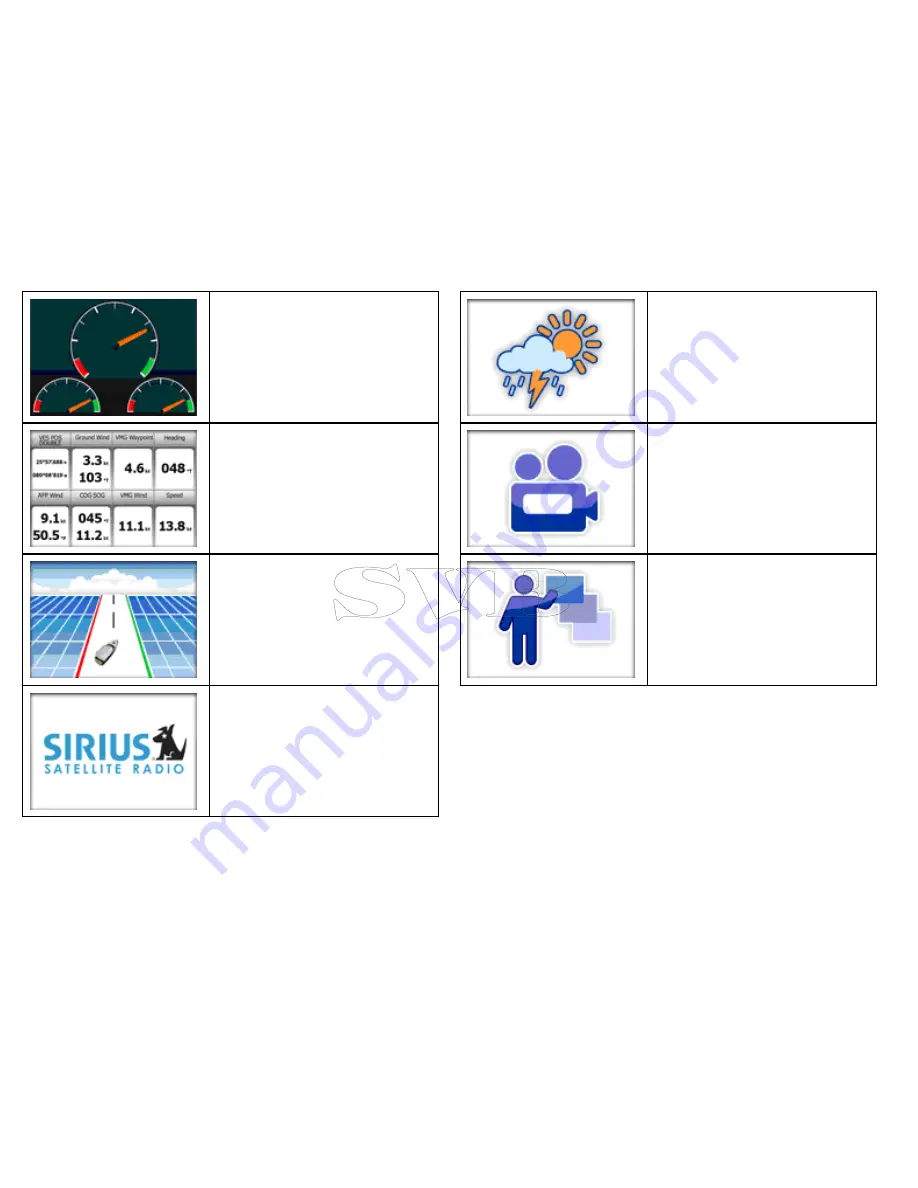
Engine application
— enables you to
view information in the form of gauges
and digital data, from up to 3 compatible
engines.
Data application
— view system and
instrument data on your multifunction
display, for a range of compatible
instruments.
Course Deviation Indicator (CDI)
application
— provides a graphical
representation of your vessel’s course in a
“rolling road” format, along with navigation
data.
Sirius audio application
— (North
America only). Use your multifunction
display to control a connected Sirius
Satellite Radio receiver.
Weather application
— (North America
only). With a suitable weather receiver
connected to your multifunction display,
the weather application overlays historical,
live, and forecasted weather graphics on a
world map.
Video application
— view a video or
camera source on your multifunction
display. With the optional video cable
accessory, you can switch between 4
video sources, and output what you see
on your multifunction display to an external
display.
Tutorial application
— a slideshow
explaining some of the main features of
your multifunction display.
8
E-Series Widescreen Quick reference






























