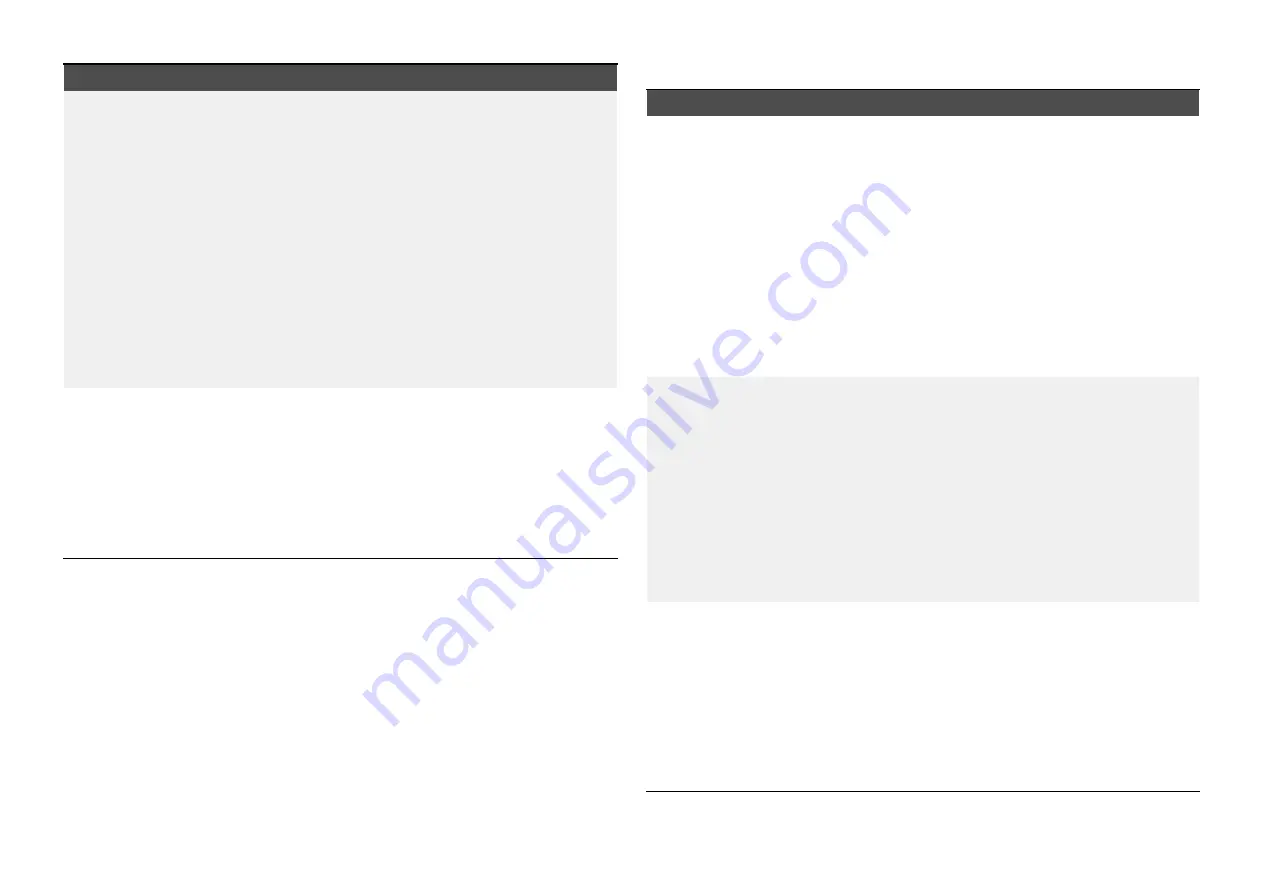
Possible cause
Possible solutions
Interference caused
by other devices
that use the 2.4GHz
frequency See list
below of some
common devices
that use the 2.4GHz
frequency:
• Microwave ovens
• Fluorescent
lighting
• Cordless phones /
baby monitors
• Motion sensors
Temporarily switch off each device in turn until you
have identified the device causing the interference,
then remove or reposition the offending device(s).
Interference caused
by electrical and
electronic devices
and associated
cabling could
generate an
electromagnetic field
which may interfere
with the Wi-Fi signal.
Temporarily switch off each item in turn until you
have identified the device causing the interference,
then remove or reposition the offending device(s).
Connection extremely slow and or keeps dropping out
Possible cause
Possible solutions
Wi-Fi performance
degrades over
distance so products
farther away will
receive less network
bandwidth. Products
installed close to
their maximum
Wi-Fi range will
experience slow
connection speeds,
signal drop outs or
not being able to
connect at all.
• Move devices closer together.
• For fixed installations such as a Quantum Radar,
enable the Wi-Fi connection on an display
installed closer to the device.
Interference being
caused by other
Wi-Fi enabled or
older Bluetooth
enabled devices
(Bluetooth and Wi-Fi
both operate in the
2.4 GHz frequency
range, some older
bluetooth devices
may interfere with
Wi-Fi signals.)
1.
Change the Wi-Fi Channel of the device you are
trying to connect to and retry the connection.
You can use free Wi-Fi analyzer apps on your
smart device to help you choose a better
channel (channel with least traffic).
2. Temporarily switch off each device in turn until
you have identified the device causing the
interference, then remove or reposition the
offending device(s).
Interference from
devices on other
vessels. When in
close proximity to
other vessels, for
example, when
moored up in a
marina, many other
Wi-Fi signals may be
present.
1.
Change the Wi-Fi Channel of the device you are
trying to connect to and retry the connection.
You can use free Wi-Fi analyzer apps on your
smart device to help you choose a better
channel (channel with least traffic).
2. If possible, move your vessel to a location with
less Wi-Fi traffic.
85
Summary of Contents for AXIOM 2 PRO
Page 2: ......
Page 4: ......
Page 70: ...CHAPTER 15 AUDIO CONNECTIONS CHAPTER CONTENTS 15 1 Audio RCA connections page 71 70...
Page 72: ...CHAPTER 16 USB CONNECTIONS CHAPTER CONTENTS 16 1 Accessory connection page 73 72...
Page 74: ...CHAPTER 17 GPS ANTENNA CONNECTION CHAPTER CONTENTS 17 1 GNSS GPS antenna connection page 75 74...
Page 111: ...24 5 RayNet to RJ45 and RJ45 SeaTalkhs adapter cables Spares and accessories 111...
Page 120: ......
Page 124: ......
Page 125: ......
















































