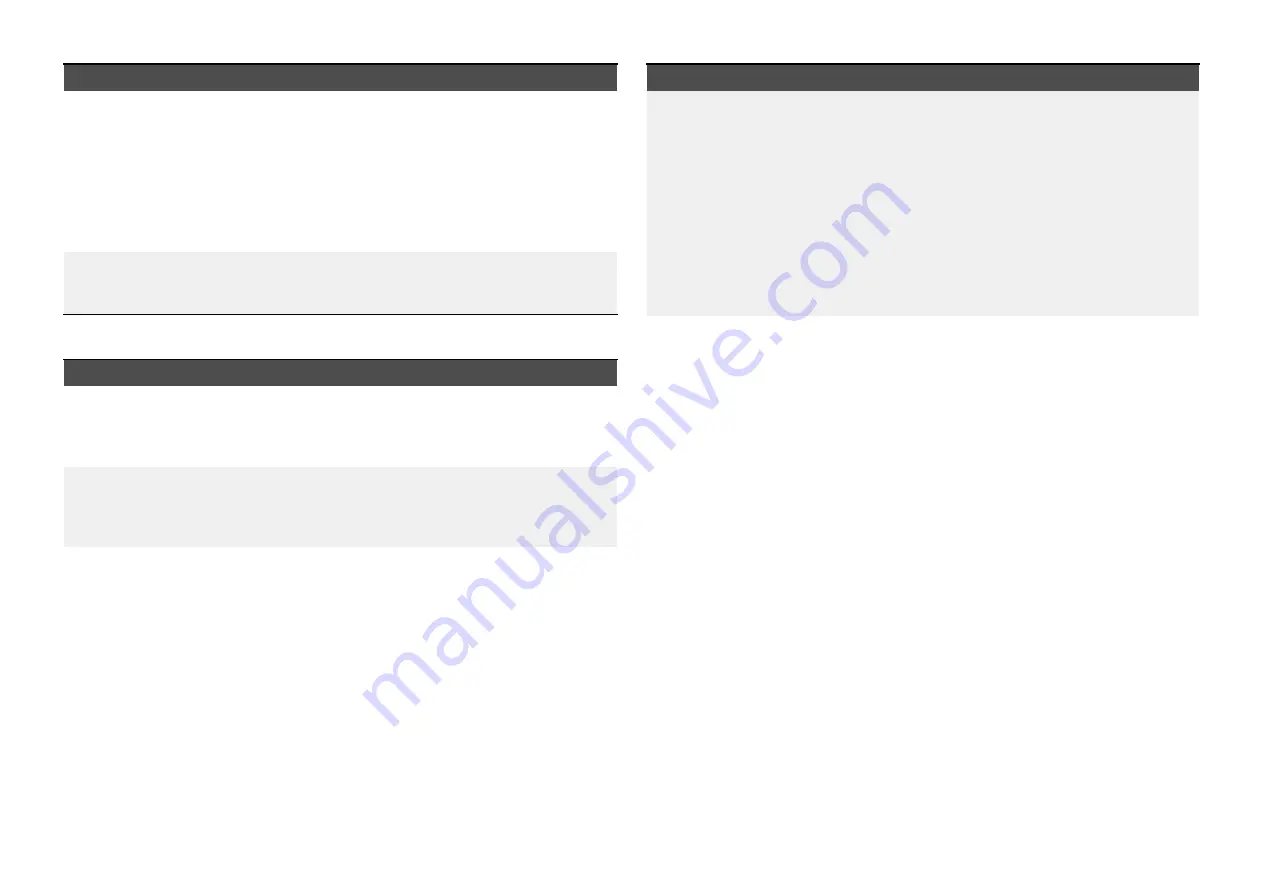
Possible cause
Possible solutions
Device not
broadcasting.
1.
Try to enable broadcasting of the device’s
network using the Wi-Fi settings on the device
you are trying to connect to.
2. You may still be able to connect to the device,
when it is not broadcasting, by manually
entering the device’s Wi-Fi Name / SSID and
passphrase in the connection settings of the
device you are trying to connect.
Devices out of range
or signal being
blocked.
Move devices closer together or, if possible remove
the obstructions and then rescan available network.
Cannot connect to network
Possible cause
Possible solutions
Some devices may
automatically turn
off Wi-Fi when not in
use to save power.
Power cycle/reboot devices and retry the
connection.
Trying to connect
to the wrong Wi-Fi
network
Ensure you are trying to connect to the correct Wi-Fi
network, the Wi-Fi network’s name can be found in
the Wi-Fi settings on the broadcasting device (the
device that you are trying to connect to).
Incorrect network
credentials
Ensure you are using the correct passphrase, the
Wi-Fi network’s passphrase can be found in the
Wi-Fi settings on the broadcasting device (the
device that you are trying to connect to).
Possible cause
Possible solutions
Bulkheads, decks
and other heavy
structure can
degrade and even
block the Wi-Fi
signal. Depending
on the thickness
and material used it
may not always be
possible to pass a
Wi-Fi signal through
certain structures
1.
Try repositioning the devices so the structure is
removed from the direct line of sight between
the devices, or
2. If possible use a wired connection instead.
Interference being
caused by other
Wi-Fi enabled or
older Bluetooth
enabled devices
(Bluetooth and Wi-Fi
both operate in the
2.4 GHz frequency
range, some older
bluetooth devices
may interfere with
Wi-Fi signals.)
1.
Change the Wi-Fi Channel of the device you are
trying to connect to and retry the connection.
You can use free Wi-Fi analyzer apps on your
smart device to help you choose a better
channel (channel with least traffic).
2. Temporarily disable each wireless device in
turn until you have identified the device causing
the interference.
84
Summary of Contents for AXIOM 2 PRO
Page 2: ......
Page 4: ......
Page 70: ...CHAPTER 15 AUDIO CONNECTIONS CHAPTER CONTENTS 15 1 Audio RCA connections page 71 70...
Page 72: ...CHAPTER 16 USB CONNECTIONS CHAPTER CONTENTS 16 1 Accessory connection page 73 72...
Page 74: ...CHAPTER 17 GPS ANTENNA CONNECTION CHAPTER CONTENTS 17 1 GNSS GPS antenna connection page 75 74...
Page 111: ...24 5 RayNet to RJ45 and RJ45 SeaTalkhs adapter cables Spares and accessories 111...
Page 120: ......
Page 124: ......
Page 125: ......














































