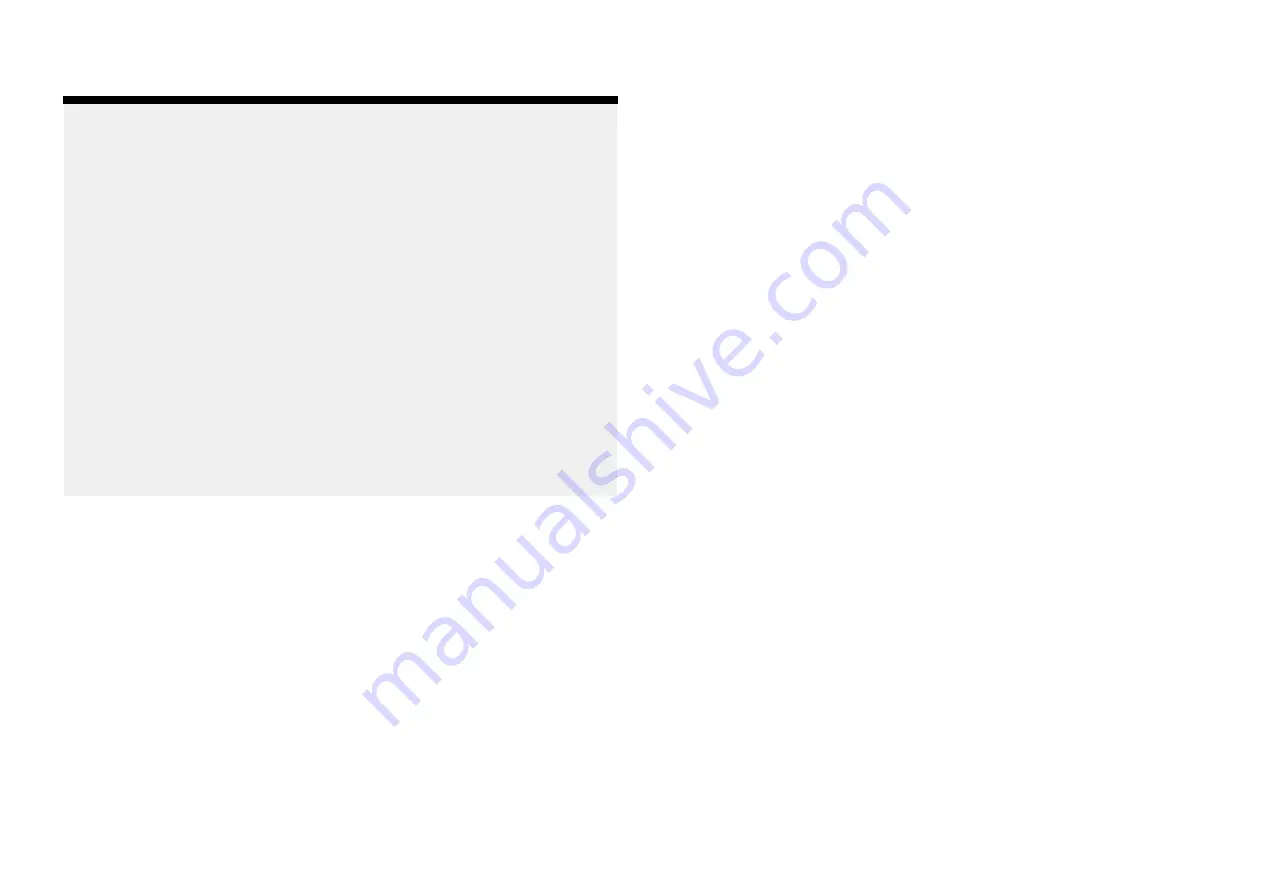
7.4 Touchscreen location requirements
Note:
Touchscreen performance can be affected by the installation environment,
specifically Touchscreen displays installed above decks, where it will be
open to the elements may exhibit the following:
• Hot Touchscreen temperature — If the display is mounted where it will
be exposed to prolonged periods of direct sunlight, the touchscreen
may become hot.
• Erroneous Touchscreen performance — Exposure to prolonged rain and
/ or water wash over may cause the display to respond to ‘false touches’,
caused by the rain/water hitting the screen.
If, due to the required installation location, exposure to these elements is
anticipated then it is recommended that you consider:
• Installing a remote keypad such as the RMK-10 and operating the display
remotely — Touch -only displays.
• Locking the Touchscreen and using the physical buttons instead —
HybridTouch displays.
• Attaching a third-party ‘display hood accessory’ to reduce direct sunlight
exposure and the volume of water that the display is exposed to.
7.5 Wireless location requirements for optimum
performance
All wireless devices in your system must be located in such a way that they
can reliably receive and/or transmit wireless signals.
A number of factors can influence wireless performance. For example,
physical obstacles and certain vessel structures and materials can all
negatively impact wireless performance. Therefore,
it’s important to check a
product’s wireless performance at the desired installation location before
drilling any mounting holes
.
Vessel construction and materials
Wherever possible, mount products on surfaces constructed from GRP (e.g.
fiberglass resin, or foam), or on dry wooden bulkheads.
Conductive materials in the signal path can have a significant impact on
wireless signal performance
. Reflective surfaces such as metal surfaces,
some types of glass and even mirrors can drastically affect performance
or even block the wireless signal. Installation locations that are in close
proximity to these materials should be avoided.
Do NOT mount wireless
products directly to conductive materials.
This includes any mounting
surface or enclosure/pod.
Examples of conductive materials include, but are not limited to:
• carbon fibre, kevlar, or aramid (including sails made from these materials)
• aluminium
• steel
In installations with conductive materials, if available, mount the wireless
product using an accessory pole mount or deck mounting kit. A clearance
of at least 10 cm (3.9 in) is required to minimize the ground effect from
conductive materials. This applies to transmitters as well as displays. If
moving the product fixes the problem, consider cutting an antenna clearance
hole behind the unit (once the product position and mounting have been
finalized).
Wireless performance can also be degraded in locations where the wireless
signal passes through a bulkhead containing power cables.
Crew members (especially when wet) can also be obstructive to wireless
signals, if their bodies pass through the signal area between wireless sensor
and any associated displays.
Checking and optimizing signal strength
It may be necessary to experiment with the location of your wireless products
to achieve optimal wireless performance and a clear signal path.
The distance between wireless products should always be kept to a
minimum. Do not exceed the maximum stated range of your wireless product
(maximum range will vary for each device).
Wireless performance degrades over distance, so products farther away will
receive less network bandwidth. Products installed close to their maximum
wireless range may experience slow connection speeds, signal dropouts,
or not being able to connect at all.
For best results, the wireless product should have a clear, direct line-of-sight
to the product it will be connected to. Any physical obstructions can degrade
or even block the wireless signal.
36
Summary of Contents for AXIOM 2 PRO
Page 2: ......
Page 4: ......
Page 70: ...CHAPTER 15 AUDIO CONNECTIONS CHAPTER CONTENTS 15 1 Audio RCA connections page 71 70...
Page 72: ...CHAPTER 16 USB CONNECTIONS CHAPTER CONTENTS 16 1 Accessory connection page 73 72...
Page 74: ...CHAPTER 17 GPS ANTENNA CONNECTION CHAPTER CONTENTS 17 1 GNSS GPS antenna connection page 75 74...
Page 111: ...24 5 RayNet to RJ45 and RJ45 SeaTalkhs adapter cables Spares and accessories 111...
Page 120: ......
Page 124: ......
Page 125: ......















































