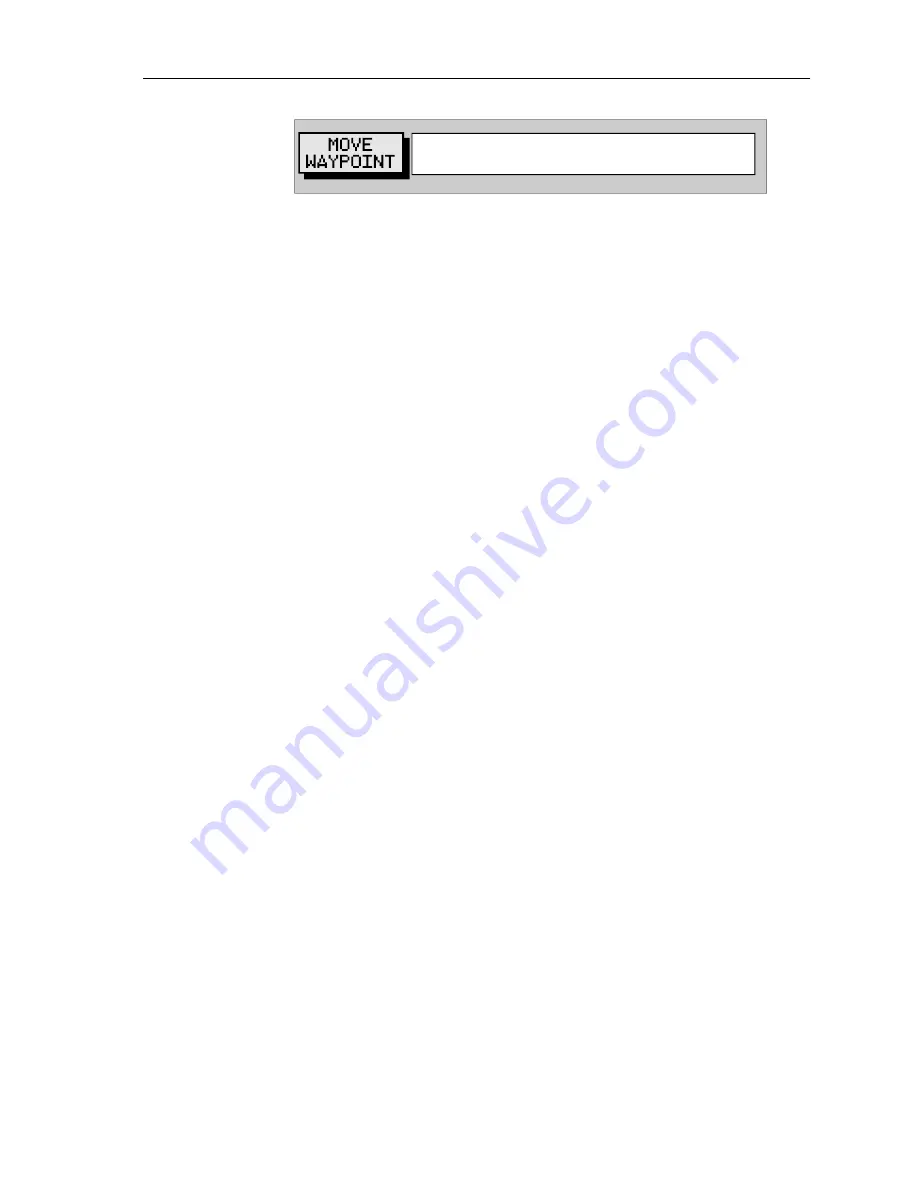
Chapter 5: Operation
55
4. Move the cursor to the desired waypoint position.
5. When the cursor is in the correct position, press
ENTER
to set the new
position and return to normal cursor control.
To return to chart mode, press
CLEAR
twice.
➤
To move a waypoint using the Waypoint List:
1. Select the waypoint using the Waypoint List as described above. The
waypoint functions are displayed.
2. To edit the waypoint position proceed as previously described in
Editing Waypoint Details
on
page 52.
5.3 Working with Routes
A route
is made up of a series of waypoints (maximum 50). A route is
made by placing a series of waypoints on the chart.
When a route is created it becomes the current route and is displayed on-
screen. The current route is maintained after power-off. Only one route
can be current and is displayed (if it is in the field-of-view) as solid lines
connecting waypoints. If following the route, the current leg is shown as
a dotted line.
After a route has been created, the
GOTO
key can be used to follow the
route. The
GOTO
key provides various other options as described in
Section 5.4, Following Routes and Going to Target Points
.
Up to 20 routes can be saved in the route database. Any one of these can
be selected from the database to be used as the current route.
The current route can be edited by adding and/or moving waypoints.
When a route has been saved, options are also provided to name or erase
a route.
This section explains how to perform the following tasks:
•
Create a new route
•
Save the current route in the database
•
Clear the current route
•
Retrieve a route from the database list as the current route
•
Display route information, including route leg data and waypoint
details
CURSOR SELECT POS, "ENTER"
MOVES WPT, "CLEAR" TO QUIT
D4676-1






























