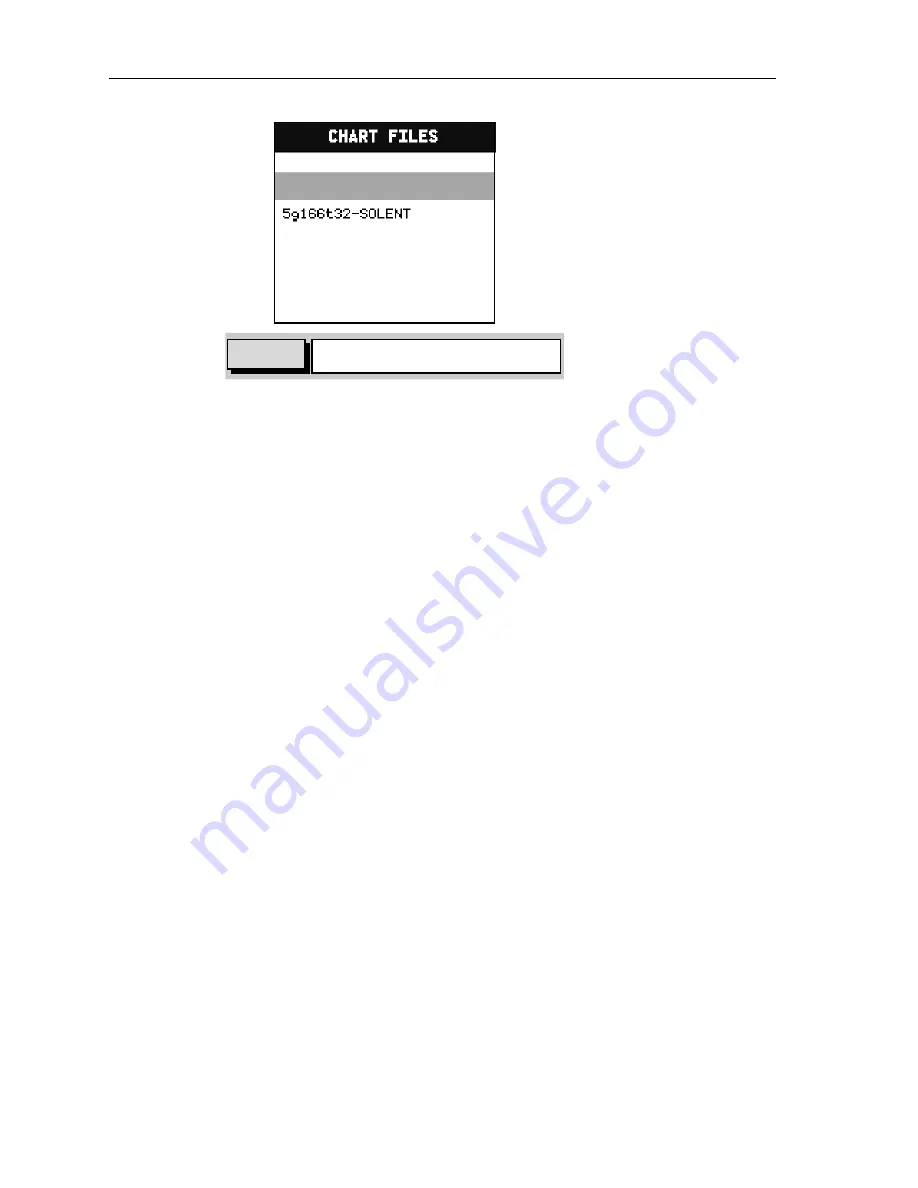
32
RC435 and RC435i Chartplotters
Note:
Only one chart portfolio can be loaded from the Gold Chart Card
to the display memory at a time.
Use the trackpad up/down to select the desired chart and press
ENTER
to
load it into the chartplotter’s memory.
If a different portfolio is desired this can be accessed by the SELECT
CHART option
(see Select Chart
on
page 42).
Displaying the Chart Data
The new chart data will be displayed when you move the cursor into an
area covered by the new chart.
The boundary of each chart is defined by a box or rectangle. (You can
switch off the chart boundaries display as part of chart set up described in
Chapter 4:Setting Up
).
LOAD
CHART
"ENTER" TO LOAD
"CLEAR" TO QUIT
D6249-1
1G737T32-FLORIDA SE






























