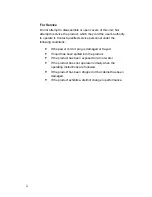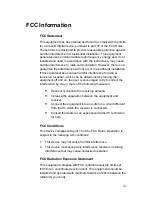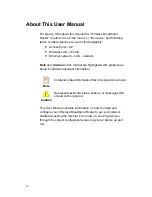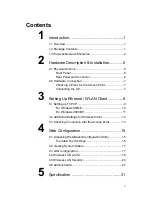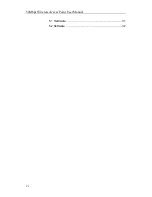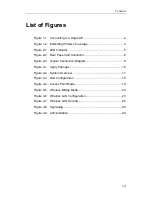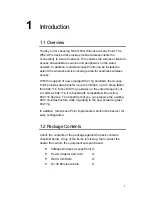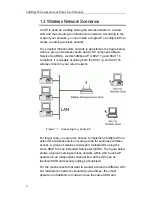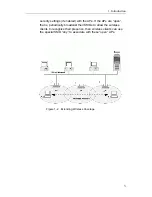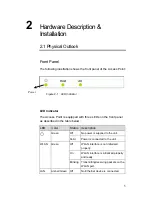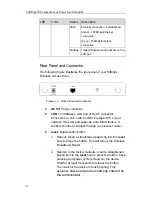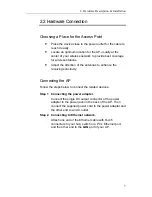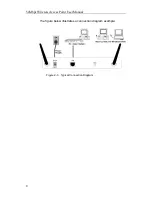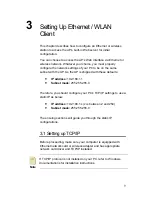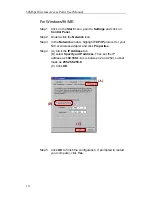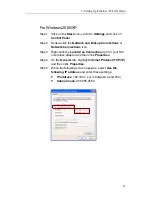ii
For Service
Do not attempt to disassemble or open covers of this unit. Nor
attempt to service the product, which may void the user’s authority
to operate it. Contact qualified service personnel under the
following conditions:
•
If the power cord or plug is damaged or frayed.
•
If liquid has been spilled into the product.
•
If the product has been exposed to rain or water.
•
If the product does not operate normally when the
operating instructions are followed.
•
If the product has been dropped or the cabinet has been
damaged.
•
If the product exhibits a distinct change in performance.