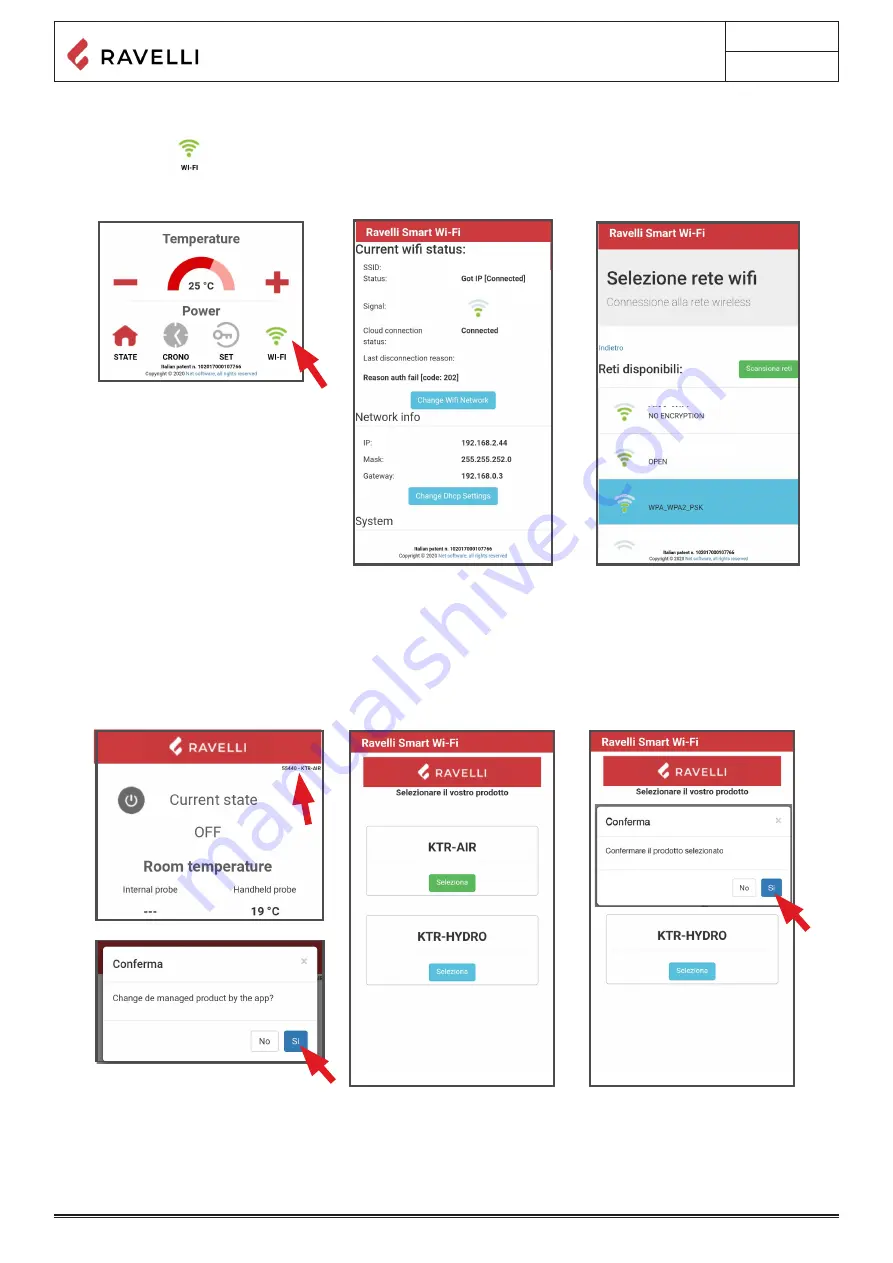
Use and maintenance manual S70 - S90 - SC90
Pag.49
Rev.0 18/05/2020
Connection to the WiFi network
Cliccare in successione >
C
ambia
Ret
e
WiFi
.
Si aprirà la schermata
Selezione rete wifi
, cliccare su
Scansiona reti
:
WiFi KIT
Ravelli Smart
Wi-fi
GUIDA RAPIDA ALL’INSTALLAZIONE
cod.2
1
A
B
2
3
4
COLLEGARE IL CAVO DEL MODULO WiFi ALL’INGRESSO
SERIALE DELLA SCHEDA ELETTRONICA DELL’APPARECCHIO
(
ESEMPI
A
e B)
SCARICARE L’APP
"Ravelli Smart Wi-fi"
da…
CONNESSIONE AL MODULO WiFi
CONNESSIONE ALLA RETE WiFi
IT
cod.1
ATTENZIONE!
Eseguire questa operazione esclusivamente ad apparecchio freddo
e con spina elettrica disinserita.
Per installare il modulo WiFi è necessario rimuovere, se presente, il
rivestimento esterno dell’apparecchio.
Per un corretto smontaggio del rivestimento vedere le istruzioni
relative al kit rivestimento. Riposizionare il rivestimento e
ricollegare la spina elettrica a operazione conclusa.
Il layout, alcune diciture o alcuni elementi grafici dell’App potrebbero
differire rispetto alla versione presentata in questa guida.
Aprire l’App e cliccare
Scan QR Code
, scansionare l’etichetta del modulo WiFi e
cliccare su
Accedi
.
selezionare la propria rete WiFi e digitare la password di
protezione se richiesta.
Se lo smartphone/tablet non riesce a riconoscere il QR code, è possibile eseguire
l’accoppiamento manualmente.
Dallo smartphone/tablet, entrare nel menu
Android: Impostazioni -> Connessioni -> Wi-Fi
iOS: Impostazioni -> Wi-Fi
Selezionare la rete “WINET-XXXXXXXX” ed inserire la chiave WPA indicata nell’etichetta del
dispositivo wi-fi, facendo attenzione ad inserire i caratteri maiuscoli o minuscoli come riportati.
Wi-fi 1
Wi-fi 3
Wi-fi 2
Wi-fi 1
Click in succession > Networks. The Select wifi network screen will appear. Click Scan for networks:select your WiFi network
and enter the password if required. Close the App and go to point 5 to register your account.
Appliance eletronic board selection
Click on Model name e.g. KTR-AIR and then click Yes.The screen offers a list of firmware: once you have identified your model,
click on Select > Yes. Close the App and go to step 6 to register the account.
WiFi KIT
Ravelli Smart
Wi-fi
cod.2
1
A
B
2
3
4
CONNECT THE WiFi MODULE CABLE TO THE SERIAL INPUT OF
THE PRODUCT’S ELECTRONIC BOARD (examples A and B)
DOWNLOAD THE "Ravelli Smart Wi-fi" FROM…
CONNECTION TO THE WiFi MODULE
CONNECTION TO THE WiFi NETWORK
INSTALLATION QUICK GUIDE
EN
cod.1
CAUTION!
Carry out this operation only with the device cold and with the
electrical plug unplugged.
To install the WiFi module, the outer cladding of the device must
be removed if present.
For correct disassembly of the cladding, please see the cladding
kit instructions. Reposition the cladding and reconnect the
electrical plug when the operation has been completed.
NOTE: the layout, some of the text or some graphic elements of
the App may differ from the version shown in this guide.
Open the App and click Scan QR Code, scan the WiFi module label and click
Join.
Click in succession
>
Networks.
The Select wifi network screen will appear. Click Scan for networks:
select your WiFi network and enter the password if required. Close the
App and go to point 5 to register your account.
In case your smartphone/tablet fails to recognize the QR code, you can pair
manually.
From the smartphone/tablet, enter the menu
Android: Settings -> Connections -> Wi-Fi
iOS: Settings -> Wi-Fi
Select the network "WINET-XXXXXXXX" and enter the WPA key indicated on the label of your
wi-fi device, taking care to enter upper or lower case characters as shown".
Wi-fi 1
Wi-fi 3
Wi-fi 2
Wi-fi 1
Wi-fi 1
5
6
7
8
CONFIRMATION E-MAIL
WiFi DEVICE REGISTRATION
APPLIANCE ELECTRONIC BOARD SELECTION
ACCOUNT REGISTRATION
When you click the link in the confirmation E-mail, the window to
register the new device will open: click Register your wifi device now!
STEP 2 enter the product serial number and give the module a name (e.g.
living room stove);
STEP 3 complete with your information, click Next and then Complete
registration.
A confirmation E-mail will arrive with the registration. Open the E-mail
and click on the activation link. On your browser, the reserved area will
open where you can register the WiFi device (see point 8).
STEP 1
enter the MAC address
and Reg Code
(see module label);
Click on Model name e.g.
KTR-AIR
and then click Yes.
The screen offers a list of
firmware
:
once you have
identified your model, click on Select > Yes. Close the App and
go to step 6 to register the account.
Deactivate the WiFi connection on your device, open the App and
click Access to cloud. Select Register your account, enter the required
information (the name must not contain spaces) and click Register.
Summary of Contents for S70
Page 1: ...USE AND MAINTENANCE MANUAL S70 S90 SC90...
Page 2: ......


























