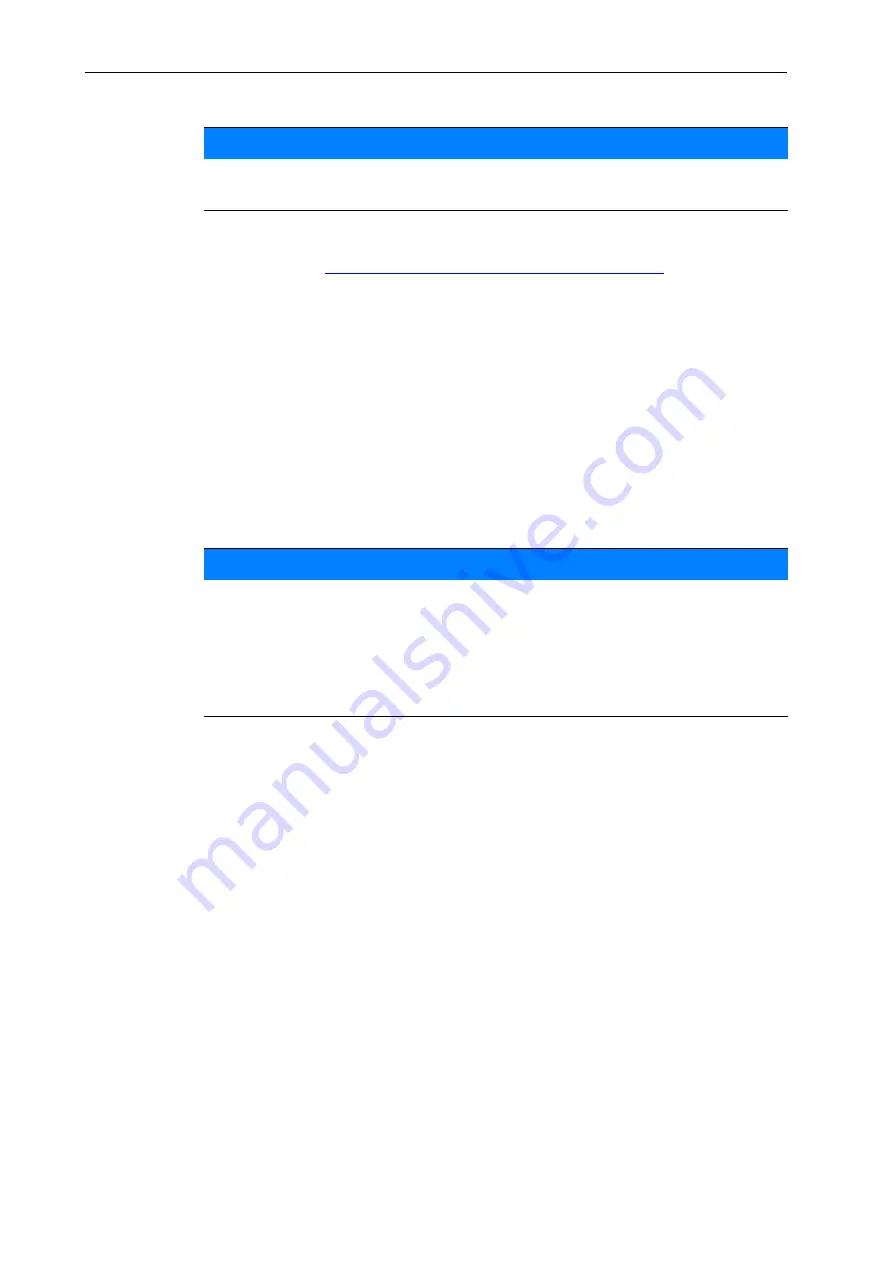
Operation QUANTRON-A
4
56
9.
Editing the parameters of the
fertiliser chart
.
See chapter
4.6: Fertiliser settings in expert mode, page 41
.
Selecting a fertiliser chart:
1.
Open the menu
Fertiliser settings > Fertiliser chart
.
2.
Select the required fertiliser chart.
3.
Press the
enter key
.
The display shows the selection window.
4.
Highlight the
Open element...
item.
5.
Press the
enter key
.
The Fertiliser settings menu is displayed and the selected element is
loaded as active fertiliser chart into the fertiliser settings.
Copying an existing fertiliser chart
1.
Select the required fertiliser chart.
2.
Press the
enter key
.
The display shows the selection window.
3.
Highlight the
Copy element
item.
4.
Press the
enter key
.
A copy of the fertiliser chart is now in the first free position of the list.
Deleting an existing fertiliser chart
1.
Select the required fertiliser chart.
2.
Press the
enter key
.
The display shows the selection window.
3.
Highlight the
Delete element
item.
4.
Press the
enter key
.
The fertiliser chart is deleted from the list.
NOTICE
We recommend giving the fertiliser chart the name of the fertiliser. In this way,
specific fertilisers can be assigned to fertiliser charts more easily.
NOTICE
Selecting an existing fertiliser chart overwrites all values in the
Fertiliser
settings
menu with the values stored in the selected fertiliser chart, including
the drop point and PTO speed.
Machine with electrical drop point actuators:
The machine control unit
will move the actuators of the drop point to the value stored in the fertiliser
chart.
Summary of Contents for QUANTRON-A
Page 6: ...Table of Contents IV...
Page 10: ...User instructions 1 4...
Page 17: ...Layout and function 11 2 Figure 2 5 Control unit display MDS operating screen example 3 11...
Page 26: ...Layout and function 2 20...
Page 96: ...Operation QUANTRON A 4 90...
Page 118: ...Index D...
Page 120: ......






























