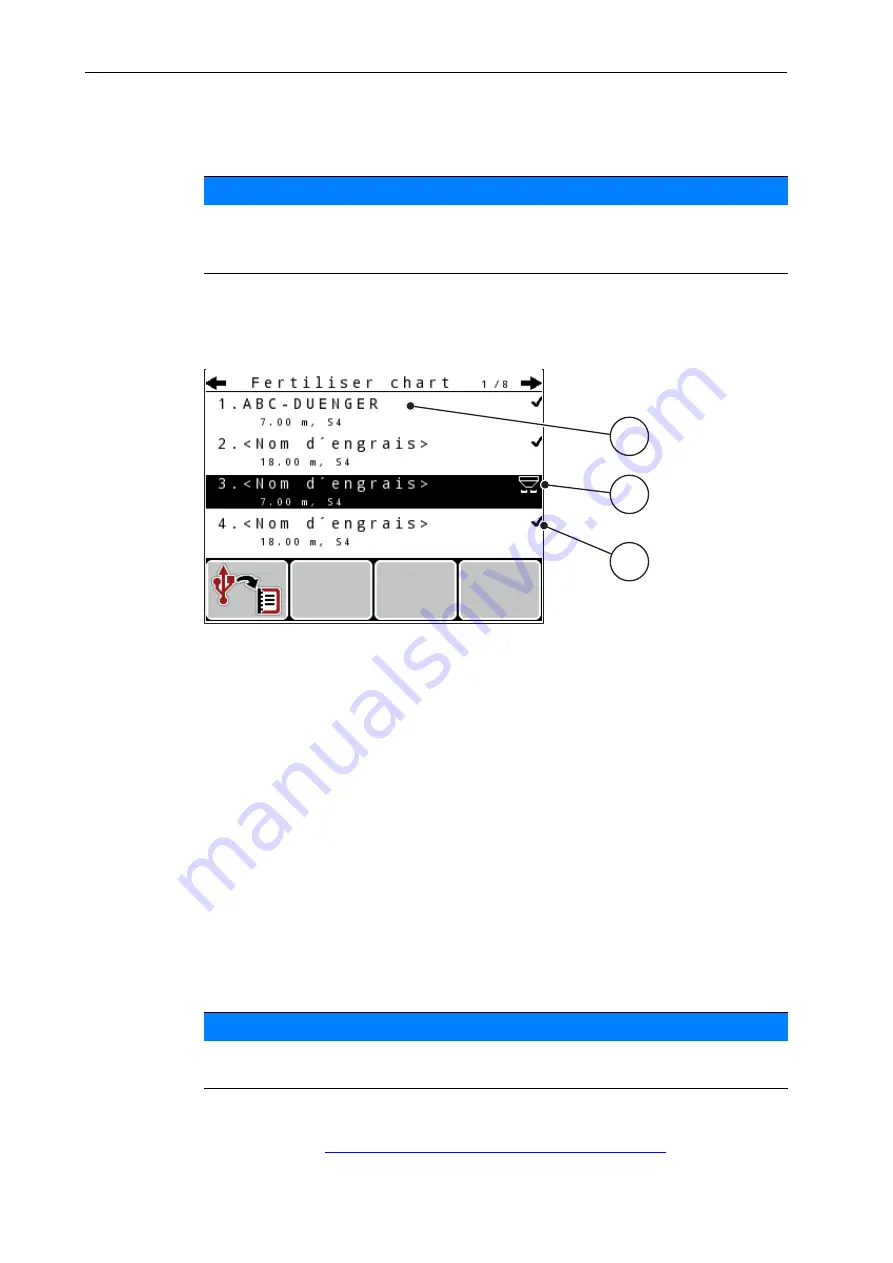
Operation QUANTRON-A
4
52
4.6.11 Fertiliser chart
In these menus, you can create and manage your own
fertiliser charts
.
Creating a new fertiliser chart
The control unit can store up to
30
fertiliser charts.
1.
Open the
Fertiliser settings > Fertiliser chart
menu.
Figure 4.13:
Fertiliser chart menu
[1] Fertiliser chart name field
[2] Display of active fertiliser chart
[3] Display of the fertiliser chart filled with values
2.
Highlight the
name field
of an empty fertiliser chart.
3.
Press the
Enter key
.
The selection window is displayed.
4.
Highlight the
Open element...
option.
5.
Press the
Enter key
.
The
Fertiliser settings
menu is displayed and the selected element is
loaded into the fertiliser settings as
Active fertiliser chart
.
6.
Highlight the
Fertiliser name
menu item.
7.
Press the
Enter key
.
8.
Enter a name for the fertiliser chart.
9.
Edit the parameters of the
fertiliser chart
.
See chapter
4.6: Fertiliser settings in Expert mode, page 39
NOTICE
The selection of a fertiliser chart has an effect on the fertiliser settings, the con-
trol unit and the mineral fertiliser spreader. The set application rate is overwrit-
ten by the stored value from the fertiliser chart.
NOTICE
We recommend naming the fertiliser chart after the fertiliser. This makes it is
easier to assign fertilisers to the fertiliser chart.
1
2
3
Summary of Contents for QUANTRON-A AXIS-M 20 EMC
Page 6: ...Table of Contents IV...
Page 10: ...User instructions 1 4...
Page 16: ...Layout and function 2 10 Figure 2 5 Control unit display example MDS operating screen 3 11...
Page 24: ...Layout and function 2 18...
Page 92: ...Operation QUANTRON A 4 86...
Page 104: ...Spreading operation with the QUANTRON A control unit 5 98...
Page 114: ...Index D...
Page 116: ......
















































