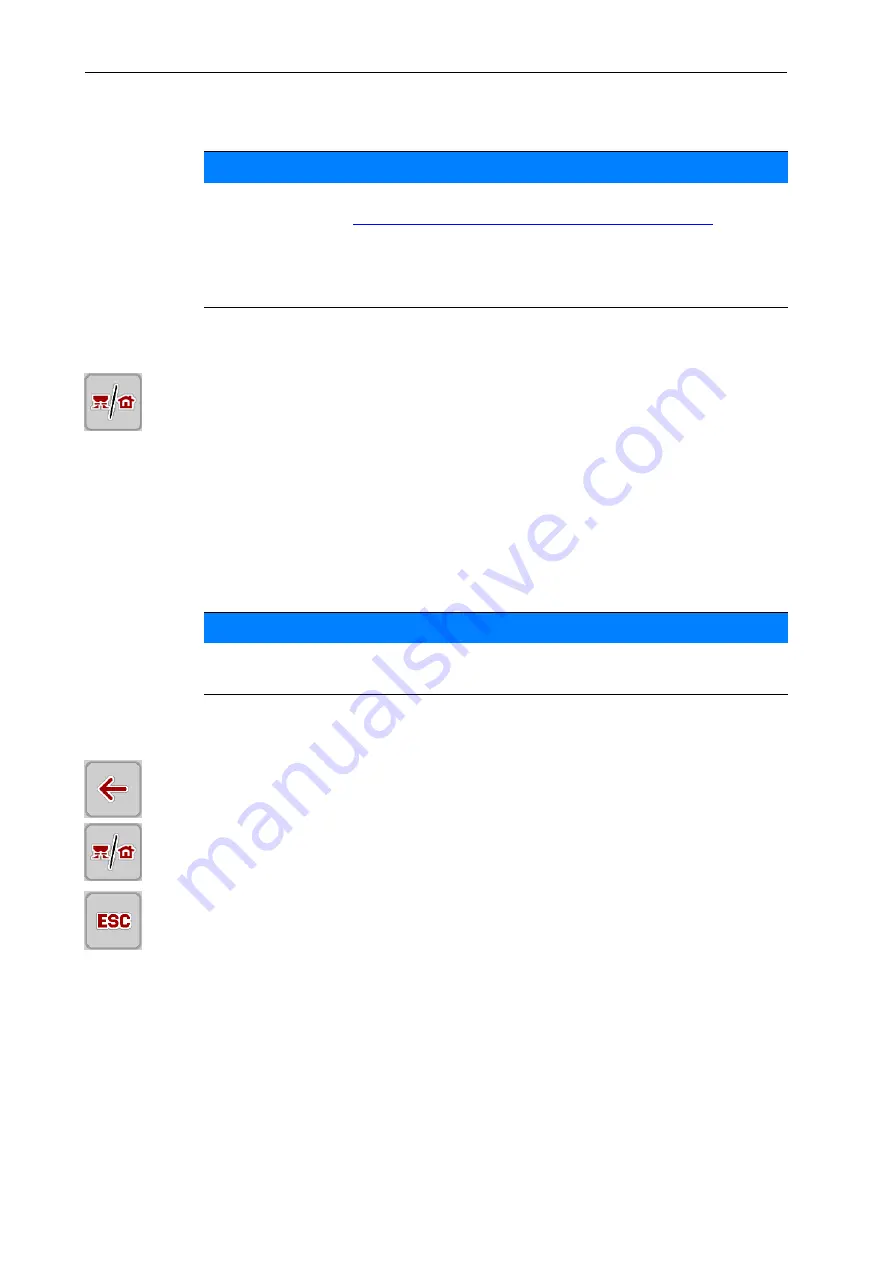
Settings
3
8
3.2
Navigation within the menu
Accessing the main menu
Press the
Operating screen/Main menu
function button.
The main menu appears on the display.
Accessing the sub-menu via the touch screen:
1.
Press the button of the desired sub-menu.
Windows appear prompting various actions.
Text input
Value input
Settings made in further sub-menus
Quitting the menu
Confirm the settings by pressing the
Back
key.
You return to the
previous menu
.
Press the
Operating screen/Main menu
button.
This returns you to the
Operating screen
.
Press the
ESC
button.
The previous settings are retained.
You return to the
previous menu
.
NOTICE
Important notes regarding the display and the navigation between menus are
provided in chapter
1.6: Menu hierarchy, keys and navigation, page 3
.
In the following sections, we describe calling up the menus or menu items
via
touching the touch screen or pressing the function buttons
.
Observe the operating manual of the terminal used.
NOTICE
Not all parameters are displayed simultaneously in one menu window. You can
use the
left/right arrow keys
to jump to the adjacent window.
Summary of Contents for AXMAT DUO
Page 8: ...User instructions 1 4 ...
Page 40: ...Alarm messages and possible causes 5 36 ...
Page 42: ...Index B ...
Page 44: ......



























