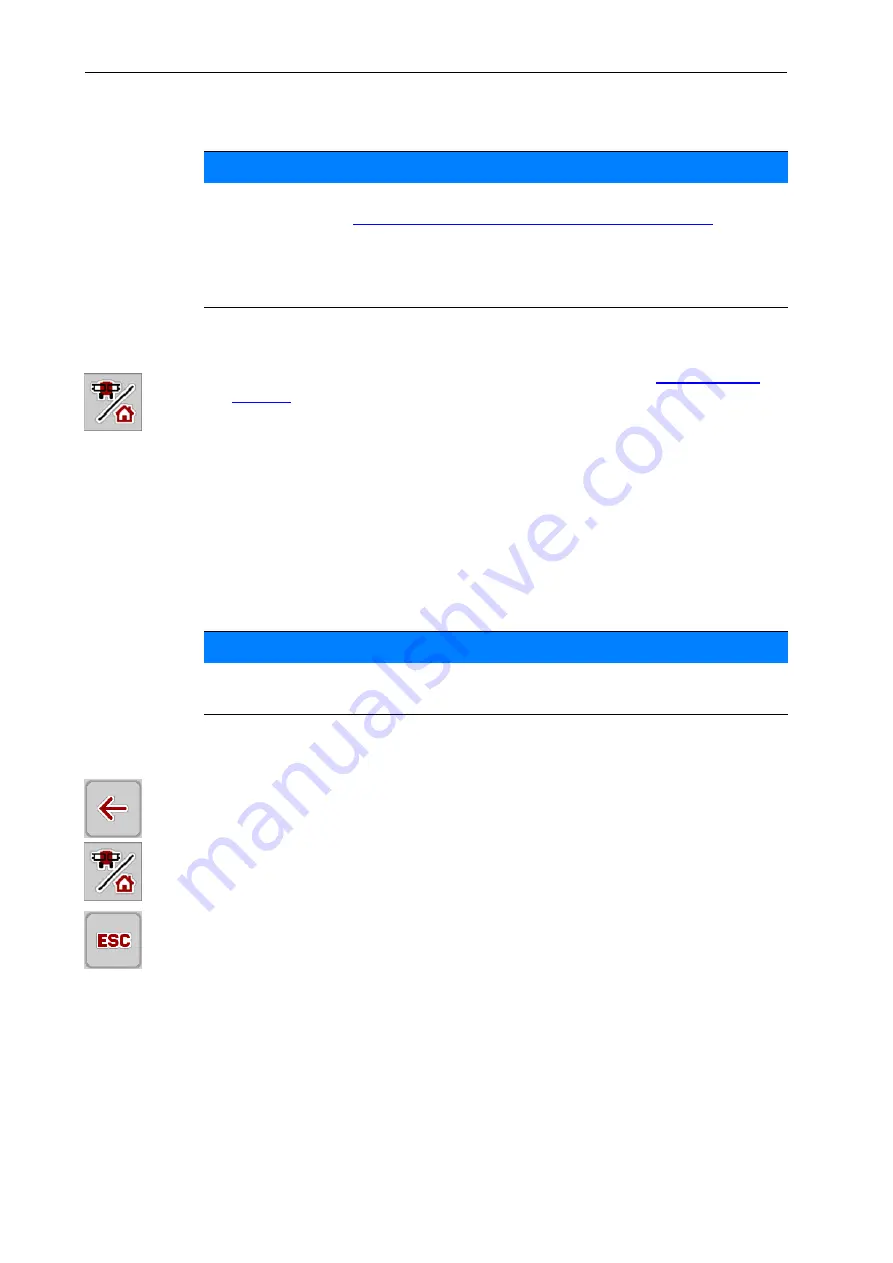
Operation AERO GT ISOBUS
4
22
4.2
Navigation within the menus
Accessing the main menu
Press the
Working screen/Main menu
function key. See
.
The main menu appears on the display.
Accessing the submenu via the touchscreen:
1.
Press the button of the desired submenu.
Windows appear prompting to perform various actions.
Text input
Value input
Settings made in further submenus
Exiting the menu
Confirm the settings by pressing the
Back
key.
You return to the
previous menu
.
Press the
Working screen/Main menu
key.
This returns you to the
Operating screen
.
Press the
ESC
key.
The previous settings are retained.
You return to the
previous menu
.
NOTICE
Important information regarding the display and navigation between menus are
provided in chapter
1.6: Menu hierarchy, keys and navigation, page 3
.
In the following sections, we describe calling up the menus or menu items
by touching the touchscreen or pressing the function keys
.
Follow the operating manual of the terminal used.
NOTICE
Not all parameters are displayed simultaneously in one menu window. You can
use the
left/right arrow keys
to jump to the adjacent window.
Summary of Contents for AERO GT ISOBUS
Page 8: ...User instructions 1 4 ...
Page 20: ...Layout and function 2 16 ...
Page 24: ...Attachment and installation 3 20 ...
Page 58: ...Operation AERO GT ISOBUS 4 54 ...
Page 63: ...Optional equipment 59 7 7 Optional equipment Illustration Designation Level sensors Joystick ...
Page 64: ...Optional equipment 7 60 ...
Page 66: ......






























