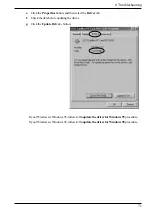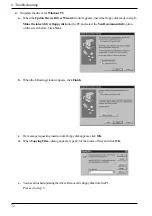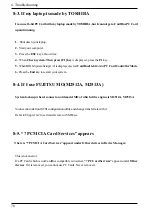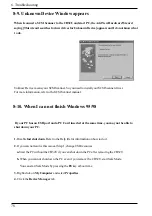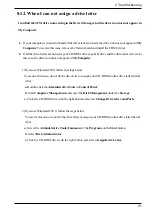Appendix
Trademarks
-Windows and MS-DOS are registered trademarks of Microsoft Corporation.
-Initio Corporation has an original copyright of ASPI Manager, Miniport driver.
-Other brand and product names may be registered trademarks or trademarks of their respective holders.
This equipment has been tested and found to comply with the limits for a Class B digital device, pursuant to Part 15 of the FCC Rules.
These limits are designed to provide reasonable protection against harmful interference in a residential installation. This equipment
generates, uses and can radiate radio frequency energy and, if not installed and used in accordance with the instructions, may cause
harmful interference to radio communications. However, there is no guarantee that interference will not occur in a particular installation.
If this equipment does cause harmful interference to radio or television reception, which can be determined by turning the equipment
off and on, the user is encouraged to try to correct the interference by one or more of the following measures:
(1) Reorient or relocate the receiving antenna.
(2) Increase the separation between the equipment and receiver.
(3) Connect the equipment into an outlet on a circuit different from that to which the receiver is connected.
(4) Consult the dealer or an experienced radio/TV technician for help.
Shielded cables and certified Class B peripherals must be used on this product.
Using unshielded cables or uncertified peripherals may result in this unit not complying with FCC Rules Part 15.
Changes or modifications not expressly approved by the party responsible for compliance may result in this unit not complying with
FCC Rules Part 15.
FCC ID : M9AREXCB31SCSIPC