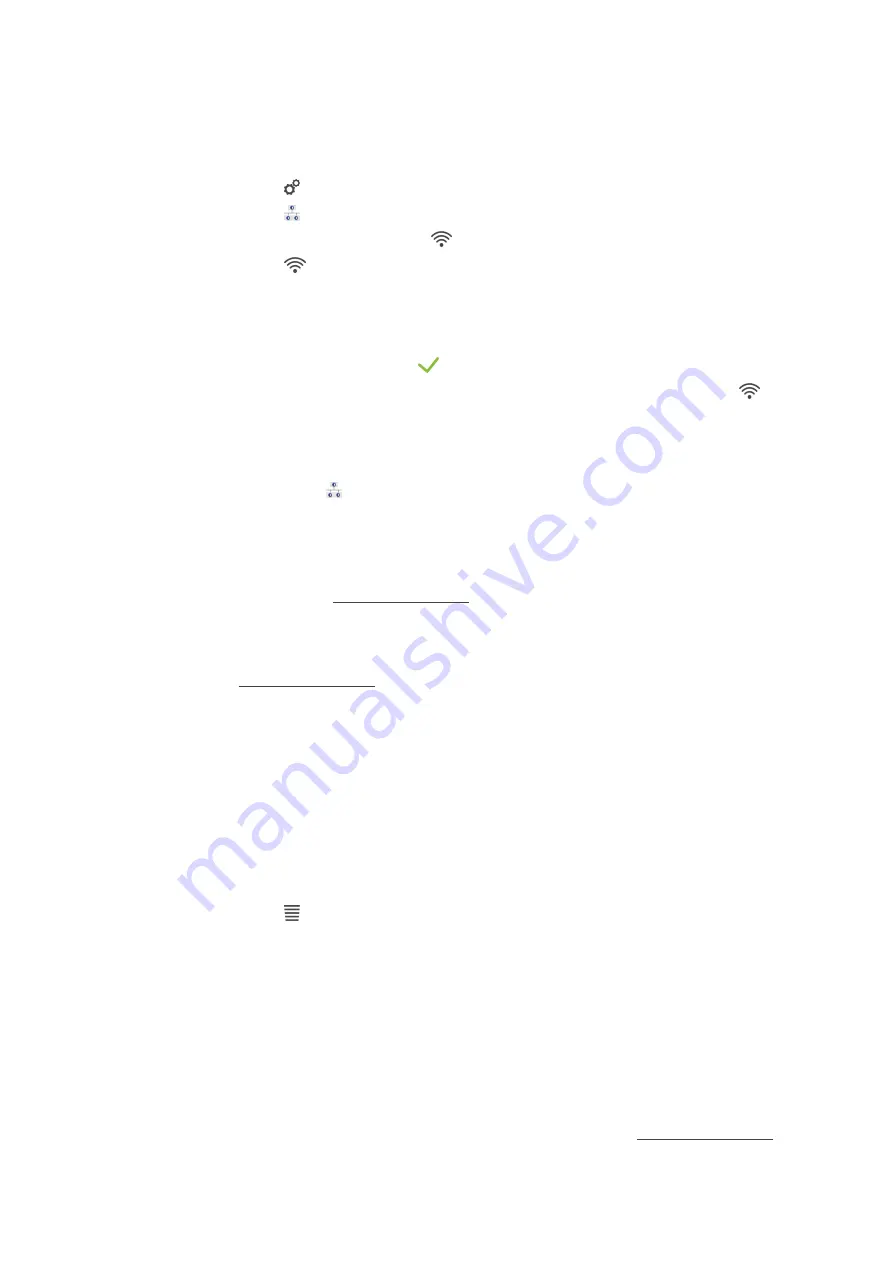
12 | Kitchen management
Operating instructions
73 / 92
12.3.3
Establishing a WiFi connection
If you want to connect the unit to a WiFi network where you have to log in via a website, the WiFi connection
cannot be established.
1. Press the button
2. Press the button
Network
3. To activate the function, press the button:
ON
4. Press the button
WLAN
>
A list of all available WiFi networks is displayed. WiFi networks are sorted by signal strength.
5. Select the desired WiFi network.
>
You will be asked to enter the password of the WiFi network.
6. To confirm the action, press the button:
>
If the connection has been successfully established, the following symbol appears in the footer:
>
The WiFi network will be displayed at the top of the list of available WiFi networks.
7. To display the connection details, press this button next to the WiFi network:
V
8. To disconnect, press this button in the connection details:
Disconnect
9. In the icon bar, press on
to return to the overview of network settings.
>>
The name of the WiFi network will be displayed in the
WLAN
section.
12.3.4
Monitoring units remotely with ConnectedCooking
If you have connected your units to ConnectedCooking, you can monitor them remotely with the
ConnectedCooking app or at connectedcooking.com.
Without smartphone
a
Your unit is connected with ConnectedCooking [
74].
1. Log in at connectedcooking.com.
2. Select:
Admin > My units
>
An overview of all registered units is displayed.
3. Press the button Camera symbol
>>
The home screen of the unit is displayed. You can now view the unit display with the web interface.
With smartphone
a
Your unit is connected with ConnectedCooking [
74].
a
You have installed the ConnectedCooking app on your smartphone.
1. Launch the ConnectedCooking app.
2. Press the button
3. Select:
My units
>
An overview of all registered units is displayed.
4. Select the desired unit.
5. Press the button Camera symbol
>>
The home screen of the unit is displayed. You can now view the unit display with your smartphone.
12.4
ConnectedCooking
ConnectedCooking is the most modern network solution by RATIONAL. Whether you use one or more
RATIONAL units, ConnectedCooking offers you completely new and convenient application options. The only
thing you need to do is connect your RATIONAL unit to a network and register at connectedcooking.com.
Summary of Contents for iVario L
Page 1: ...iVario Operating instructions...
Page 2: ......
Page 89: ......
Page 90: ......
Page 91: ......






























