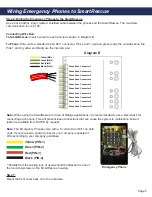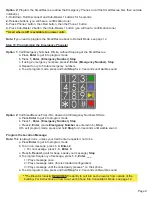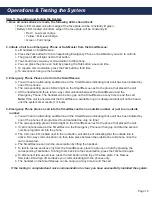Battery Backup
Connection
SmartRescue 5 & 10 Installation
Page 3
• 120v power
• Determine communication
•
Dedicated analog phone line from POTS, PBX, central office, or digital phone line
•
VoIP:
Requires use of RATH® model 2100-VOIP to connect SmartRescue to VoIP phone system
•
Internal Intercom (no offsite calling):
Requires RATH® model 2100-LINESIM
•
Cellular:
Call RATH® at 800-451-1460
• Twisted, shielded, 22 or 24 AWG wire cabling to connect each Emergency Phone to the SmartRescue
Pre-Installation Requirements
Step 1:
Remove the front cover from the SmartRescue and mount the
SmartRescue back box to the wall using suitable mounting screws
(not included).
Step 2:
Punch out the conduit knockouts for the analog phone line and
phone cabling runs.
Step 3:
Connect an analog phone line to the outside phone line
(Diagram A).
Step 4:
Connect the backup battery cable to the battery terminal (battery
included)
(Diagram A).
Note:
If using a 2300-630SM Sub-Master, see page 11.
Installation Steps
Diagram A
Outside Phone
Line
Summary of Contents for SmartRescue 10
Page 7: ...Page 7 Plug In Transformer...