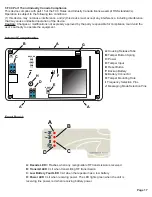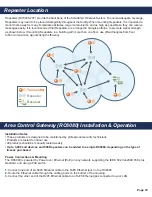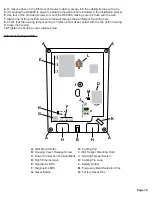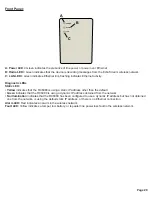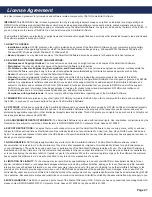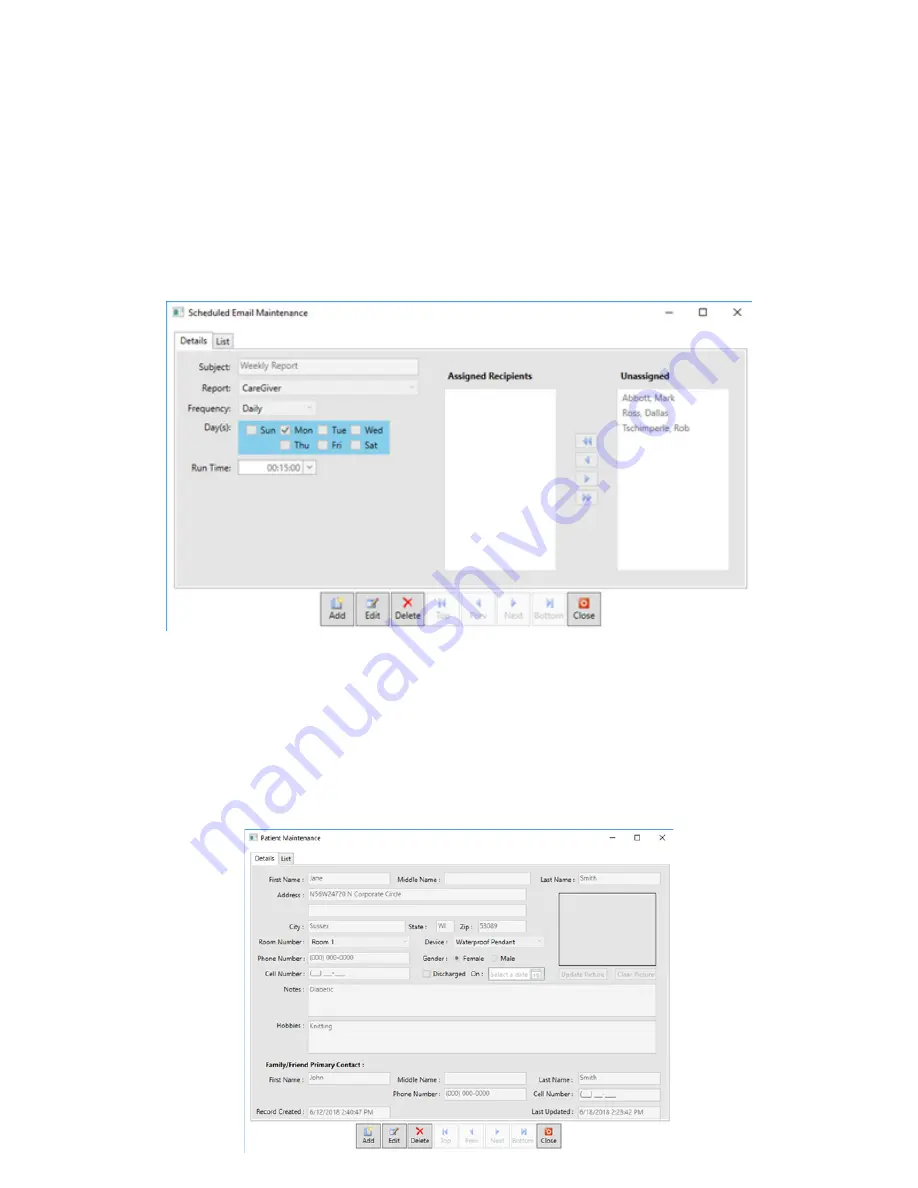
Page 8
Management Email Database
The Management Email Database is the icon used to schedule automatic email reports as well as manage the list of
scheduled automatic email reports. To schedule a new automatic email report, use the Add button at the bottom of the
popup window and complete the required fields.
• Fill in the Subject (this will be the subject line of the email)
• Select the desired report from the Report drop down list
• Select the desired frequency from the Frequency drop down list
• Select the desired time (military time) that the email will be sent each time from the Run Time drop down list
• Select the desired recipients by using the arrows to move recipients from the Unassigned window to the
Assigned Recipients window
When finished, click the Save button. To see a list of all scheduled reports, use the List tab. To delete a scheduled
report, select the desired report from the list, then click the Delete button.
Resident/Patient Database
The Resident/Patient Database is the icon used enter information pertinent to the facility’s residents/patients as well
as manage the list of all residents/patients. To add a new resident/patient, use the Add button at the bottom of the
popup window and complete the desired fields. The device field is selectable for assigning a wireless pendant to
the patient. For additional detail, there are optional fields to add a photo of the resident/patient, important notes, and
hobbies. If a resident/patient is no longer at the facility, a discharge date can be added. When finished, click the Save
button. To see a list of all residents/patients, use the List tab. To delete a resident/patient from the system, select the
desired resident/patient from the list, then click the Delete button.