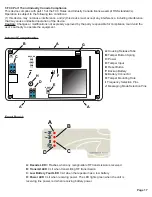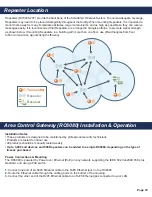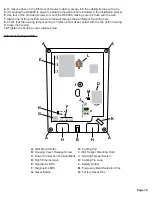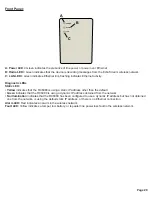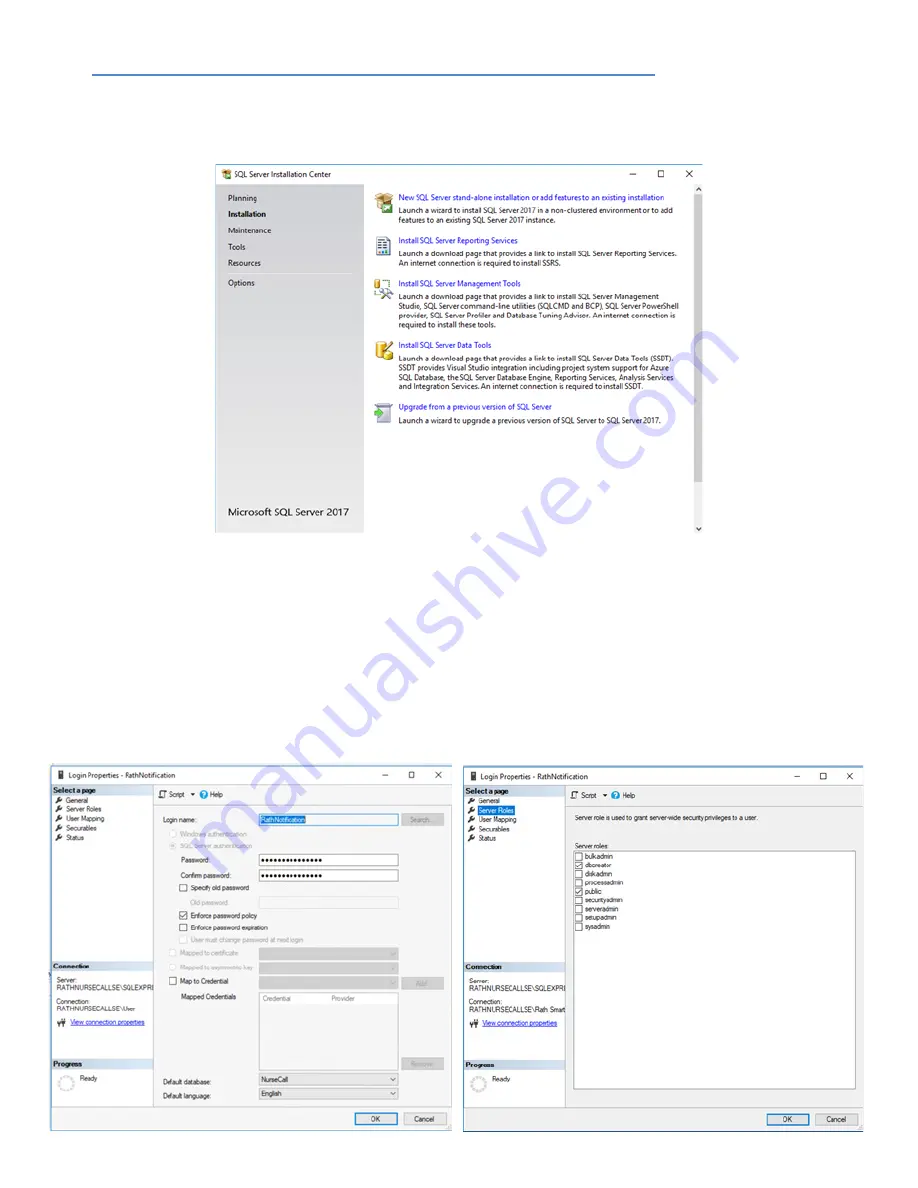
• Install SQL Server Express 2017 and SQL Server Management Studio
(From
https://www.microsoft.com/en-us/sql-server/sql-server-editions-express
)
• Select Custom and Install
• Click on New SQL Server Stand-Alone Installation or add features to an existing installation
• Install Named Instance (SQLExpress)
• Click Install SQL Server Management Tools and download SQL Server Management Studio 17.9.1
• Open SQL Server Management Studio and sign into the database
• Open the properties page for the database and click on the security option
• Make sure SQL Server and Windows Authentication mode is selected
• Open the SQL Server Configuration Manager
• Click SQL Server Services on the left hand side and stop the SQL Server (SQLEXPRESS) instance, then start
it again
• Make sure SQL Server Browser is running (if you cannot start it, go into the properties Service tab and set Start
Mode to Automatic, then start the service)
• Make sure the RathNotification account is set up for SQL access
The images below show the settings to use:
Page 5