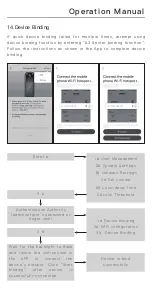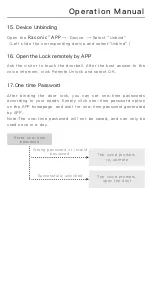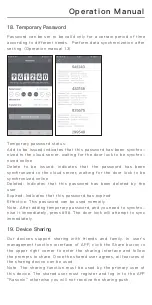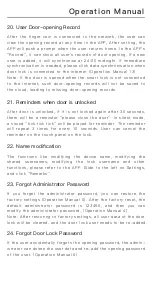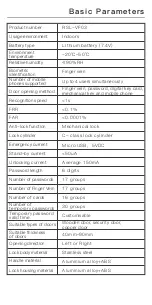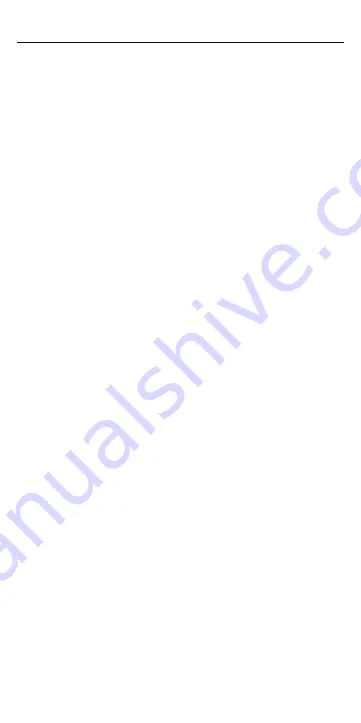
Operation Manual
After the finger vein is connected to the network, the user can
view the opening record at any time in the APP, After setting, the
APP will push a prompt when the user returns home. In the APP’s
“Record”, it can show all user’s records of door opening. If a new
user is added, it will synchronise at 24:00 midnight. If immediate
synchronisation is needed, please click data synchronisation when
door lock is connected to the internet (Operation Manual 13)
Note: If the door is opened when the smart lock is not connected
to the internet, such door-opening records will not be saved to
the cloud, leading to missing door-opening records.
20. User Door-opening Record
After door is unlocked, if it is not locked again after 30 seconds,
there will be a reminder “please close the door”. In silent mode,
a sound “tick tick tick” will be played for reminder. The reminder
will repeat 3 times for every 10 seconds. User can cancel the
reminder on the touch panel on the lock.
21. Reminders when door is unlocked
The functions like modifying the device name, modifying the
shared usernames, modifying the lock username and other
functions, please refer to the APP. Slide to the left on Settings,
and click “Remarks”.
22. Name modification
If you forget the administrator password, you can restore the
factory settings (Operation Manual 5). After the factory reset, the
default administrator password is 123456, and then you can
modify the administrator password. (Operation Manual 4)
Note: After restoring to factory settings, all user data of the door
lock will be cleared, and the door lock user needs to be re-added.
23. Forgot Administrator Password
If the user accidentally forgets the opening password, the admin-
istrator can delete the user data and re-add the opening password
of the user. (Operation Manual 6)
24. Forgot Door Lock Password