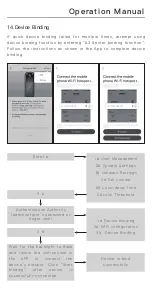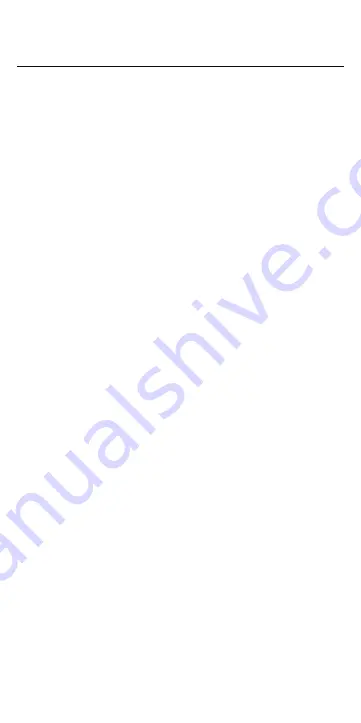
·Be sure to observe the following safety precautions in order to
avoid possible injury to yourself or others and damage to your
belongings.
·Please manage the password carefully, and change the
password regularly to ensure the safety of use. The company is
not responsible for accidents caused by the negligence of users.
·This product should not be used for any other purpose except
finger vein smart lock.
·Do not install/disassemble/repair/modify the product without
authorization or use original parts not provided by the manufac-
turer for repair, otherwise it may cause danger and the warranty
terms will be invalid.
·Do not use sharp objects such as awls or needles to press
buttons or insert into keyholes.
·Do not hit the product with hard or heavy objects.
·Be careful not to hit the handle to avoid injury.
·Do not drop or pull the product forcefully.
·Make sure that the door is completely locked while going out.
·Pay attention to avoid water seeping into the product.
·The product may be interfered in wireless communication, which
may affect the operation of the product.
·This product can be used by children and people with physical,
sensory, or mental capabilities or people who lack of experience
and relevant knowledge, but they must accept the supervision of
the person responsible for safety or guidance on how to use the
product safely and understand the dangers involved.
· Please use a soft cloth to clean the lock body. Do not use water
(drenching) washing, benzene, alcohol, toxic/corrosive
detergents or solvents to clean the product.
·Do not spray insecticides and flammable sprays around the
product, otherwise the product may be damaged.
·Avoid prolonged exposure of the product to the sun, the touch
panel may have cracks, and the installation location should be
protected from direct sunlight.
·Do not immerse the battery in sea water or water, and store it
in a cool and dry environment when it is not in use.
Safety precautions(please read
carefully and follow the safety
instructions)