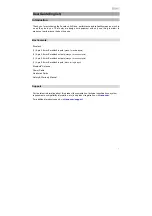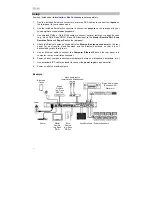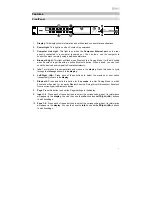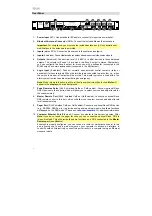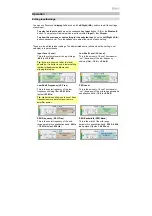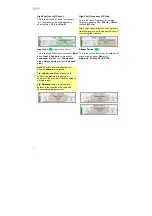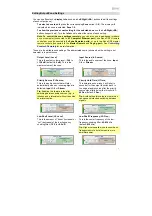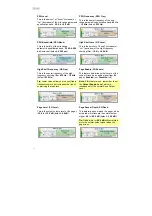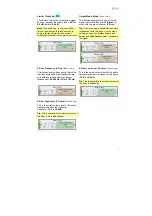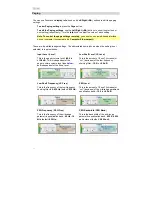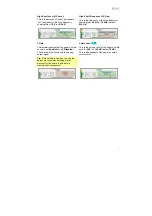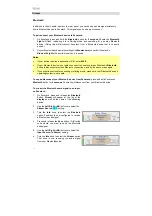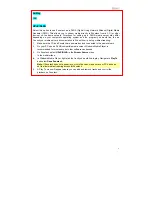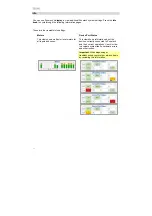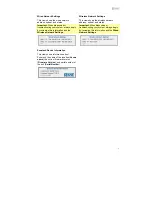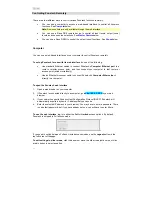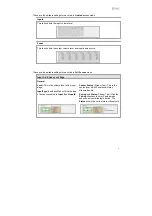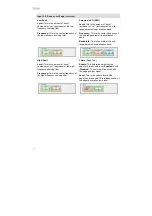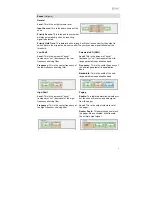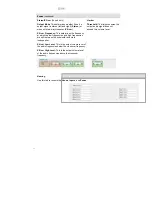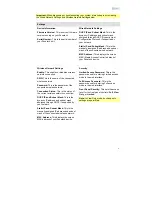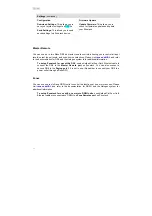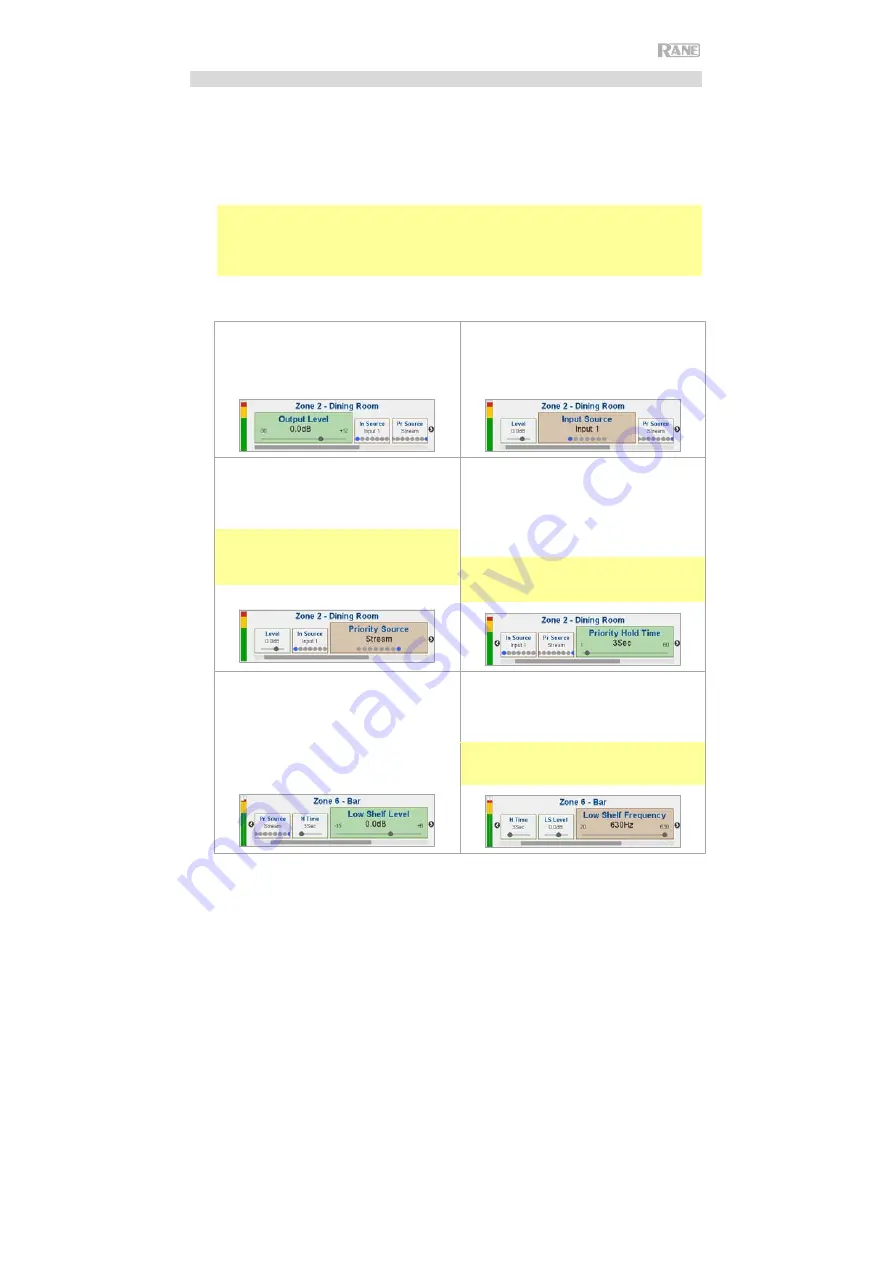
9
EditingOutput
(
Zone
)
Settings
You can use Zonetech’s
display
,
Info
knob, and
Left
/
Right
(
/
) buttons to edit the settings
of each output(zone):
To select a zone to edit
, press the corresponding
Zone
button (
1
–
6
). The display will
indicate which zone is selected:
Zone 1
–
6
.
To show the previous or next setting for the selected zone
, use the
Left
/
Right
(
/
)
buttons (respectively). Turn the
Info
knob to adjust the value of each setting.
These are the editable zone settings. The abbreviated name (shown when the setting is not
selected) is in parentheses.
Output Level
(
Level
)
This is the output volume level:
-30.0
to
+12.0 dB
(default:
0.0 dB
). This is the
master volume of the zone.
Input Source
(
In Source
)
This is the audio source of the zone:
Input
1
–
6
or
Stream
.
Priority Source
(
Pr Source
)
This is the audio source that will play
automatically when an incoming signal is
detected:
Input 1
–
6
or
Stream
.
Priority Hold Time
(
H Time
)
This determines how long it will take (in
seconds) for the output to switch back to
the original audio source after the priority
source signal falls below the threshold:
1
–
60 Sec
(default:
3 Sec
).
Tip
: Enabling this feature is ideal for
switching between audio sources (e.g., a
jukebox and a television) without requiring
user intervention.
Tip
: Avoid setting this value too low, which
can cause unintended switching between
signals.
Low Shelf Level
(
LS Level
)
This is the amount of “boost” (increase) or
“cut” (decrease) of the low-frequency
shelving filter:
-15.0
to
+8.0 dB
.
Low Shelf Frequency
(
LS Freq
)
This is the center frequency of the low-
frequency shelving filter:
40
–
630 Hz
(default:
630 Hz
).
Tip
: Higher values allow you to boost bass
frequencies more but also require more
amplifier power.
Note
:
To control the zone settings remotely
, you can also use a web-based interface
on your computer (connected to the
Computer Ethernet port
), one Rane DRZH remote
control per zone (connected to the
Zone Remotes ports
), or up to two Rane DR6 master
remote controls (connected to the
Master Remote
and
Paging port
). See
Controlling
Zonetech Remotely
for moreinformation.
Summary of Contents for Zonetech
Page 1: ...UserGuide English 3 25 Appendix English 26 27...
Page 2: ...2...
Page 28: ...rane com Manual Version 1 0...