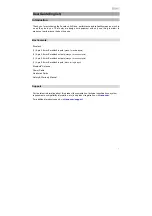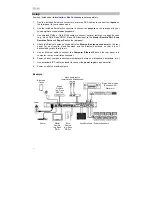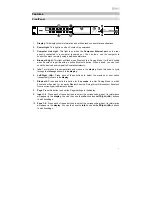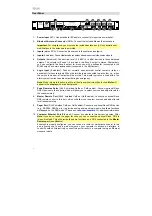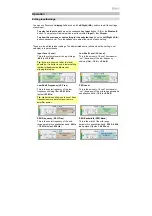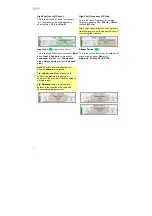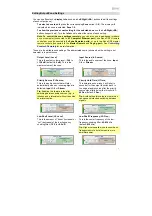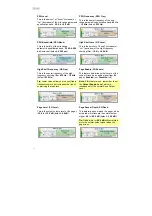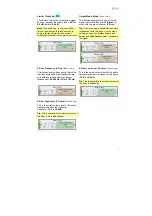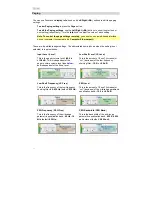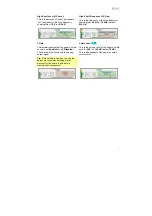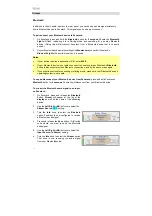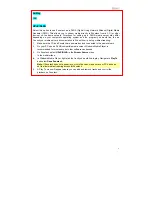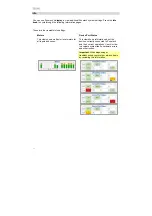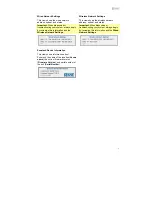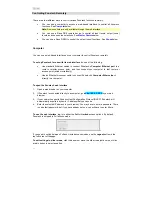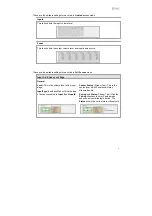4
Device
Paging
Remote
(e.g.,Rane
RAD16z)
Stereo Audio Inputs
(Receiver, DVD
Player,etc.)
MASTER
SOURCE
ZONE 2 ZONE 2 ZONE 3 ZONE 3 INFO OPTION
QUICK SELECT
ON/OFF SOURCE ON/OFF SOURCE STATUS
DIMMER 1 CBL/SAT 2 Blu-ray 3 GAME 4 NETWORK
Power
Setup
Items not listed under
Introduction >Box Contents
are sold separately.
1.
Use the included Euroblock connectors or stereo RCA cables to connect the
inputs
on
the rear panel to your audiosources.
2.
Use the included Euroblock connectors to connect the
outputs
on the rear panel to your
zone amplifiers or poweredloudspeakers.
3.
Use shielded Cat5e or Cat6 RJ45 cables to connect optional remotes or paging devices
(e.g., Rane DR6, Rane DRZH, Rane RAD devices) to the
Master Remote Port
,
Zone
Remotes Ports
, and
Pager Port
on the rearpanel.
4.
Attach the Bluetooth antenna (included) to the
Bluetooth antenna connector
on the rear
panel. For best results, place Zonetech and the Bluetooth antenna so that it is not
obstructed by walls, furniture,etc.
5.
Use an Ethernet cable to connect the
Computer Ethernet Port
on the rear panel to a
computer, router, or similar accesspoint.
6.
Power on all of your audio sources (media players, stereos, microphones, amplifiers, etc.).
7.
Use a standard IEC cable (included) to connect the
power input
to a poweroutlet.
8.
Power on all of your audiooutputs.
Example
Bluetooth
Mono Audio Inputs
(Amplifier and Microphones)
Router
Master
Remote
(e.g.,Rane
DR6)
Zone
Remote
(e.g.,Rane
DRZH)
Zone Amplifiers / Powered Speakers
Summary of Contents for Zonetech
Page 1: ...UserGuide English 3 25 Appendix English 26 27...
Page 2: ...2...
Page 28: ...rane com Manual Version 1 0...