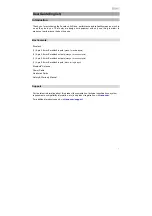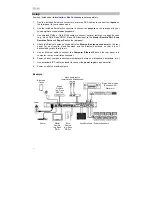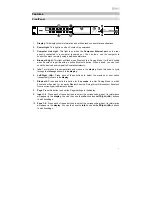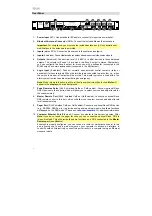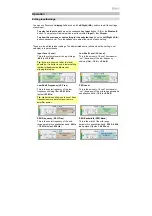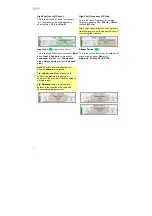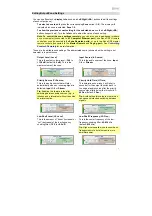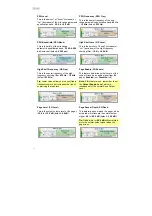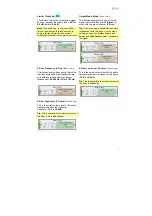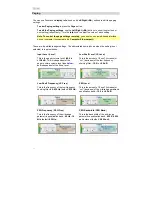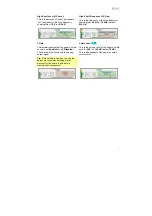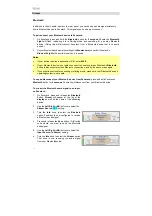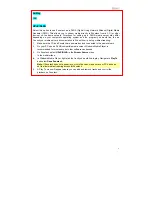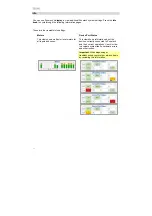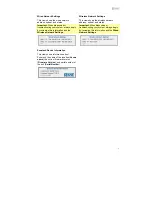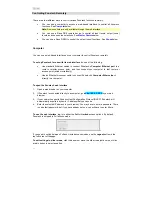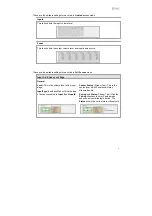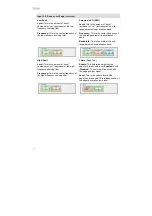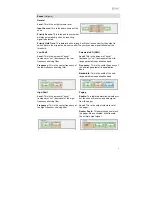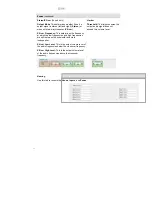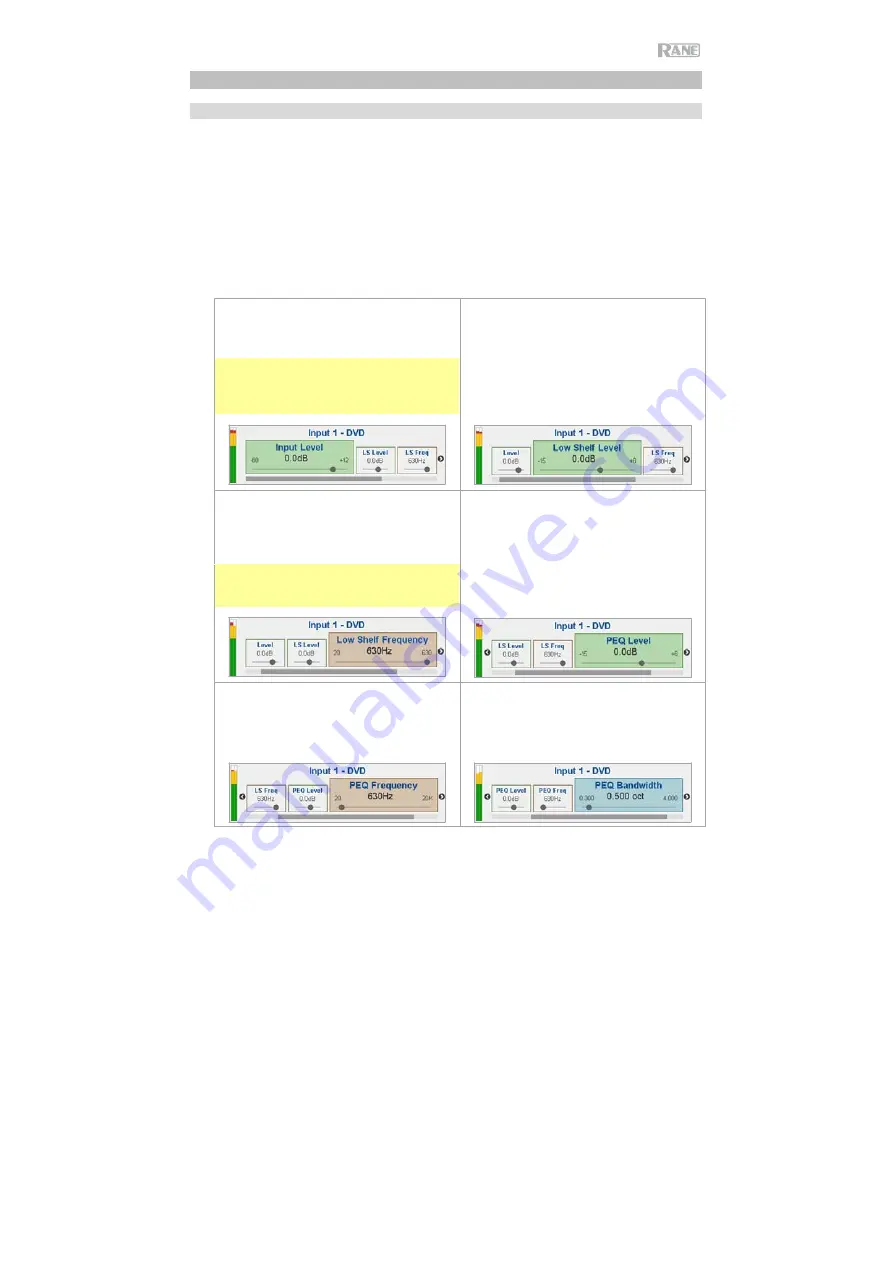
7
Operation
Editing InputSettings
You can use Zonetech’s
display
,
Info
knob, and
Left
/
Right
(
/
) buttons to edit the settings
of eachinput.
To select an input to edit
, press the corresponding
Input
button (
1
–
6
) or the
Bluetooth
button. The display will indicate which input is selected:
Input 1
–
6
or
Stream
.
To show the previous or next setting for the selected input
, use the
Left
/
Right
(
/
)
buttons (respectively). Turn the
Info
knob to adjust the value of each setting.
These are the editable input settings. The abbreviated name (shown when the setting is not
selected) is in parentheses.
Input Level
(
Level
)
This is the volume level at the input stage:
-88.0
to
+12.0 dB
.
Low Shelf Level
(
LS Level
)
This is the amount of “boost” (increase) or
“cut” (decrease) of the low-frequency
shelving filter:
-15.0
to
+8.0 dB
.
Tip
: If you are unsure of what this level
should be, it is better to use a lower setting
toallowforheadroomandtoprevent
clipping/distortion.
Low Shelf Frequency
(
LS Freq
)
This is the center frequency of the low-
frequency shelving filter:
40
–
630 Hz
(default:
630 Hz
).
PEQ Level
This is the amount of “boost” (increase) or
“cut” (decrease) of the mid-range parametric
equalization band:
-15.0
to
+8.0 dB
.
Tip
: Higher values allow you to boost bass
frequencies more but also require more
amplifier power.
PEQ Frequency
(
PEQ Freq
)
This is the center frequency of the mid-
range parametric equalization band:
40 Hz
–
16 kHz
(default:
630 Hz
).
PEQ Bandwidth
(
PEQ Band
)
This is the width of the mid-range
parametric equalization band:
0.300
–
4.000
oct
(octaves) (default:
0.500 oct
).
Summary of Contents for Zonetech
Page 1: ...UserGuide English 3 25 Appendix English 26 27...
Page 2: ...2...
Page 28: ...rane com Manual Version 1 0...