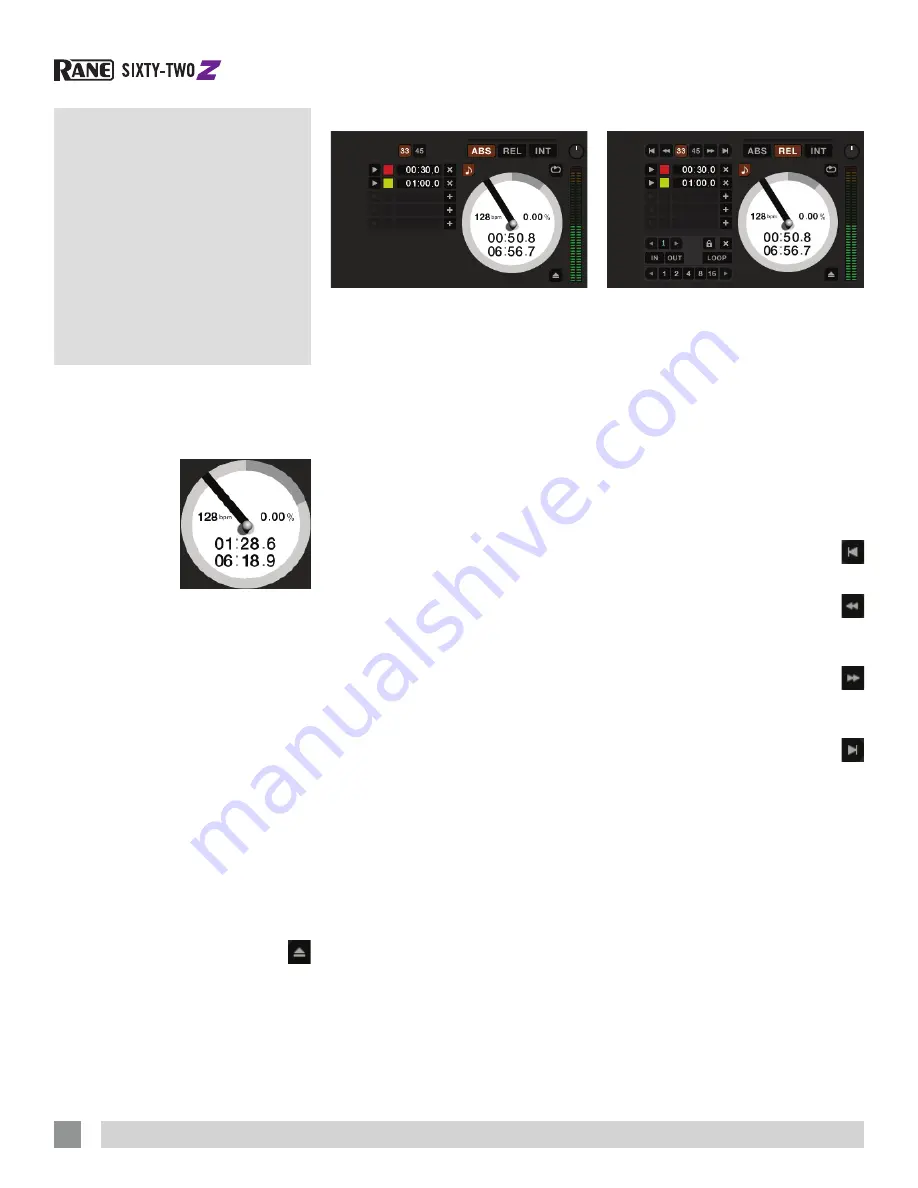
RANE SIXTY-TWO Z MIXER FOR SERATO SCRATCH LIVE • QUICK START
6
Virtual
Decks
Track Display
When a track is loaded, the track name,
artist and length are displayed in the track
title bar, and the Virtual Deck shows a
solid black line.
The Virtual Deck
shows everything
about the speed
and position of a
track. As the vinyl
rotates, so does
the line on the
label. The circular progress bar around
the edge is a visual representation of the
position within the song, and can be set to
flash to warn you that the track is nearing
its end. The time and remaining time are
displayed in minutes and seconds. The
pitched BPM (BPM with pitch adjustment
multiplier added) is shown on the left of
the Virtual Deck, and the turntable speed
as a percentage pitch shift is shown on
the right of the Virtual Deck. If the track
has no BPM information, pitched BPM will
not be shown.
If you are playing regular vinyl, notice
the Virtual Deck behaving strangely as
Scratch Live attempts to decode the
incoming signal. This will not cause any
problems, but you may find it distracting.
You can unload the currently loaded track
using the Virtual Deck eject button.
Scratch Live Modes
Scratch Live has three different modes of
operation. You can switch between these
modes by clicking the mode buttons near
each Virtual Deck.
Absolute Mode
ABS
mode is the default mode, and
most closely resembles the properties of
normal vinyl. The beginning of the track
is mapped to the start of the record, and
by picking up the tone arm and moving
the needle to another part of the record
(needle dropping) you can move to a
different position within the track.
ABS mode faithfully reproduces the
movement of vinyl control records,
including stops, starts, scratching, needle
dropping, rubbing and other turntablist
techniques.
When you reach the end of the record
using either REL or ABS modes, Scratch
Live automatically switches to INT mode.
This is known as Emergency Internal
mode, and prevents long tracks from
stopping when you run out of record.
You can switch from Emergency Internal
mode to ABS mode by lifting the needle
and placing it in the lead-in of the control
record. Emergency Internal mode will
activate after 1 second. Use the keyboard
shortcut F1 (left deck) or F6 (right deck) to
switch to ABS mode.
NOTE: Be careful when scratching
near the end of the record not to
accidentally go past this point and
into internal mode, or the track will no
longer respond to record movement!
Relative Mode
REL
mode observes the relative forward
and backward movement of the record,
but does not take into account the
position within the record. REL mode
disables needle dropping, but allows skip-
free scratching.
See: “Drop To Absolute Position” in the
manual.
REL
mode adds additional speed
controls:
Previous track
– Go to the previous
track in the list.
Rewind
- The rewind function
speeds up the longer you press the
button.
Fast forward
– The fast forward
function speeds up the longer you
hold the button.
Next track
– Jump to the next track
in the list.
TIP: Use the keyboard shortcut F2 (left
deck) or F7 (right deck) to switch to
REL mode.








