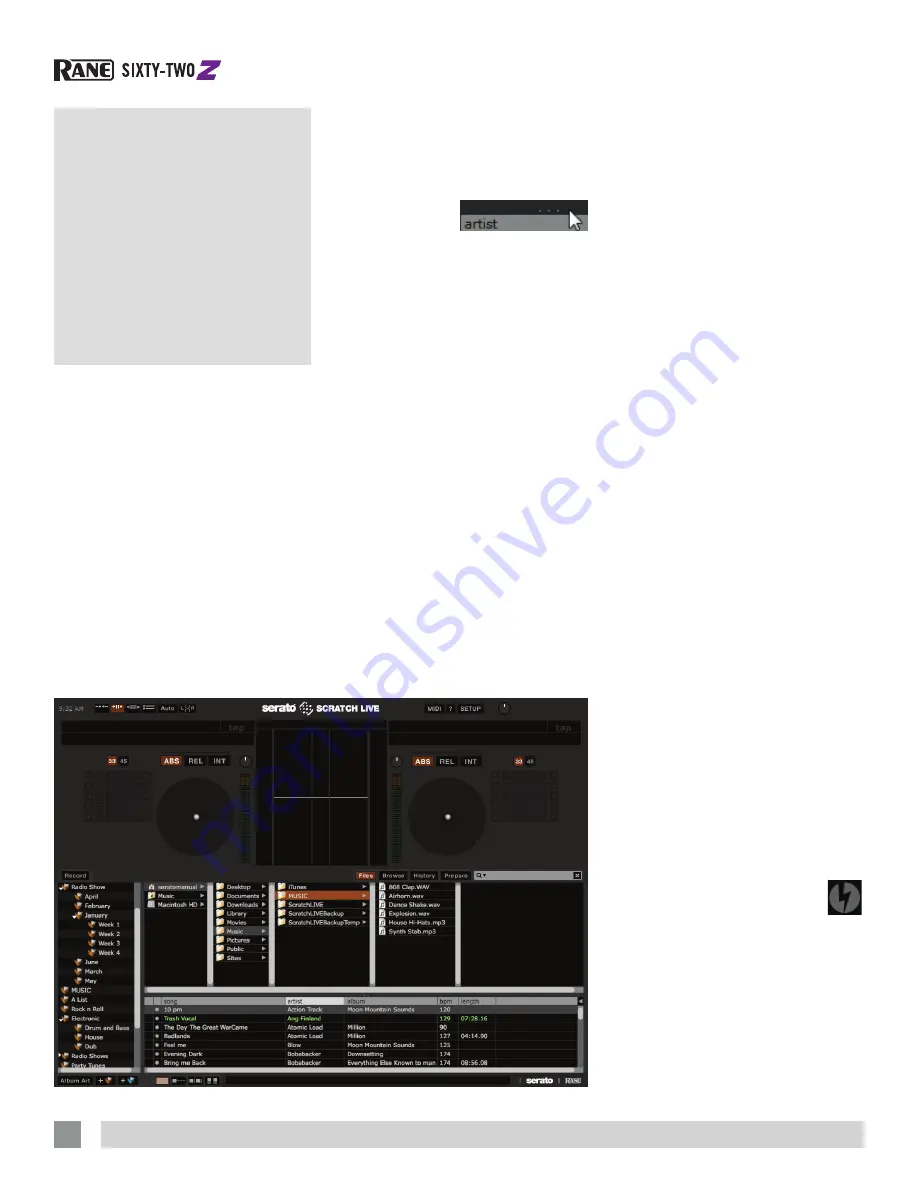
RANE SIXTY-TWO Z MIXER FOR SERATO SCRATCH LIVE • QUICK START
4
Importing
and Playing
Music
Importing Your Music
1.
Click the
Files
button to open the
files panel. The left side of this window
displays locations on your computer
hard drive (and external drives if you
have them). Click these locations to
navigate and find your music. By default,
your music is usually found in either
“Music” (Mac) or “My Music” (Windows).
2.
Once located, drag the folder or files
you want to import onto the purple “
All...
” icon, located to the left at the
top of the crates and playlist window.
To import all of your music, drag your
whole music folder onto this icon.
TIP: You can also import by dragging
files and folders directly from Windows
Explorer (PC version) or Finder (Mac
version) into the Scratch Live library.
TIP: Adjust the
size of the Files
window by
clicking and dragging near the three
dots up or down. The vertical crates
window adjusts left and right.
Supported File Types
Scratch Live supports fixed and variable
bit rate .MP3, .MP4, Ogg Vorbis,
.AAC*, .ALAC*, .AIFF, .FLAC, .WAV and
Whitelabel (wl.mp3) file types. M3U
playlists are also supported.
*Apple Quicktime is required for AAC and
ALAC.
NOTE: Older iTunes Music Store DRM
files cannot be played back by Scratch
Live. iTunes Plus files are DRM-free.
Playing Music
Click on the
“
All...
” icon to show all the
tracks in your library. Use the keyboard
shortcut Shift - Left Arrow to load the
highlighted track on to the Left Deck, and
Shift - Right Arrow to load the highlighted
track on to the Right Deck.
TIP: You can also load tracks to Decks
using the mouse. Click and drag a track
from the track list area on to either
Virtual Deck.
To start playing a track, simply put
the needle on the record and start the
turntable. The track will start playing as
soon as it detects the signal from the
control vinyl (or CD).
In ABS mode, the track will play from
the position dictated by the placement of
the needle on the record. If you place the
needle at the beginning of the record, the
track will start playing from the beginning.
You can skip through the track by picking
up the needle and placing it further into
the record, just as with regular records
(known as needle dropping).
How to Analyze Files
Before you play your music in Scratch
Live, it is important to first analyze your
files. The analyze files function processes
the songs in your library to detect file
corruption, saves the waveform overview
to an ID3 tag*, and calculates auto-gain
and BPM values.
To analyze files, run Scratch Live with
the Sixty-Two disconnected. On the left
side of the main screen, click the
Analyze
Files
button to build overviews for all the
tracks in your library.
You can drag and drop individual
folders, crates or files onto the Analyze
Files button to force the building of
overviews at any time.
About Corrupt Files
If Scratch Live detects a corrupt
file it will tag it with a corrupt file
icon:
It is very important that you delete ANY
corrupt files from your library as they can
cause Scratch Live to crash regardless
if you play the file or not. See “Status
Icons” and “Corrupt File Descriptions and
Diagnoses” in the manual.


























