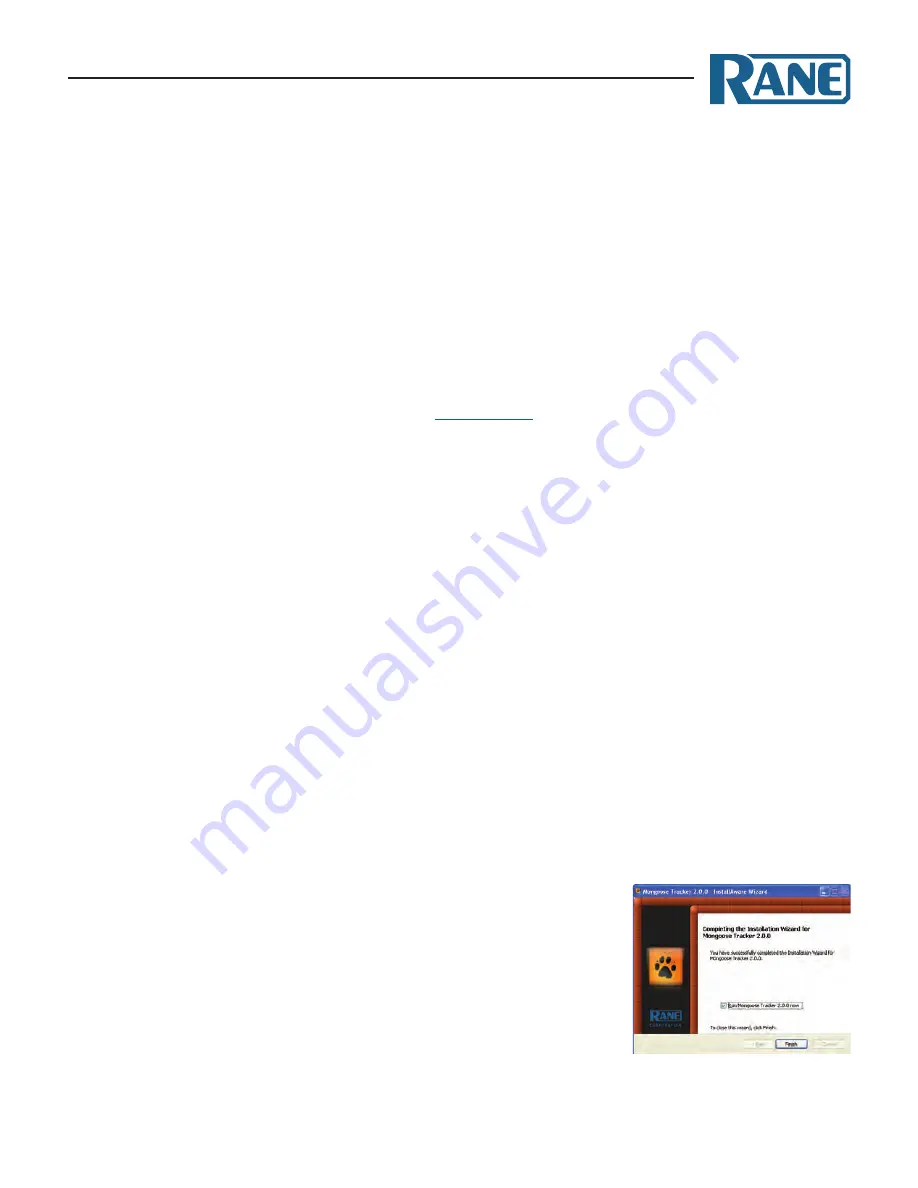
MONGOOSE
Design Manual
54
SECTION 5: INSTALLING AND USING THE MONGOOSE TRACKER
If you’ve read everything up to this point, you know by now that we highly recommend creating the
Mongoose configuration file during the design phase. You’ll need the Mongoose software for this task, but
you do not need any of the hardware. This section explains how to obtain, install, and start the software.
It also provides an overview of what’s involved in the creation of a configuration file. It does not, however,
include the detailed procedures for working with the software or creating the file. For those details, refer to
the Mongoose Tracker help system. Rest assured that installing and working with the Mongoose Tracker
is simple and straightforward.
Installing Mongoose Tracker
A CD containing the Mongoose Tracker software is included with your Mongoose hardware. If you’re
like most people, that CD is gone – accidentally tossed in the recycle bin along with the cardboard box. If
that’s the case, no need to worry. Simply go to the
Rane website
and download the software, free of charge.
Note: you must be logged in with administrator rights to install this software.
Installing the software is simple:
1. Insert the CD in your computer (or click the download button on the Mongoose web page).
2. If downloading the software, on the
File Download
box that appears, click
Run
. If you want to save
the installation file to your computer, click
Save
.
3. When the download completes (or after inserting the CD), click
Run
to begin the installation. The
installation program first verifies the contents of the setup package. This may take a few moments.
4. When the verification completes, the Welcome screen appears. Click
Next
.
5. The License Agreement appears. After reading the agreement, click the box that indicates you
accept the terms, and then click
Next
.
6. Select the type of install you want. The options are
Complete
,
Compact
, or
Custom
. Unless you
have very limited disk space, the
Complete
option is recommended. Click
Next
.
7. Indicate the location in which Mongoose Tracker should be installed. By default, Mongoose Tracker
is installed in
C:\Program Files\Rane Corporation\Mongoose Tracker
. Click
Next
.
8. Click
Next
again to begin the installation and configuration of Mongoose Tracker.
9. If any additional components need to be installed (for example, the Microsoft .NET framework)
or if a previous version of Mongoose Tracker needs to be uninstalled, the installation application
displays this information. Click
Next
to continue with the installation. The installation application
uninstalls the previous version of Mongoose Tracker (if necessary), installs any needed components,
and then installs the Mongoose Tracker application. This process may take several minutes.
10. When the installation is complete, the following dialog box appears:
Click
Finish
to complete the installation and open Mongoose
Tracker.

























