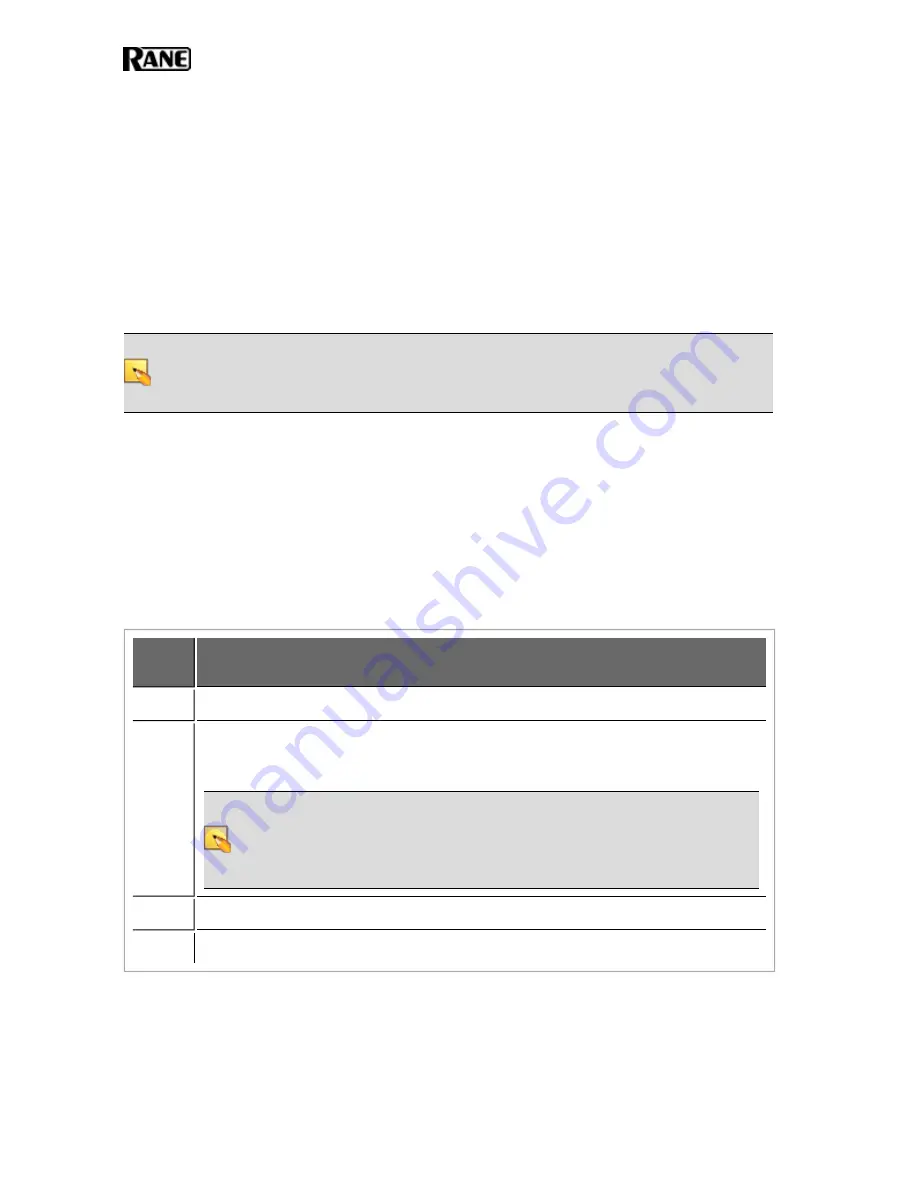
5. In
Label Color
, select the color you want your labels to be (to match the RADs you will be
using). The choices are white (with black text), black (with white text), and ivory (with black
text).
6. Click
Create
. Halogen generates the PDF file and, once it is complete, enables the
View
but-
ton.
7. Click
View
to open the file.
8. When you are satisfied with the results, print the PDF file. It is best to use 24# paper.
9. Cut out the labels and insert them behind the Lexan window on the appropriate RADs. To
help with the alignment of the labels, we recommend that you wait until after inserting the
labels before trimming off the excess paper (using an Exacto or box knife).
NOTE
:
If you want to use different fonts or colors for the label text, you will need to create the
label document yourself. To do so, download the Microsoft Word template from the Rane web-
site. Enter the channel names, apply the appropriate fonts and/or colors, print the document, and
cut and insert the labels.
Locating a Device
The HAL System contains a feature called
Locate Mode
that allows you to verify the physical location
of a specific HAL, RAD, DR, or EXP. When you place one of these devices in Locate mode (from
within the Halogen software), the device hardware displays a signal (which varies per device type)
allowing you to correlate the physical device with the selected device in the Halogen configuration.
The following table outlines the hardware behavior for each device type when it is placed in Locate
Mode:
Device
Type
Behavior when placed in Locate Mode
HAL
The Locate LED on the front and rear panels of the corresponding HAL flashes green.
RAD
The Power, Comm, Audio Tx, and Audio Rx LEDs on the front of the corresponding
RAD flash green.
NOTE
:
The bottom four status LEDs flash green to indicate Locate mode and flash
red to indicate a model Mismatch. To aid those that may have difficulty dis-
tinguishing the two colors, the rate at which these LEDs flash is also different for
each mode. The rate for indicating a model mismatch (flashing red) is twice as fast
as the rate used to indicate locate mode (flashing green).
DR
A flashing capital L within a circle appears on the corresponding DR screen.
EXP
The Locate LED on the front and rear panels of the corresponding EXP flashes green.
HAL SYSTEM INSTALLATION GUIDE
46






























