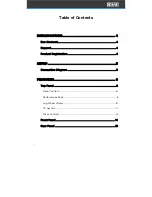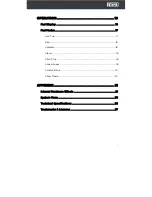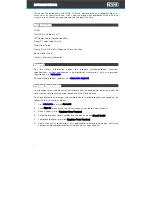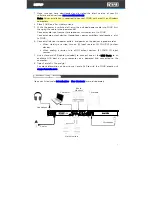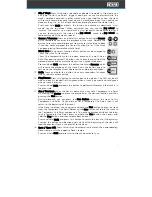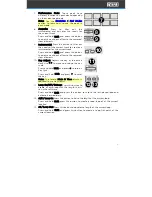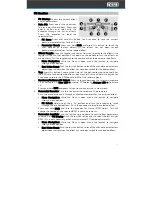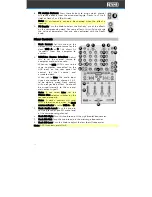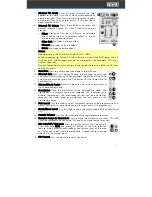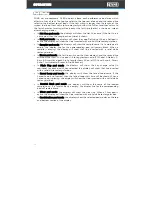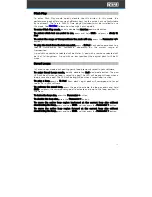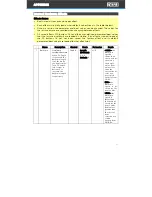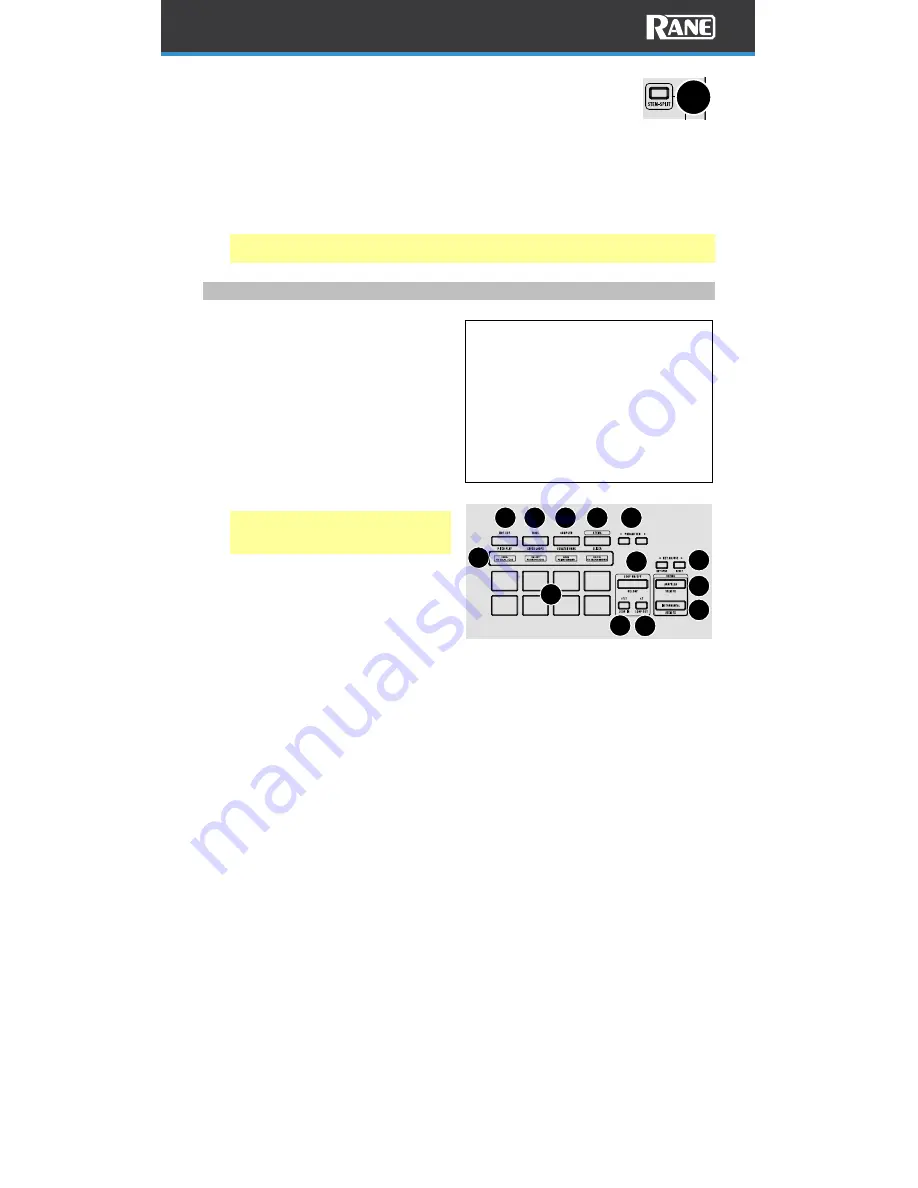
8
17.
Stem-Split: Pressing this button performs the Stem-Split function
within Serato DJ. The track that is loaded to the deck is instant
doubled to the layers of the respective side. Decks 1/2 are always
set to the acapella stem and decks 3/4 are always set to
instrumental stem regardless of what deck is in focus when the
Stem-Split button is pressed. This allows you to adjust level, EQ,
and apply effects to the instrumental or acapella independently.
By default, deck functions are locked together, press one of the
deck buttons to manipulate the stem elements independently
from each other. Press the Stem-Split button again to sync the
stem elements.
Tip: Ensure the level of your desired channels are the same before triggering
Stem-Split.
Performance Pads
1.
Hot Cue / Pitch Play: Single press
this button to enter the first pad
mode, Hot Cue mode. Press the
button two consecutive times in
quick succession to enter the
secondary pad mode, Pitch Play
mode.
Custom User Mode: Press and hold
Shift and press this button to access
the custom user pad mode where all
8 pads and the parameter buttons
can be assigned to various software
features.
Note: The Serato Pitch N Time
plugin is required to use Pitch Play
mode.
2.
Roll / Saved Loops: Single press
this button to enter the first pad
mode, Roll mode. Press the button
two consecutive times in quick
succession to enter the secondary
pad mode, Saved Loop mode.
3.
Sampler / Scratch Bank: Single press this button to enter the first pad mode,
Sampler mode. Press the button two consecutive times in quick succession to
enter the secondary pad mode, Scratch Bank mode.
4.
Stems: Single press this button to enter the first pad mode, Stem mode. Press
the button two consecutive times in quick succession to enter the secondary
pad mode, Slicer mode.
5.
Parameter </>: Use these buttons to access various functions in each pad
mode.
6.
Pad Display: Displays the current pad mode and/or specific pad info such as
sample name and hot cue names.
2
3
4
5
6
7
8
9
10
11
13
1
12
17
Combination Pad Mode:
Pressing and holding one of the pad mode
buttons and then pressing another one will
enter combination pad mode. The first
button pressed from the top row of pads
(1-4) will be the first pad mode and the
second pad mode will be accessed from
the lower pads (5-8). While in combination
pad mode the parameter buttons control
the first pad mode.
Summary of Contents for Four
Page 1: ...User Guide Powered by Serato DJ Pro...
Page 38: ...Manual Version 1 0...