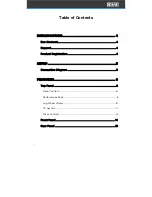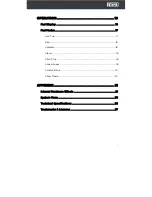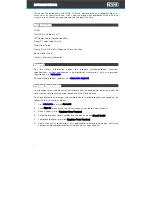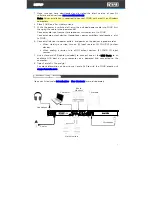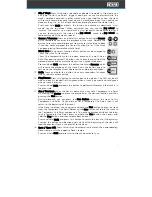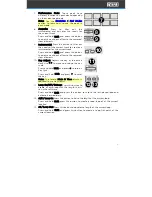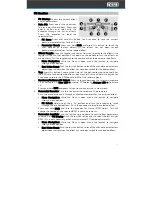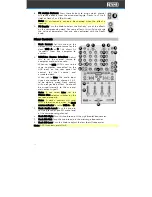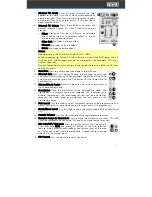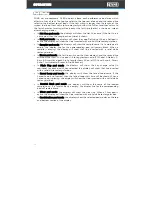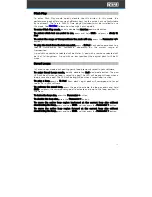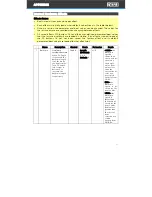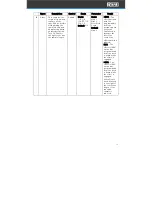16
Pad Display
FOUR has monochrome OLED displays above each performance pad area which
offer two lines of text. The top line refers to the top row of pads and the second line
refers to the bottom row of pads. If the text string is longer than the length of the
screen, the line of text will scroll momentarily to show the full text and then return to
the first character. Scrolling will only occur the first time the text is shown on-screen
after changing modes.
•
In Hot Cue pad mode, the displays will show the Hot Cue name. If the Hot Cue is
not named, then the song position (time) is shown.
•
In Roll pad mode, the displays will show the Loop Roll value. When a Roll pad is
active, the display will show that line inverted with a solid White rectangular box.
•
In Sampler pad mode, the displays will show the sample name. If a Sample pad is
empty, the display line for the corresponding pad will remain blank. When a
sample is playing, the display will show that line inverted with a solid white
rectangular box.
•
In Stems pad mode, the first line will show the Stem element, and the second line
will show the Stem FX. Use pads 1-4 to toggle stems on/off (1-Vocal, 2-Melody, 3-
Bass, 4-Drums) and pads 5-8 to toggle stems FX on/off (5-Vocal Echo, 6-Drums
Echo, 7-Instrumental Braker, 8-Drums Braker).
•
In Pitch Play pad mode, the displays will show the key change value (in
semitone) for each pad. When selected, the display will show that line inverted
with a solid white rectangular box.
•
In Saved Loop pad mode, the displays will show the Saved Loop name. If the
Saved Loop is not named, then the Saved Loop start time will be shown. When a
Saved Loop is playing, the display will show that line inverted with a solid white
rectangular box.
•
In Scratch Bank pad mode, the displays will show the name of the loaded
sample/song. If a Scratch Bank is empty, the display line for the corresponding
pad will remain blank.
•
In Slicer pad mode, the displays will show the slice size. When a Slicer pad is
active, the display will show that line inverted with a solid white rectangular box.
•
In Combination pad mode, the displays show the selected pad modes on the top
and bottom section of the display.
OPERATION
Summary of Contents for Four
Page 1: ...User Guide Powered by Serato DJ Pro...
Page 38: ...Manual Version 1 0...