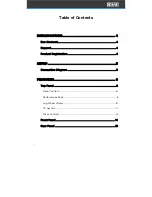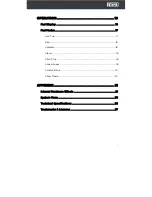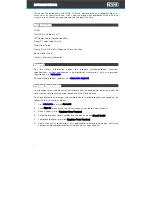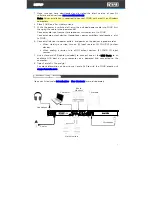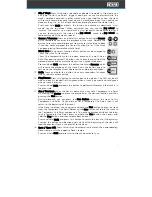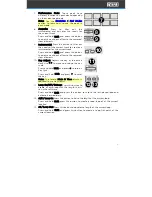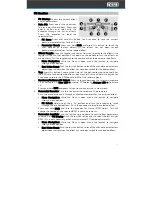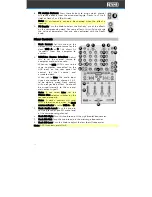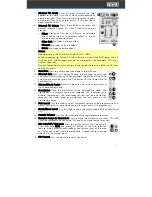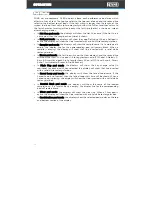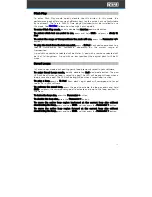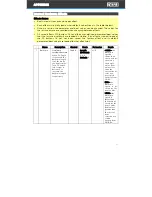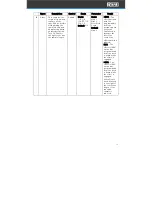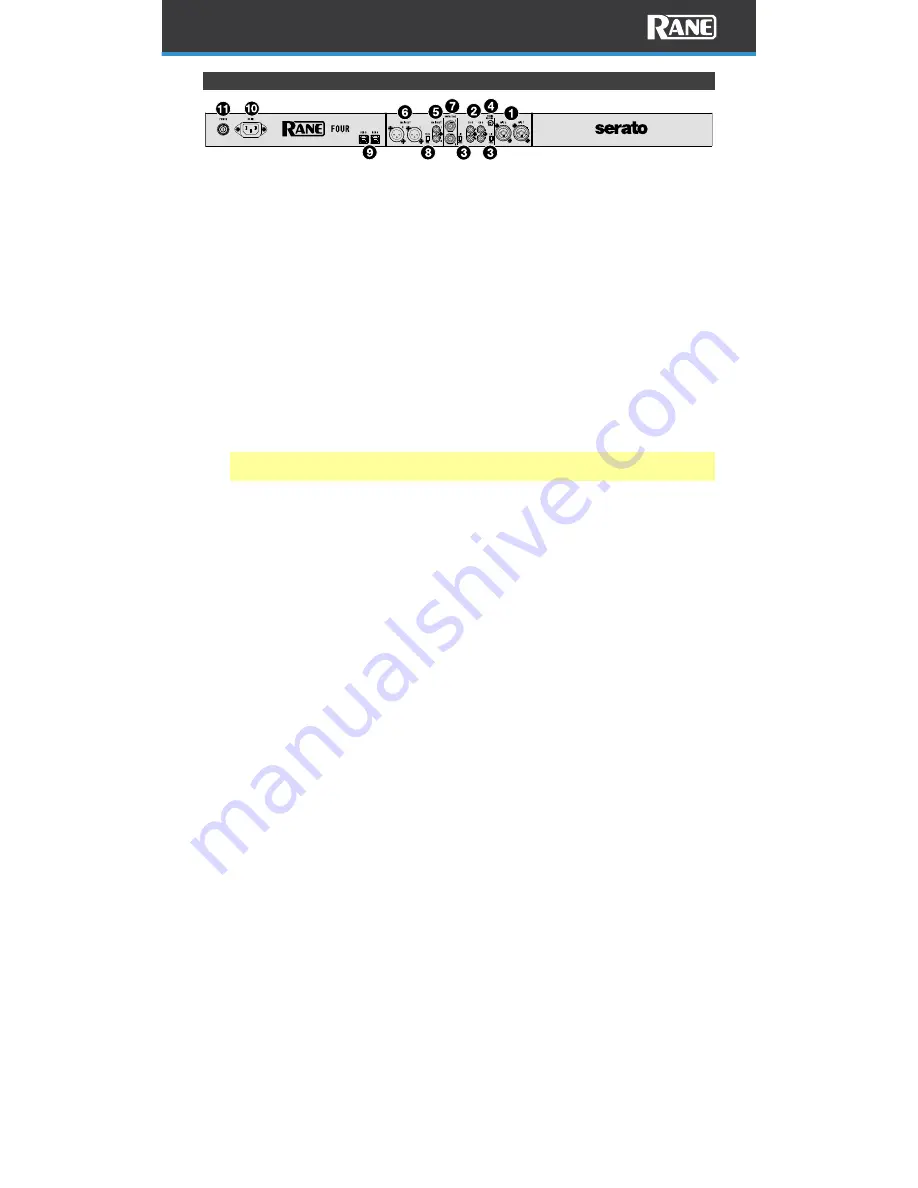
15
Rear Panel
1.
Mic Inputs 1–2 (XLR / 1/4” / 6.35 mm, TRS): Connect dynamic microphones to
these mono inputs. Their mono audio signals are split and routed directly to the
stereo program mix and cue channel. If you prefer a stereo line input, the Deck
Phono/Line In may be used.
2.
Deck Phono/Line In (RCA): Connect these inputs to an external audio source or
to a turntable, CD player, or other line-level device. Remember to set the
corresponding Phono/Line selector to the appropriate position and to set the
USB/Line Source Selection switch for that deck to Line to play its audio signal
on that deck.
3.
Line/Phono Selectors: Set this switch to the appropriate position, depending on
the device connected to the Phono/Line Ins of the corresponding deck. If you
are using phono-level turntables, set this switch to Phono to provide the
additional amplification needed for phono-level signals. If you are using a line-
level device, such as a line-level turntable, CD player or sampler, set this switch to
Line.
4.
Phono Ground: If you are using phono-level turntables with a grounding wire,
connect the grounding wire to this terminal. If you experience a low “hum” or
“buzz”, this could mean that your turntables are not grounded.
Note: Some turntables have a grounding wire built into the RCA connection, so
nothing needs to be connected to the grounding terminal.
5.
Main Out (RCA): Connect these outputs to another mixer, recording device, etc.
The program mix will be sent to these outputs.
6.
Main Out (XLR): Connect these outputs to loudspeakers or an amplifier system.
Use the Main knob on the top panel to control the volume level.
7.
Booth/Zone (1/4” / 6.35 mm): Connect these outputs to booth monitors or a
booth amplifier system. Use the Booth/Zone knob on the top panel to control
the volume level.
8.
Stereo/Mono: Set this switch to have the Main Outs output a stereo or mono
audio signal.
9.
USB Ports (USB Type-B): Use USB cables to connect these USB ports to
available USB ports on your computer. These connections send and receive
audio and MIDI control information to and from the computer.
10.
Power Input: While FOUR is powered off, connect the included power cable to
this input and then to a power outlet.
11.
Power Button: Use this button to power FOUR on or off. Power on FOUR only
after you have connected all your input devices and before you power on your
amplifiers and loudspeakers. Power off your amplifiers and loudspeakers before
powering off FOUR.
Summary of Contents for Four
Page 1: ...User Guide Powered by Serato DJ Pro...
Page 38: ...Manual Version 1 0...