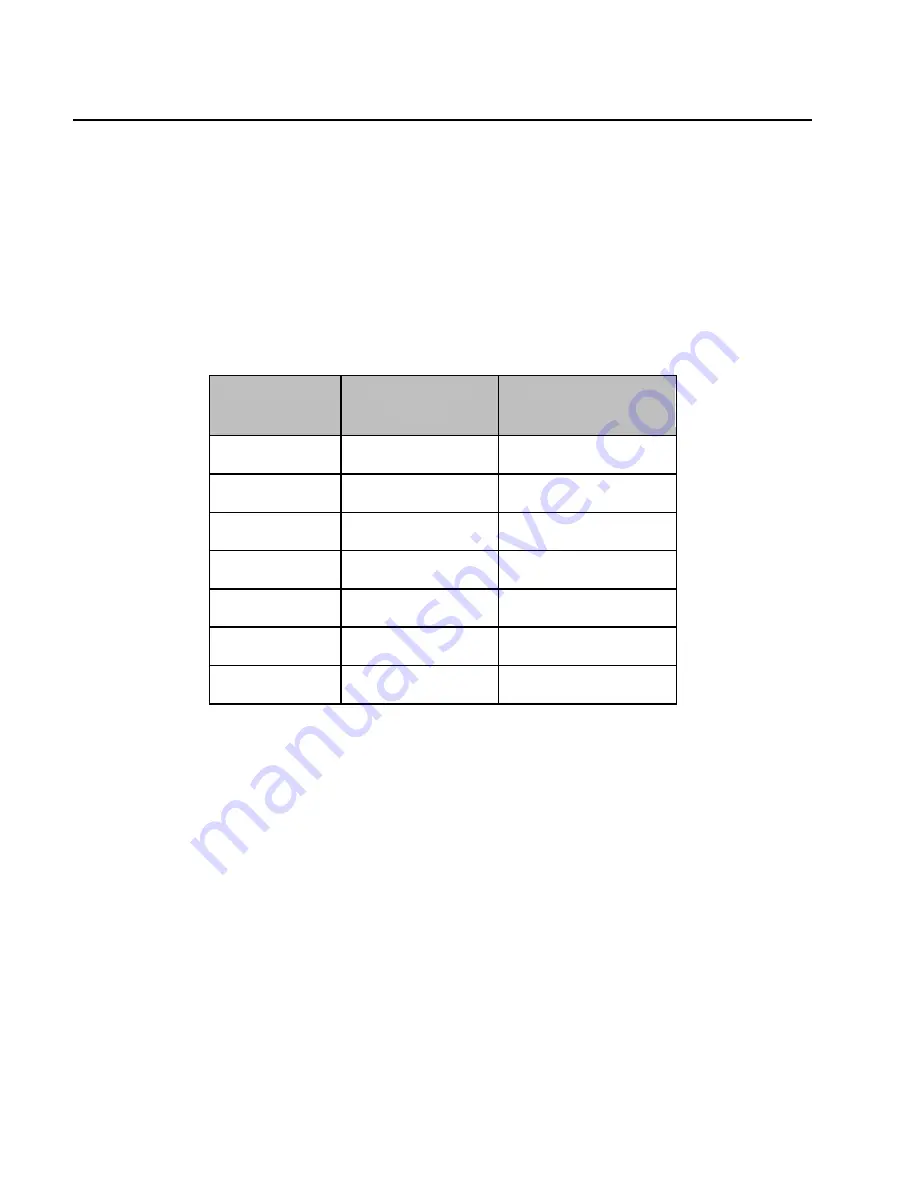
9
Keyboarding in the CFFA3000 Menus
This section describes how to navigate in menus and file assignment screens.
The CFFA3000 menu system may be accessed in several ways:
1.
Press the ‗M‘ key immediately after turning on your Apple II.
Note: You can only access the CFFA3000 menu if you are booting either its physical slot or its
virtual Disk II slot. The CFFA defaults its virtual Disk II slot to OFF.
2. On an Apple II
GS
, use the Classic Desk Accessory (CDA) menu by pressing the OpenApple-
Control-Esc key sequence almost any time.
3. The menus may be accessed by using the appropriate slot specific entry point, as shown in
Table 2.
CFFA3000 Slot
At the BASIC
prompt:
At the Monitor
prompt:
1
CALL -16080
C130G
2
CALL -15824
C230G
3
CALL -15568
C330G
4
CALL -15312
C430G
5
CALL -15056
C530G
6
CALL -14800
C630G
7
CALL -14544
C730G
Table 2: Menu invocation based on slot number
Moving among menu items or files:
1. Use the up/down arrow keys to move among items. If your Apple does not have up/down
arrow keys, use A/Z (or Ctrl-K/Ctrl-J).
2. Use the numbers 1-9, or the first letter of an item, to select the next item starting with that
character.
3. To navigate into a folder, highlight it and press the Return key. Use left arrow or minus (-) to
navigate back up one level.
Some menu items cycle through a list of options. These menu items show left or right arrows on the
right side of the screen indicating other selections are possible. Press the <- and -> arrow keys
change these settings.
Note: Any changes to a setting will be automatically saved when you move off that menu item.
Use the Tab key, or Ctrl-I (
the letter ―i‖) to move among columns/panes in the disk assignment
screens.
























