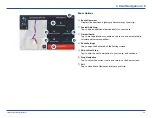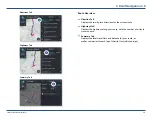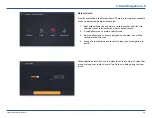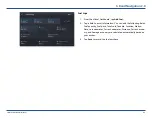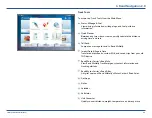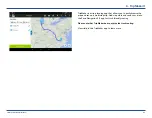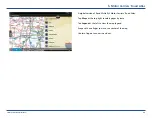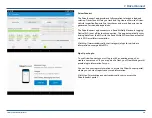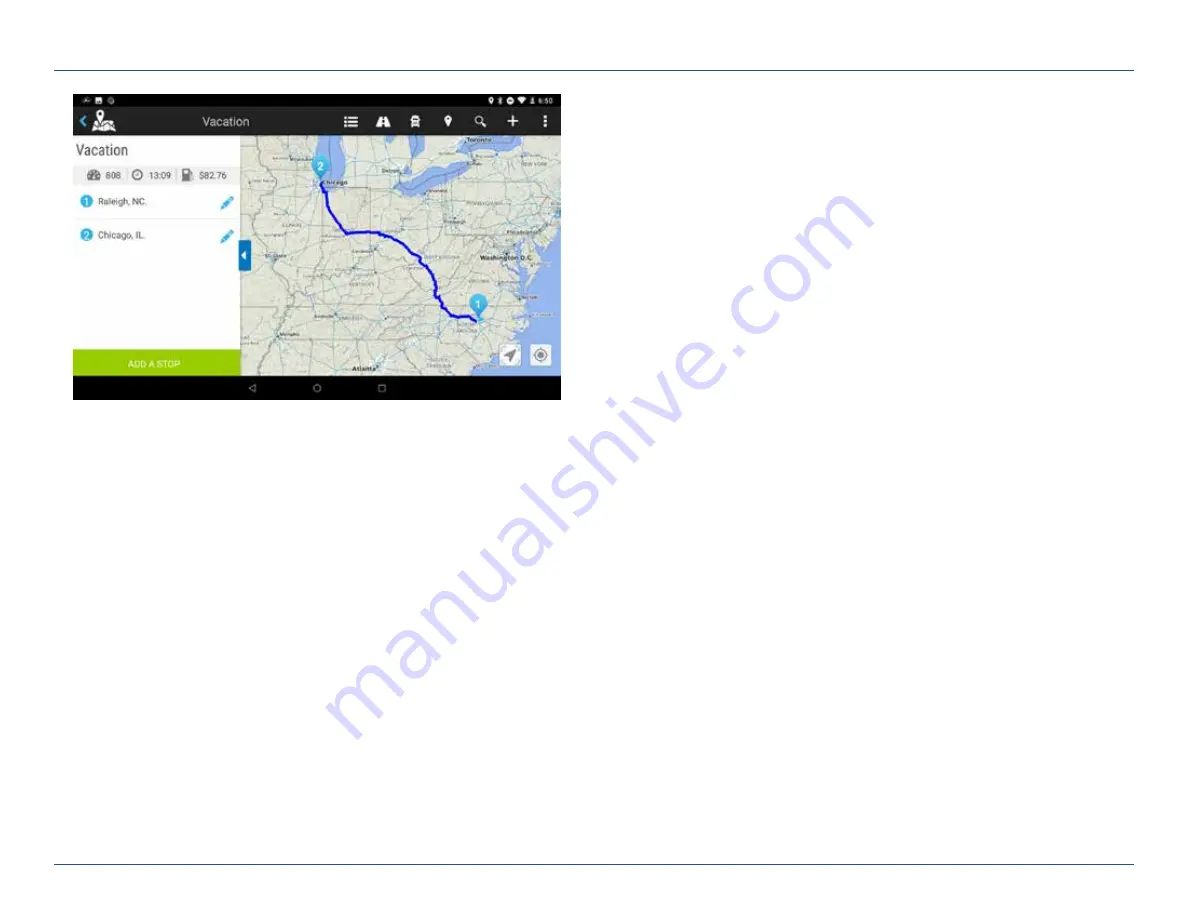
TND™ Tablet 85 User Manual
45
4. TripMaker®
TripMaker is a trip planning app that allows you to easily browse the
map and set up a multi-stop trip. Add via points and send your trip to
the Rand Navigation 2.0 app for truck-friendly routing.
Please note that TripMaker does not provide truck routing.
View Help in the TripMaker app to learn more.