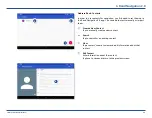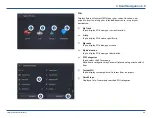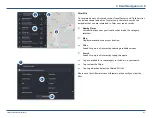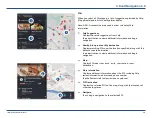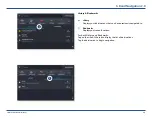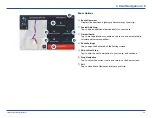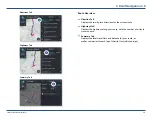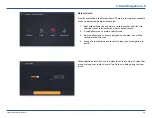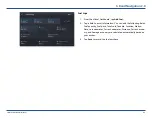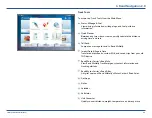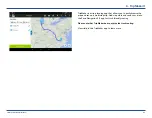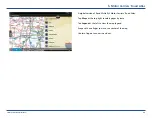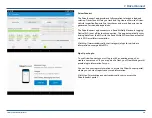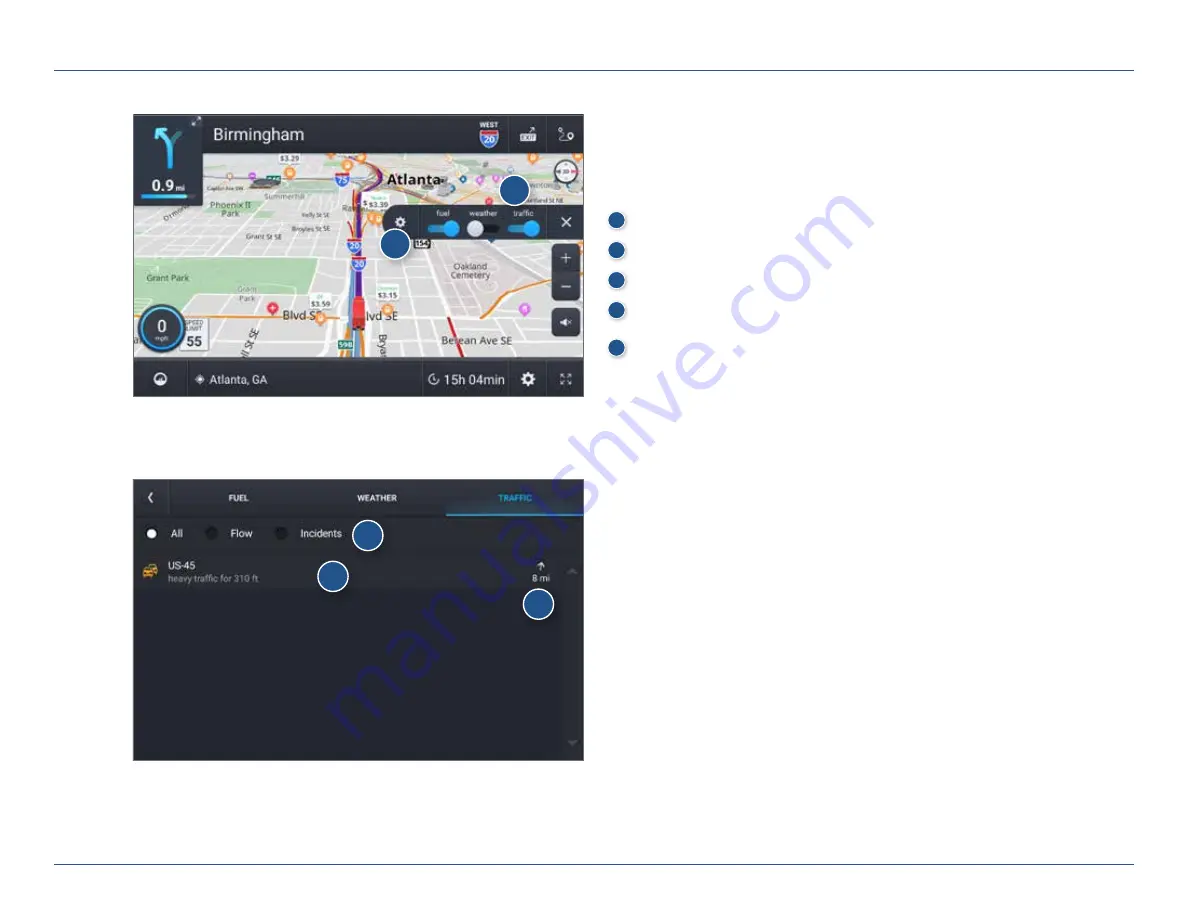
TND™ Tablet 85 User Manual
38
3. Rand Navigation 2.0
Traffic
To view traffic information, tap to enable the
Traffic
slider on the map
screen. Traffic conditions will overlay on the map when traffic is enabled.
Note:
Requires a Wi-Fi connection.
1
Tap to enable traffic.
2
Tap to view details and enter settings.
3
Select to view traffic flow, incidents, or both (All).
4
Displays the current traffic conditions/incidents along your route.
5
Displays the distance of the traffic conditions/incidents.
2
3
4
5
1