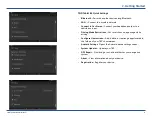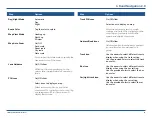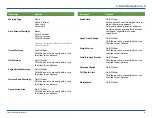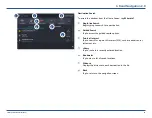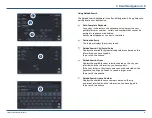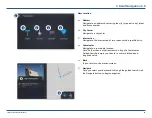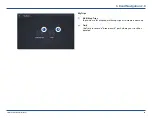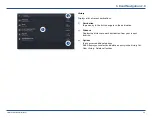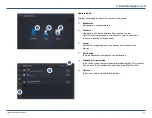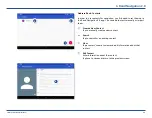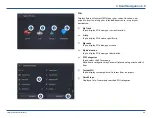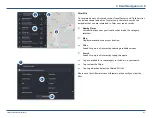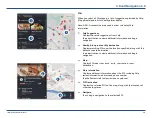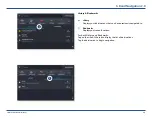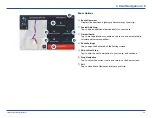TND™ Tablet 85 User Manual
18
New Location
1
Address
Navigate to an address by entering the city (or postal code), street,
and house number.
2
City Center
Navigate to a city center.
3
Intersection
Navigate to the intersection of two roads within a specified city.
4
Coordinates
Navigate to a coordinate location.
Note: Rather than a city/street search, using the Coordinates
Guided Search prompts you to enter a numeric latitude and
longitude value.
5
B
ack
Tap to return to the previous screen.
6
Navigate
Once you select your destination through the guided search, click
the Navigate button to begin navigation.
3. Rand Navigation 2.0
1
2
3
4
5
6