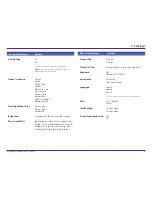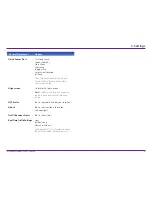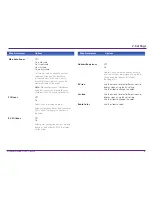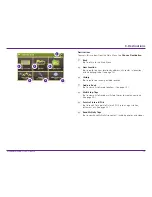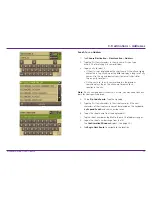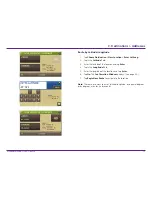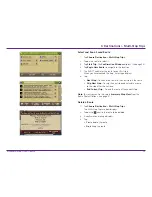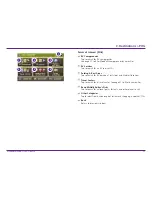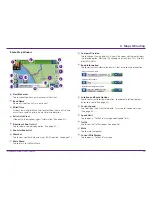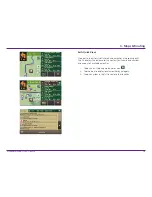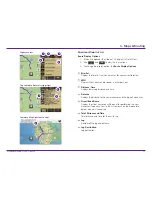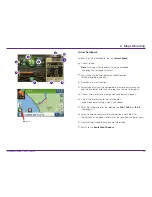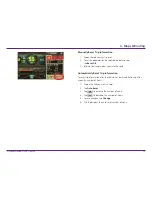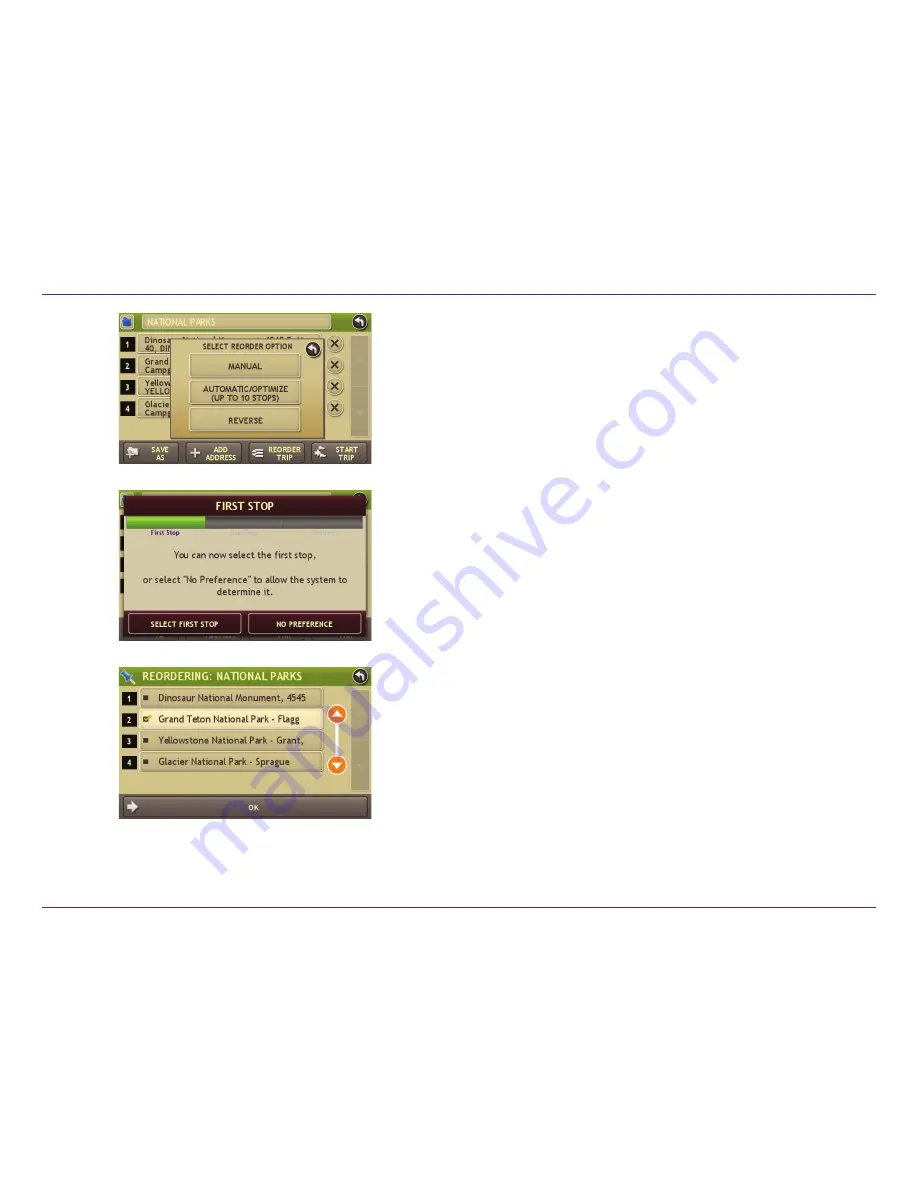
Rand McNally RVND
™
7720 User Manual
21
Reorder Routes
Optimize Automatically
After all locations have been added to a multi-stop trip, you can run
the optimizer wizard to organize your trip.
1.
Tap
Choose Destination
>
Multi-Stop Trips
.
2.
Tap on the route you want to optimize.
3. Tap
Reorder Trip
.
4. Tap
Automatic/Optimize
.
5. Tap
Select
First Stop
and select the first stop, or
No Preference
.
6. Tap
Select
Last Stop
and select the last stop, or
No Preference
.
7. Tap
Yes
to return to your current location to complete the route
or
No
to complete the route at the last stop.
8. Tap
Start Trip
to begin the route.
Note:
There is a limit of ten stops that can be optimized automatically.
Reorder a Route Manually
1.
Tap
Choose Destination
>
Multi-Stop Trips
.
2.
Tap on the route you want to optimize.
3. Tap
Reorder Trip
.
4. Tap
Manual
.
5. Tap on the stop to be moved and tap the arrows to move stops
up or down.
6. When finished, tap
OK
.
7. Tap
Start Trip
to begin the route.
3. Destinations > Multi-Stop Trips