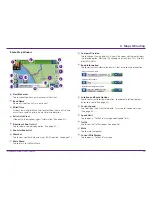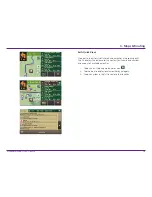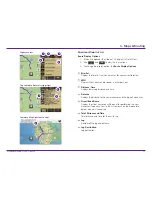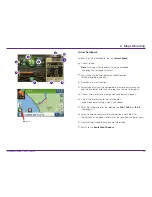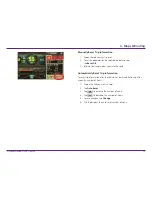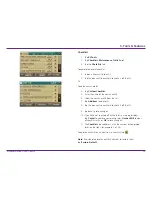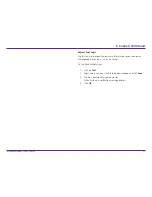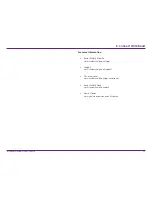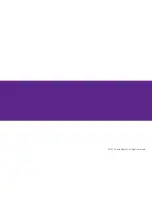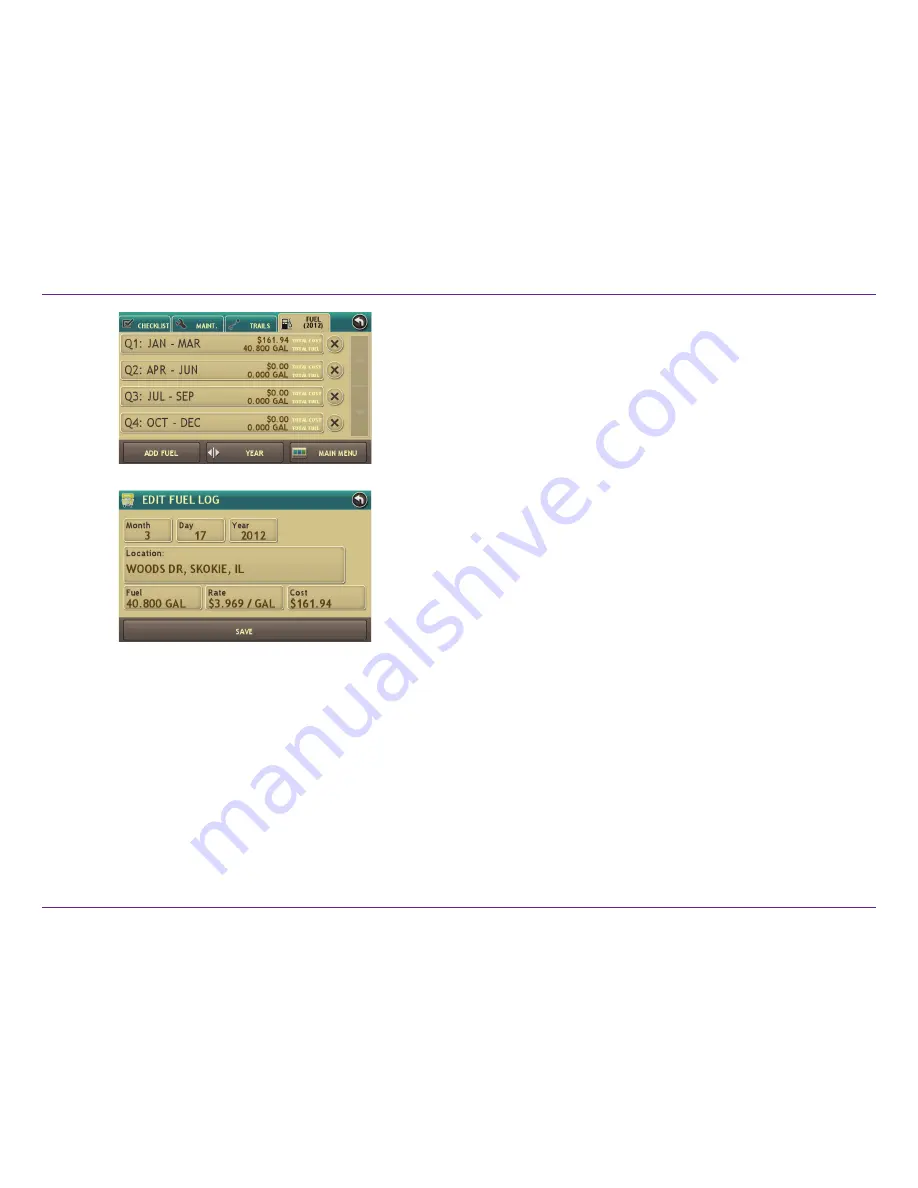
Rand McNally RVND
™
7720 User Manual
42
5. Tools & Features
Fuel
1. Tap
RV Tools
.
2. Tap
Checklists
,
Maintenance
,
Trails
,
Fuel
.
3. Tap
the
Fuel
tab to view a list of fuel logs by quarter.
4. Tap
Add Fuel
to record the date, location and cost of fuel purchase.
5. Tap on any field to edit.
6. Tap
Save
.
7. Once fuel purchases have been entered, tap on a quarter to view
the details.
8. You
can
View by State
or
View by Month
.
9. Tap the state or month to view fuel purchases.
10. Tap
View All
to see all fuel purchases.