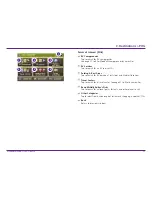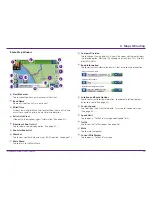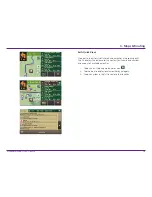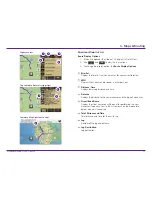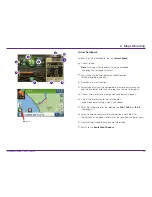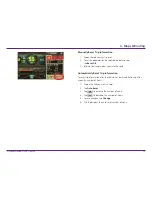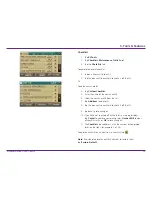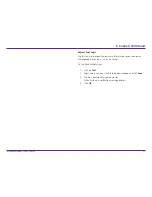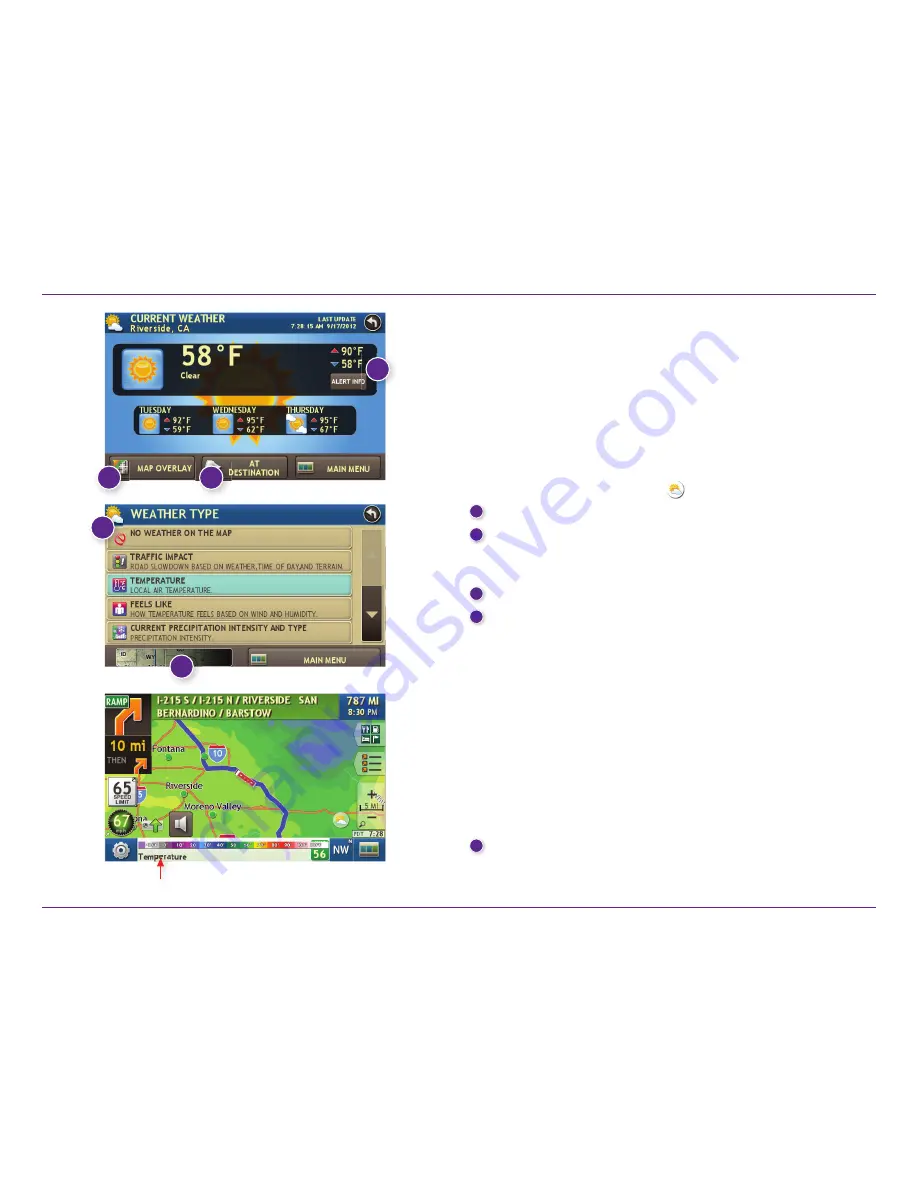
Rand McNally RVND
™
7720 User Manual
37
5. Tools & Features
Weather
Notes:
s
This feature requires a Wi-Fi connection.
s
The refresh speed of the weather display is dependent on the
connection speed. Weather information is updated every few
minutes while Wi-Fi connection is active.
s
Weather display depends on active weather patterns and
map zoom level.
To view current weather information and the three-day forecast for
your location, tap the Weather icon
on the Route Map window.
1
View details for current weather alerts.
2
View weather information at your destination.
Note:
You can view weather information at any other location
by tapping the map and then the Weather icon.
3
Display weather on the map as you drive.
4
Select from a variety of weather types:
s
No weather (turn off)
s
Traffic impact
s
Temperature
s
Feels like
s
Current precipitation intensity and type
s
Probability of precipitation
s
Forecasted precipitation intensity, type, and clouds
s
Forecasted precipitation intensity and type
s
Dew point
s
Relative humidity
s
Wind speed
5
Slide to adjust the transparency of the overlay on the map.
Note:
Use the slider to readjust for visibility when switching
between day and night modes.
1
3
2
4
5
Tap to re-display city, street, or intersection.
T