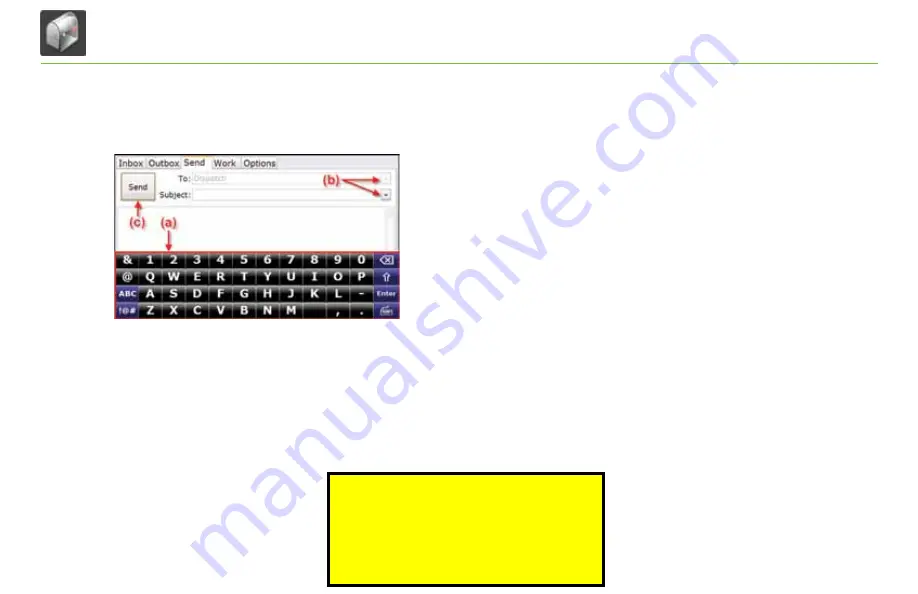
16
tND
TM
760 Mail
Exhibit 13.
Send Tab
Send Messages
You can send messages from the
Send
tab [Exhibit 13].
The on-screen keyboard [Exhibit 13, (a)] appears automatically when
you select the Send
tab.
Drop-down boxes [Exhibit 13, (b)] make it easy for you to complete
the
to
and
Subject
fields.
• The
to
field automatically selects
Dispatch
. The drop-down box
lists other saved contacts.
• You can fill in the
Subject
field by using either the drop-down
list (if you want to send a form) or the on-screen keyboard
(if you want to send a message). If you choose a form from the
drop-down list, the screen displays the form in the message
field (the body of the screen).
When you are done, tap
Send
[Exhibit 13, (c)].
TND
™
760 Fleet Edition User Manual
For Sales Information Please Contact
RoadTrucker Inc
(www.RoadTrucker.com)
8312 Sidbury Rd.
Wilmington, NC 28411
(800) 507-0482 / (910) 686-4281






























