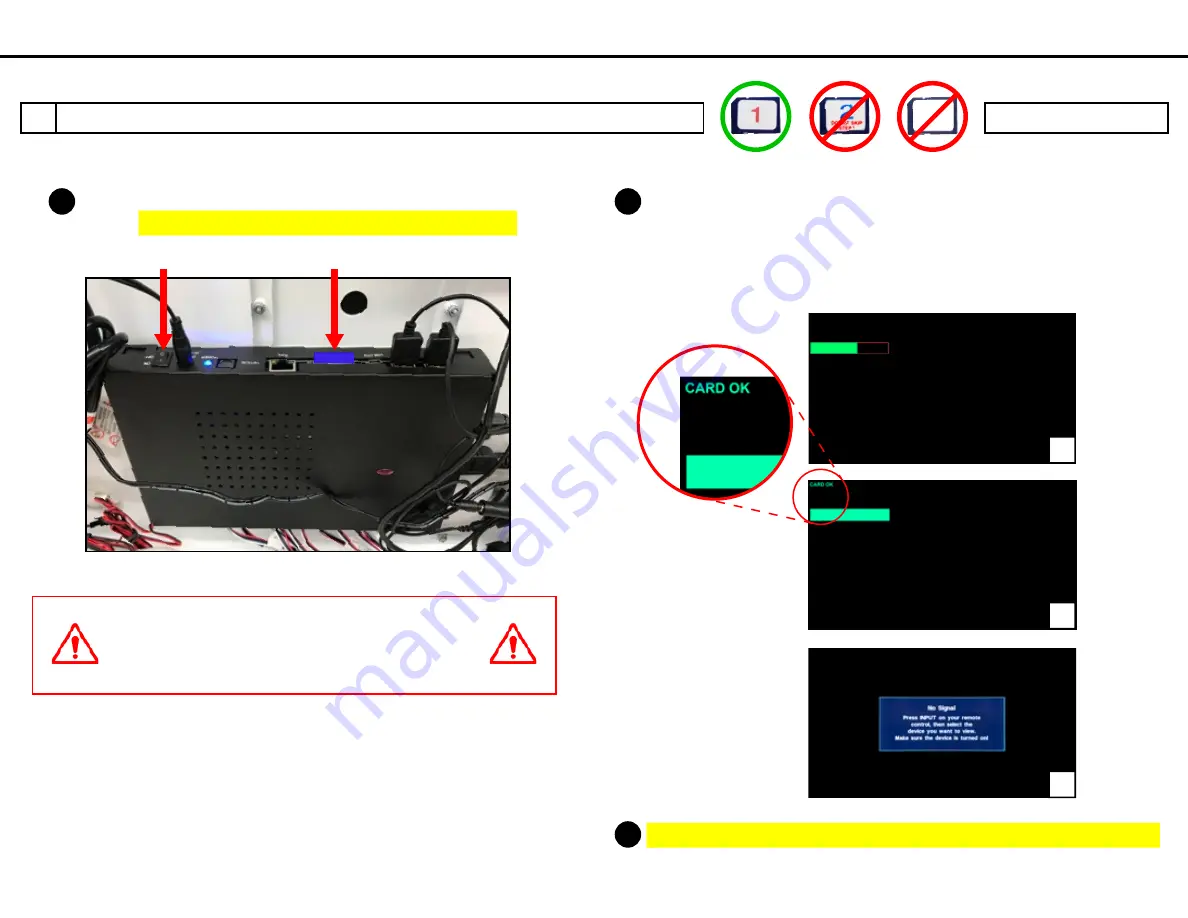
A
Put
SD card 1
in the media player and push it until it
clicks. Then switch media player power switch to
ON
.
B
Monitor screen will be black with a progress bar that will
progress until
CARD OK
is shown (
~5 minutes).
Speakers
may make a popping noise during this process. After
CARD OK
is shown, screen will show
No Signal
, meaning
the update is complete.
C
Turn media player power switch to
OFF
and remove
SD card 1
.
UPDATING MEDIA PLAYER SOFTWARE ---
SD CARD 1
DO NOT INTERRUPT POWER
DURING THE UPDATE OR MEDIA
PLAYER MAY BECOME UNUSABLE
power switch
SD card
update will
take ~5 mins
CARD OK
screen
No SIgnal
screen =
update
complete
O
ption C
VPP
-P77329
O
ve
rD
ry
ve
Refr
esh
7.9.17
2
1
2
3
SD Card
Option C
SD Card 1
SD Card 2
2 of 15
Rand McNally OverDryve Display ME-01 - Refresh Option C
19607-1 P77343 7-9-17


































