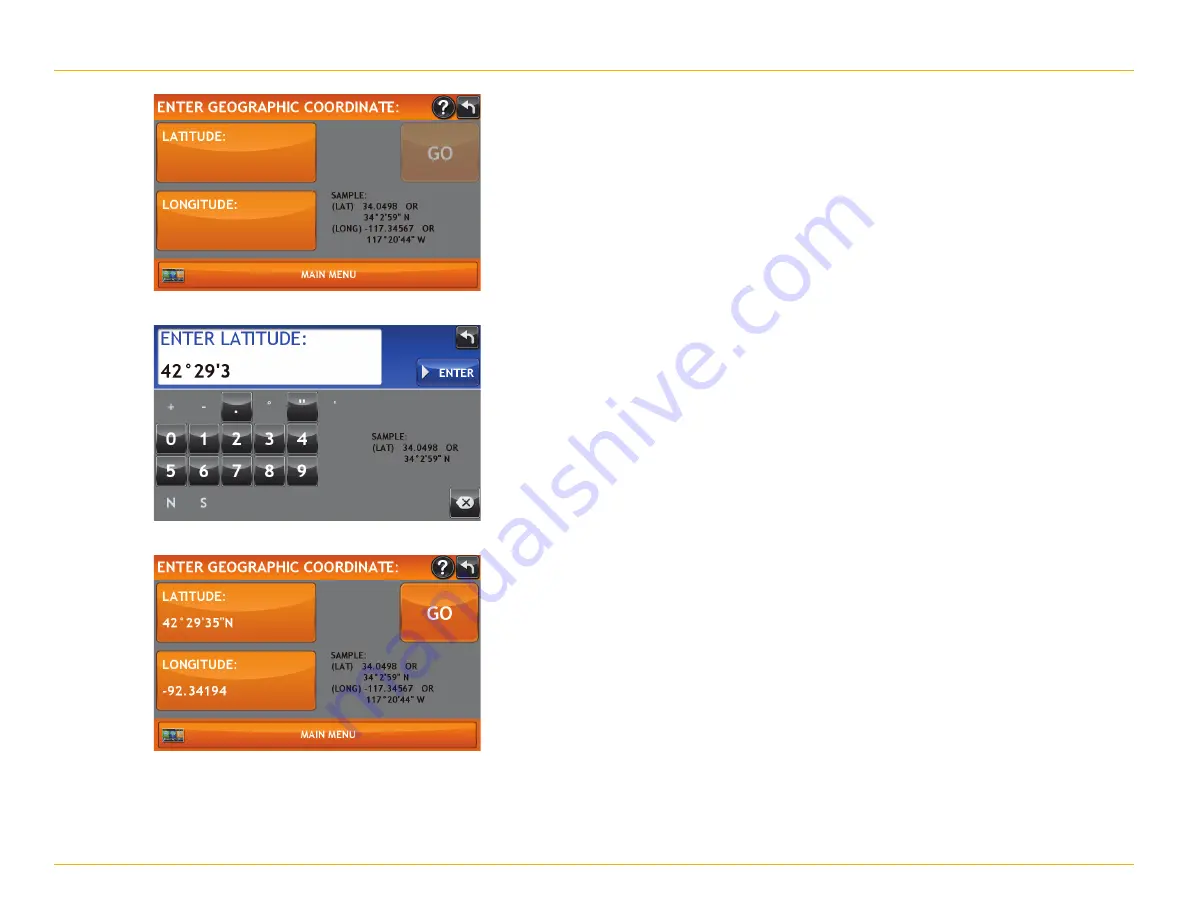
17
Rand McNally IntelliRoute
®
TND
™
User Manual
Route to a Latitude/Longitude
1. Tap
Choose Destination
>
New Location
>
Enter Lat
/
Long
2. Tap in the
Latitude
fi eld.
3. Enter the latitude of the location and tap
Enter
.
4. Tap in the
Longitude
fi eld.
5. Enter the longitude of the location and tap
Enter
.
6. Tap
Go
. The
Confi rmation Window
displays. (See page 30.)
7. Tap
Begin New Route
to navigate to the location.
Note:
There are two ways to enter latitude/longitude: by decimal degrees
or by degrees, minutes, and seconds.
3. Destinations > Addresses
















































