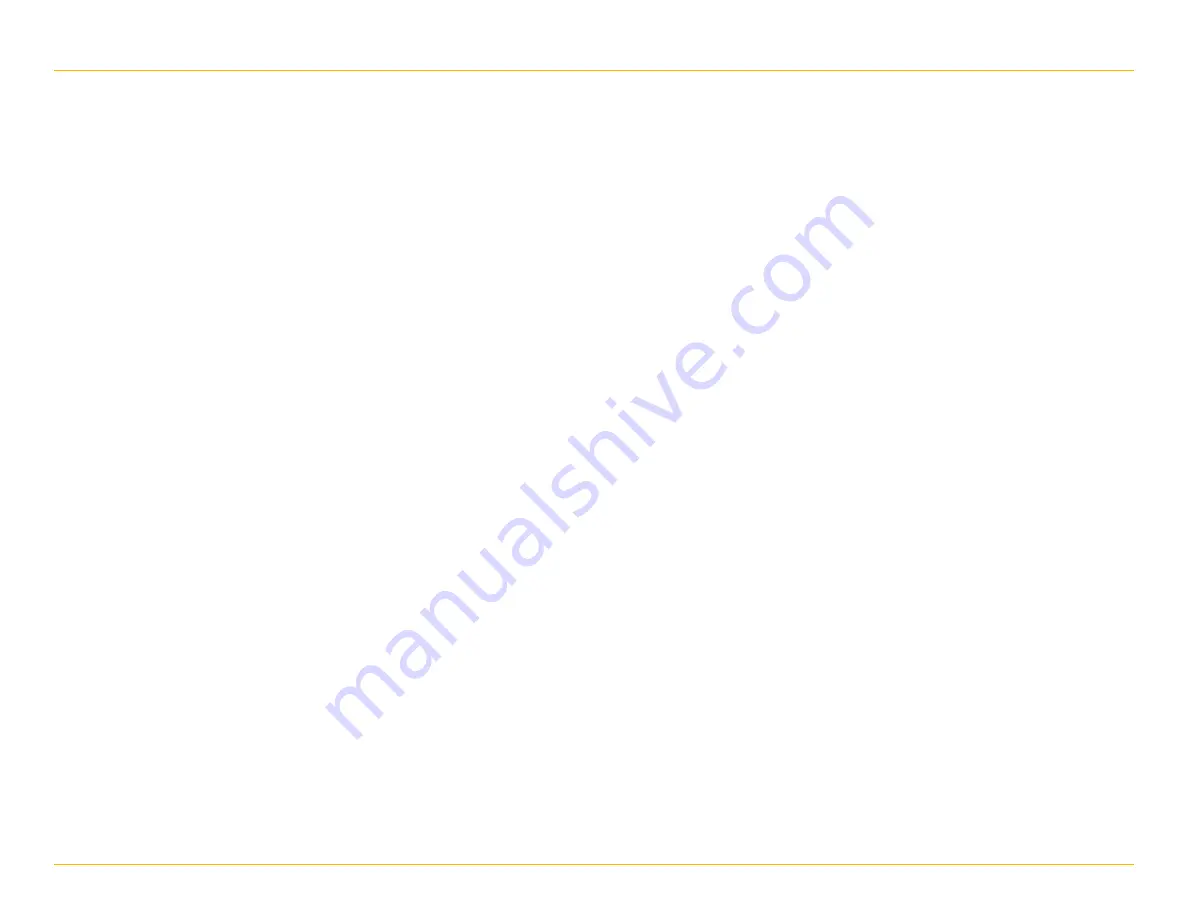
53
Rand McNally IntelliRoute
®
TND
™
User Manual
6. Connect With Rand
Custom POI Information
Use custom POIs to upload lists of your own locations to your TND
™
.
There are two types of custom POIs:
1. Destinations you can route to.
2. Alert locations, such as red light cameras and railroad crossings,
you want to be warned about when they are along your route.
(See page 7.)
Lists of custom POIs are available from third-party sources such as
POI Factory:
www.poi-factory.com
.
Or enter your own list. Tips for formatting your own list of POIs:
1. Files must be in .csv format.
2. You can enter locations by longitude/latitude (in decimal format),
address, or both.
3. Separate each piece of information with a comma.
Do not use spaces before or after commas
.
4. Enter in order the longitude, latitude, location name, street address,
city, state, zip, and country. For example:
• Longitude/latitude and address:
-87.761039,42.059611,Rand McNally,9855 Woods
Dr,Skokie,IL,60077,USA
• Longitude/latitude only:
-87.761039,42.059611,Rand McNally
• Address only:
,,Rand McNally,9855 Woods Dr,Skokie,IL,60077,USA (
Note:
In
this example, there are two commas at the beginning. Commas
are required as placeholders for fields with no data in them.)





















