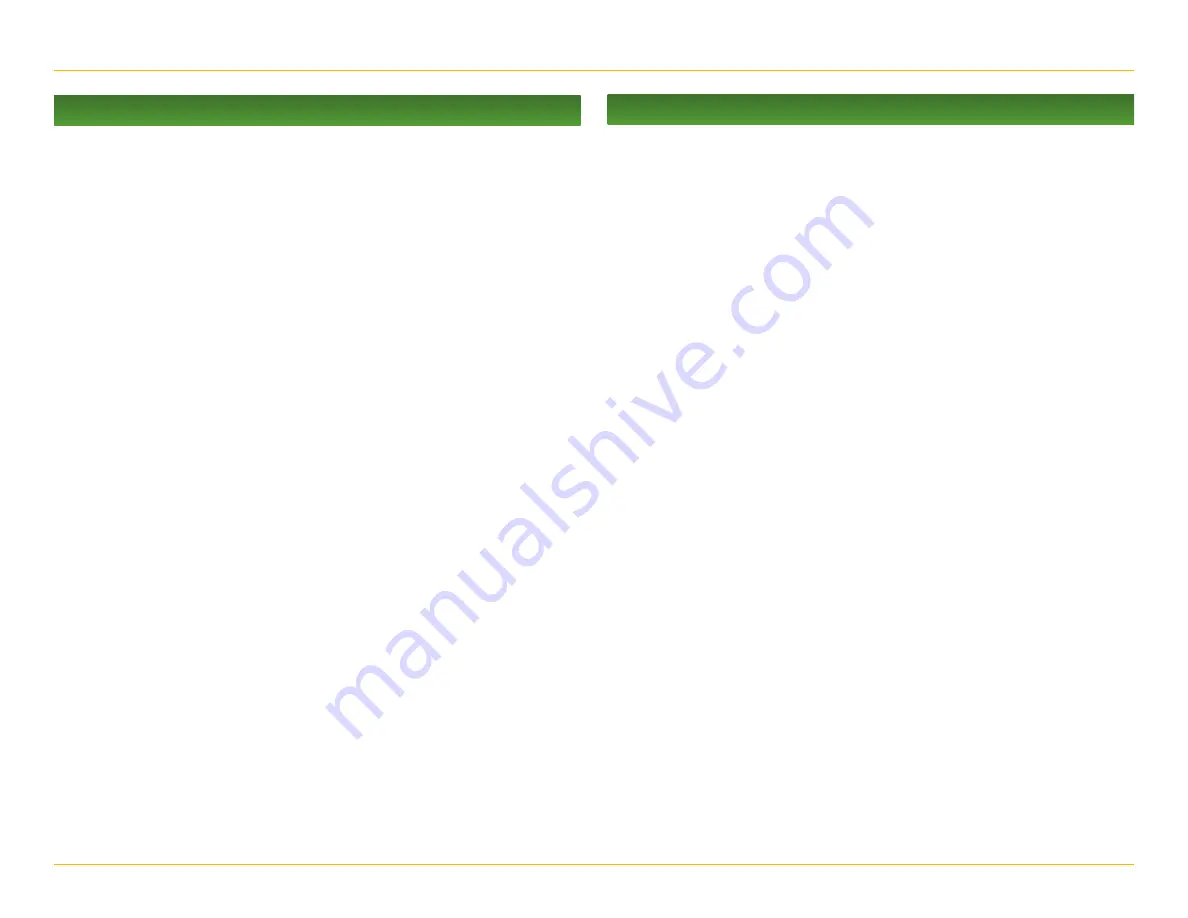
7
Rand McNally IntelliRoute
®
TND
™
User Manual
2. Settings
Warnings
Options
Warning/Alert Prompts
None
Audio & Visual
Visual
Audio
Auto Dismiss Warnings
Never
After 10 seconds
After 30 seconds
Height and weight violations will not be
auto dismissed.
Warning Display Size
Full screen
Small bar
Height and weight restrictions will always
display in full screen.
Curve Warnings
Set warning distance to curves by using the
+ and - buttons.
Hill Warnings
Set warning distance to hills by using the
+ and - buttons.
Engine Brake Warnings
Set warning distance to locations where
engine braking is prohibited and by using
the + and - buttons
Narrow Road Warnings
Set warning distance to narrow roads by
using the + and - buttons.
Driving Day
Set when to be warned before reaching
the driving hours limit.
On Duty Day
Set when to be warned before reaching the
duty hours limit.
On Duty Week
Set when to be warned before reaching the
duty week limit.
Speed Limit Display
None
Truck only (limited)
Show car (if no truck limit is available)
State Border Alert
Set warning distance to state borders by
using the + and - buttons.
Crossing State Border/
Timezone Change Warning
Off
On
Tollbooth Alert
Set warning distance to toll booths
by using the + and - buttons.
Weigh Station
Set warning distance to weigh stations
by using the + and - buttons.
Construction Area
Set warning distance to construction
areas by using the + and - buttons.
Construction information is based on
RoadWork™ data distributed through the
Rand McNally Dock. (See page 52.)
Speed
Set warning distance to speed limit
changes by using the + and - buttons.
Set the amount over the posted limit at
which the warning appears.
Set a user-defined maximum speed to
be warned whenever the truck exceeds
that speed, regardless of posted
speed limits.
Note:
To turn warnings off completely, tap the - button
until “off” displays.
Warnings
Options












































