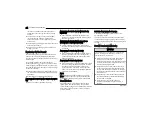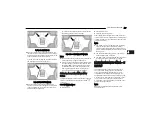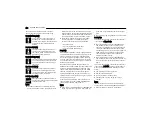Entire Surroundings”. After five seconds, this note will
disappear.
NOTE:
●
Trailer Surround View Camera kit is only available for
vehicles equipped with the Surround View Camera
system.
●
The Trailer Surround View Camera system has
programmable settings that may be selected through
the Uconnect system
.
Set Up
The Trailer Surround View Camera system includes an
installation kit with a Trailer Surround View Module
and four Trailer Surround View Cameras that must be
installed on your trailer prior to connecting to your
vehicle. See the installation instructions included with
the Trailer Surround View installation kit for more
information. Once the Trailer Surround View Module and
cameras are installed and the trailer is connected to
the vehicle via the 12-way connector, the settings Trailer
Surround Camera settings can be accessed. The Trailer
Surround Camera settings can be accessed through
Uconnect Settings by pressing the Trailer button in the
Trailer Settings or the Camera Settings. The system
requires input of the trailer dimensions prior to use of
the system.
NOTE:
●
If a trailer is connected but the trailer dimensions
have not been entered in the Trailer Surround
settings page, the system will default to the settings
page.
●
If a trailer is not connected and any button is
selected, a message will appear: “Connect Trailer
Equipped With Trailer Surround View System”.
Inputting Trailer Values
For the Trailer Surround View Camera system to
function, all fields must be entered. When a value is
needed the screen will display “Required”.
Setting
Description
Trailer Length
Input the total length of the
trailer
Trailer Width
Input the total width of the
trailer
Camera Height
Input the height of the
mounted camera
Activation
The Trailer Surround Camera can be activated through
the Uconnect system when the vehicle is in PARK,
NEUTRAL, OR DRIVE.
When the vehicle is shifted into REVERSE, Surround
View Camera showing the Top View and Back Up
Camera is the default view of the system. Press the
More Cams button and press the Trailer tab to access
the Trailer Cameras. Press Trailer Surround Camera
button to access Top View and Rear View of the trailer.
If the camera delay is turned on, the camera image
will display for up to 10 seconds after shifting out of
REVERSE. The camera image will not display for 10
seconds if the vehicle speed exceeds 8 mph (13 km/h),
the vehicle is shifted into PARK, or the ignition is placed
in the OFF position. The touchscreen X button disables
the display of the camera image.
If the camera delay is turned off, the camera image will
close and display the previous screen after shifting out
of REVERSE.
Modes Of Operation
The Trailer Surround View Camera system offers two
different camera displays:
●
Top View split screen with one selected mounted
camera
●
Full screen view of a selected mounted camera
Press the More Cams button on the Surround View
screen and select the Trailer tab to access the Trailer
Cameras. Press Trailer Surround Camera button to
access the default Top View and Rear View of the trailer.
Top View
The Trailer Top View will show in the Uconnect system
with Top View and Rear View in a split screen display.
Trailer Top and Rear Camera View
NOTE:
Due to wide angle cameras, the image will appear
distorted.
182 STARTING AND OPERATING