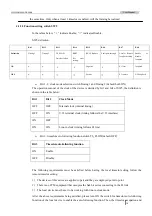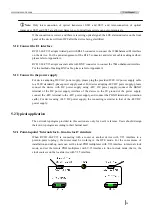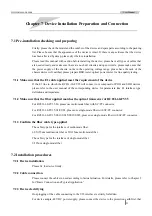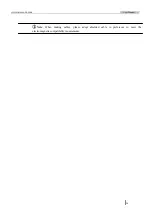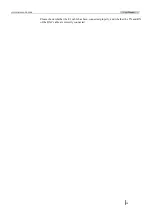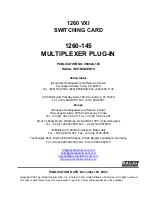www.raisecom.com
User Manual
22
Chapter 6
Network Management Features
6.1 Network management platform
RC831-60-FV35 can only be used as remote site device and be managed on the network
management platform NView NNM V5.0 developed by Raisecom. Through the network
management platform, users can view the status information of RC831-60-FV35, and control and
configure it.
6.2 Network management query
The indicator status of remote RC831-60-FV35 can be viewed on the network management platform.
Also, the current configuration status and alarm information of E1 service and V.35 service can be
queried on the network management system.
6.3 Network management configuration
When the RC831-60-FV35 is a remote device, the status of all functions set by DIP switches except
for the E1 type switch is modifiable on the network management platform.
L
Note:
The latest configuring operation, whether it is completed by the network management
system or a DIP switch, will always take effect.