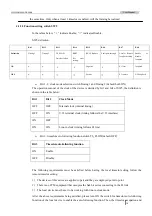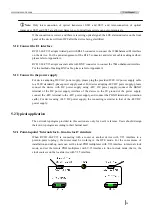Reviews:
No comments
Related manuals for RC831-60-FV35 Series

B.LINE OE 3008BL
Brand: CLAS Pages: 20

INIA011
Brand: Velleman Pages: 28

ET-1100
Brand: Minipa Pages: 39

ZI-849
Brand: Zico Pages: 17

AC75
Brand: Amprobe Pages: 17

M9181A
Brand: Keysight Pages: 57

UT58E
Brand: UNI-T Pages: 36

RCMS2404-240
Brand: Raisecom Pages: 19

25520
Brand: Maxwell Digital Multimeters Pages: 32

410
Brand: Rishabh Pages: 32

81D
Brand: RAGU Pages: 40

FDM18A
Brand: FaraDigi Pages: 26

XY-MUP
Brand: ICStation Pages: 16

Hotwire 8776
Brand: Paradyne Pages: 112

179A
Brand: Keithley Pages: 33

SK-7820
Brand: Kaise Pages: 2

KT-2022
Brand: Kaise Pages: 2

SK-7720
Brand: Kaise Pages: 16