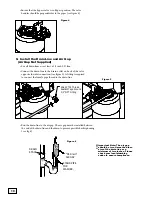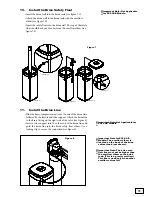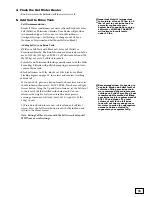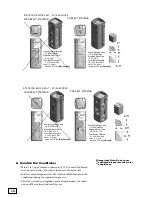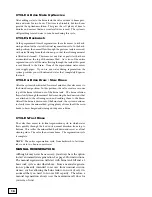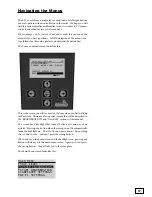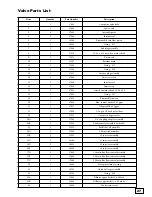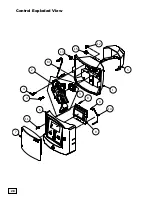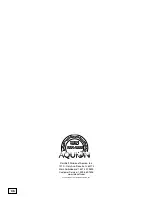24
On the Owner Sign In screen of the app, choose “Create a new
account.”
Fill in the fields on the account screen. Note that your email address
serves as a unique user ID.
Select “
SAVE SETTINGS
” to create the account.
Now select”
CONNECT EC5 TO NETWORK
”
From the screen shown, select “Connect EC5 to Network.” Follow
these steps as shown on the screen:
1. Make sure you have your network SSID and password available.
2. . On the EC5 control head:
a.
Press the ENTER button to get to the Main Menu.
b.
Use the DOWN button to scroll to Wi-Fi Settings and press
ENTER to select.
c.
On the WI-FI SETTINGS screen, use the DOWN button to
scroll to “Mobile App Connect?” and press ENTER to select.
d. Use the DOWN arrow to change “NO” to “YES.” Press
ENTER to select “YES.”
3. On your phone or tablet, leave the app momentarily and go to
“Settings” and “Wi-Fi.” Browse for available networks. You
should see “RainSoft EC5.” Choose to connect to “RainSoft
EC5.”
4. Return to the RainSoft Remind App. Press “Connect EC5 to
Network” at the bottom of the screen.
5. Enter your home network Wi-Fi SSID and password in the
appropriate fields, then press “Connect to Network.”
As the connection is being made, you will see changing information
on both the app screen and the EC5 screen. EC5 “Registration
Status” will change to “Pending” then to “OK” once the connection
is completed. The EC5 “Mobile App Connect?” will also change
from “YES” to “NO” automatically during this process, releasing the
Wi-Fi direct connection between your phone/tablet and the EC5.
Press the LEFT button on the EC5 control head twice to return to
the Home Screen. After a few seconds, you should see a Wi-Fi signal
strength indicator in the upper right corner, next to the date, that
indicates your EC5 is now connected to your Wi-Fi network.
In the event that the connection process failed, Go to the GEAR icon
in the upper right hand corner of the REMIND App.
“
Customer Settings
” At the bottom of the page Press( Connect EC5
to Network) . This will start the connection process.
!
Note: It can take up to 10
minutes to complete the
connection.