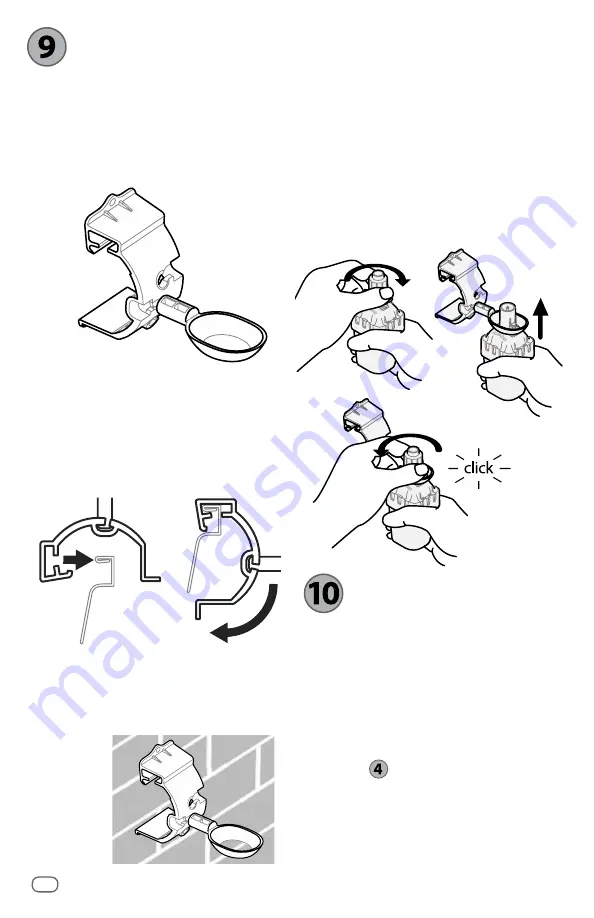
Remove Cap
1
Insert
2
Replace Cap
3
Attachment
Bracket
Extension
Arm
2
mounting
bracket
gutter
1
WR2-48 Wireless Sensor
8
Sensor Mounting
Instructions
This section provides detailed ins-
tructions on how to install the sensor.
Sensor Bracket Assembly
Components
Attaching the bracket to a
gutter
Slide the top portion of the attachment
bracket over the lip of the gutter. Rotate the
bracket downward over the gutter as shown
in the following installation steps.
Attaching the bracket to a
flat surface
Use the supplied hardware to mount the
attachment
bracket to a
flat surface
such as a wall
or fence.
Installing the Sensor in the
attachment bracket
To insert the Sensor in the attachment
bracket you must first remove the Sensor
cap. Hold the sensor body in one hand;
gently twist the cap with your other hand.
Slide the neck of the sensor up through the
opening of the extension arm. Reinstall the
cap. A clicking sound indicates that the two
latches on the sensor body have fully re-
engaged the cap.
Using Multiple
Controller
Interface Units
Up to four (4) Controller Interface units can
be paired to one (1) sensor.
1.
Ensure all Controller Interface Units are
powered up.
2.
Synchronize the Sensor to the first
Controller Interface in accordance with
Section
.
3.
As you approach the second Controller
Interface, remove the battery cassette
from the Sensor. Push both arrow
buttons simultaneously on the second
Controller Interface. Wait 5 seconds.






























