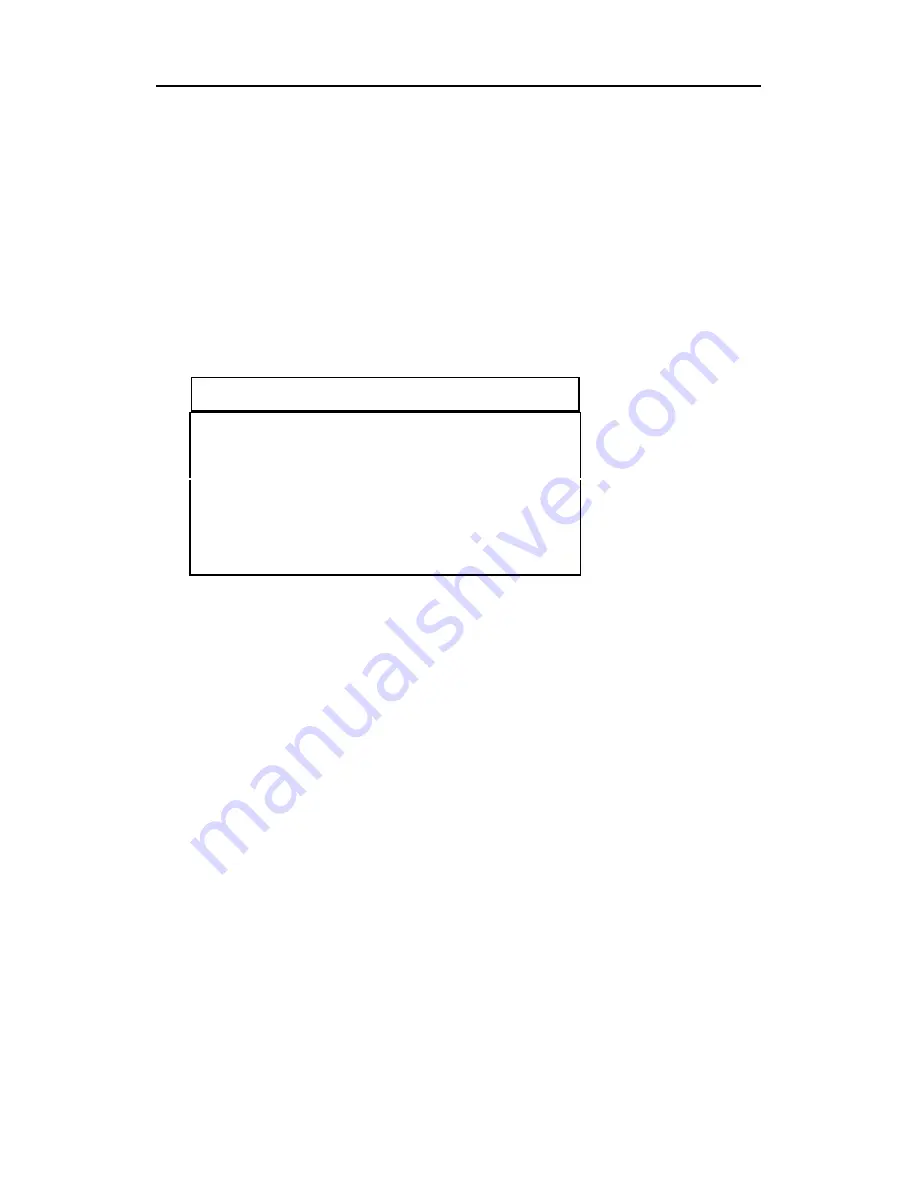
PROGRAMMING
4-16
4.5 Change Alarm Limits
In this menu, the user can change the high and low alarm
limits, the STEL limit and the TWA limit (see Table 4.5
below). Press the
[Y/+]
key and the display shows the
current gas selected followed by the first sub-menu item
below.
Table 4.5
Alarm Limit Sub-Menu
Change High Alarm limit?
Change Low Alarm limit?
Change STEL limit?
Change TWA limit?
1.
Scroll through the Alarm Limit sub-menu using the
[N/-]
key until the display shows the desired limit to be
changed, e.g.,”High limit?”, “STEL limit?”, etc.
2.
Press the
[Y/+]
key to select the desired limit and the
display shows a flashing cursor on the left-most digit of
the previously stored alarm limit.






























