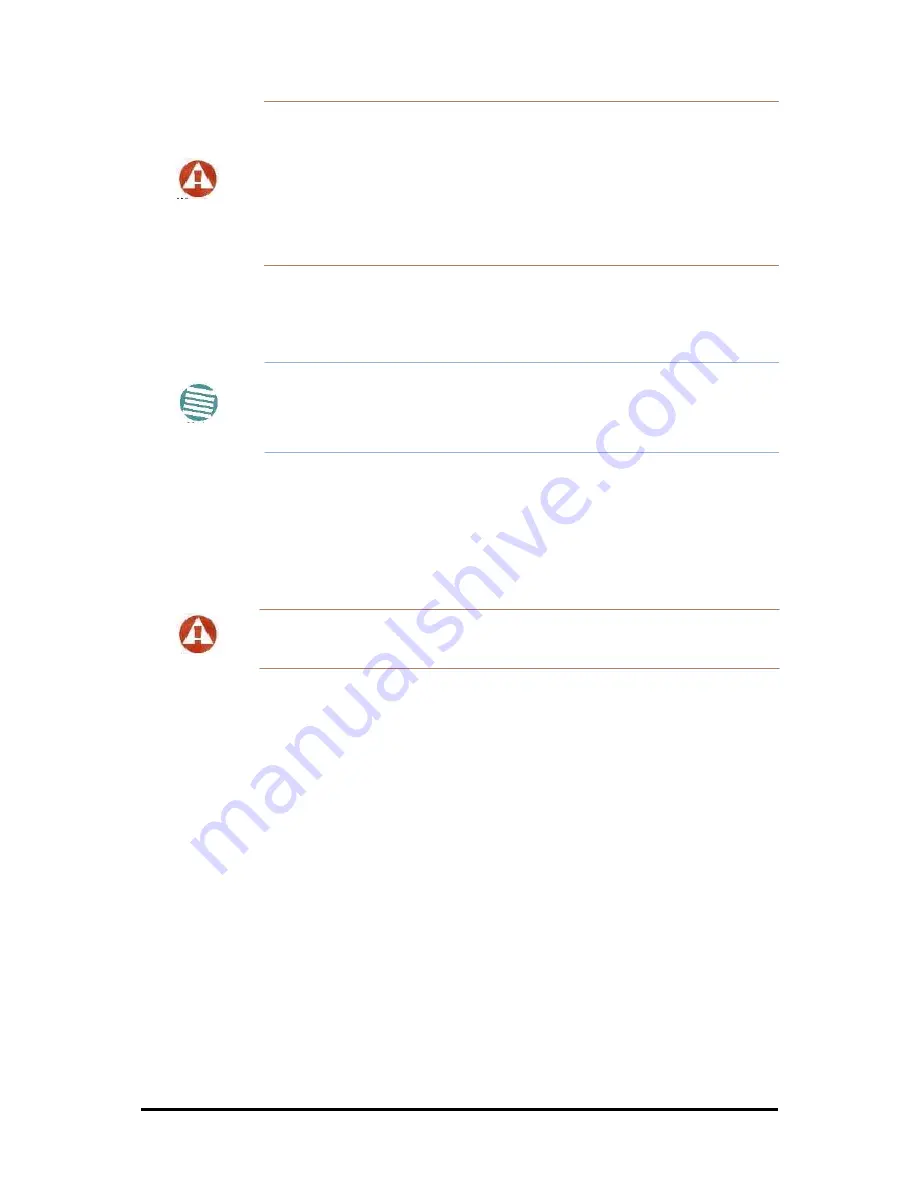
RADWIN 5000 HPMP User Manual
Release 3.1.00
3-9
Mounting external antennas
Chapter 3
Prior to connecting cables to the ODU, the protective earth terminal (screw)
of the ODU must be connected to an external protective ground conductor
or to a grounded pole.
Warning
• Only a qualified person using the proper safety equipment should
climb the antenna mast
• Only qualified professional personnel should install or dismantle
ODUs and masts
into the unit causing damage.)
It is possible to mount an ODU horizontally. See
Chapter 17
for details.
3. Refer also to
Chapter 17
for detailed ODU mounting kit contents and schematics.
Note
• Do not tighten the ODU to its mounting brackets until the alignment
process of the antenna is complete.
• Ensure that there are no direct obstructions in front of the ODU or
interference from man-made obstacles.
Mounting external antennas
If you are using ODU with an integrated antenna, skip to
Mounting the Lightning Protec-
tion Devices
below.
The supplied mounting kit is used to mount the antenna onto a pole. The antennas must be
aligned for maximum throughput.
Warning
Never stand in front of a live antenna!
To mount an external antenna:
1. To mount an external antenna, ensure that the antenna is properly grounded and
then mount the antenna onto the pole. Refer to
Chapter 17
for detailed antenna
mounting instructions.
2. Follow the mounting instructions supplied with the antenna.
Mounting the Lightning Protection Devices
The use of lightning protection is dependent on regulatory and end user requirements. The
RADWIN 5000 HPMP ODU is designed with surge limiting circuits to minimize the risk of dam-
age due to lightning strikes. RADWIN recommends the use of additional surge arrestor
devices to protect the equipment from nearby lightning strikes.
Refer to
Chapter 18
for detailed installation instructions of lightning protection devices.
Outdoor Connections
To complete the outdoor connections:
1. Connect the ground cable to the ODU chassis as marked on the ODU.
















































